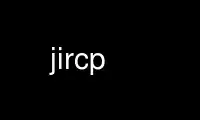
This is the command jircp that can be run in the OnWorks free hosting provider using one of our multiple free online workstations such as Ubuntu Online, Fedora Online, Windows online emulator or MAC OS online emulator
PROGRAM:
NAME
jirc - Bridges an IRC channel to a Jabber conference room.
SYNOPSIS
jirc [OPTIONS] --config CONFIG
-C, --config CONFIG Load config file as specified by CONFIG
-V, --version Report version of script
-h, --help Show detailed documentation.
OPTIONS
-C CONFIG, --config CONFIG
Specify the configuration file to load. Required.
-V, --version
Report the version of this script.
-h,--help
Show detailed documentation.
DESCRIPTION
The jirc bot logs into an IRC channel and a Jabber conference room. It will relay
conversations between the two rooms, identifying each of the speakers in braces ([]).
Actions are forwarded as well.
There are some in-room commands that jirc responds to:
!help Display summary of available jirc commands.
!who Display a list of people online on the other end of the bridge.
!shutdown Immediately quit the rooms and shutdown.
CONFIGURATION
The file specified with the --config option contains field/value pairs, one per line:
field: value
For example:
mode: production
The required configuration fields are:
mode Can be either "production" or "test". When running in "test" mode, the nicks and
channel names all have "-test" appended to them so that jirc behavior can be
tested in separate channel.
irc-nick
The IRC nickname to sign in with. Since this is a bridge, a short nick is
recommended. To avoid confusion, it should match the jabber-alias.
irc-username
The IDENT username to sign in with. Since this is a bridge, a short name is
recommended. To avoid confusion, it should match the irc-nick.
irc-ircname
The IRC Username to sign in with. Since this is a bridge, a description of the
bridge and a contact email address is recommended.
irc-chan
The IRC channel to join; the IRC side of the bridge.
irc-server
The IRC server to join.
jabber-protocol
The Jabber protocol to use, either "XMPP" or "Legacy".
jabber-id
The Jabber identifier, in the form: NAME@SERVER/RESOURCE
jabber-server-ip
Not all Jabber servers run on the same IP as the A record for their domain
indicates. If your server runs like this, set the correct IP or hostname here.
Note that jirc doesn't currently pay attention to SRV records.
jabber-password
The password for the Jabber ID.
jabber-plaintext
Set to "1" to allow the password to be sent over the wire in plaintext or not -
you'll need this for some servers that don't support DIGEST-MD5 with legacy
authentication. (Default: 0)
jabber-reconnect-delay
How long to wait in seconds between disconnects before attempting a reconnect.
(Default: 0)
jabber-port
The port to use for Jabber connections. This is normally 5222.
jabber-conference
The name of the Jabber conference room to join, in the form ROOM@SERVER
jabber-alias
The Jabber alias to use when joining the Jabber conference room. Since this is a
bridge, a short nick is recommend. To avoid confusion, it should match the irc-
nick.
jabber-admin
The email address of this bot's owner.
prefix The prefix used for the built-in in-room commands. This is normally "!".
quiet-status
Suppress bridging of status messages (joins, parts and presence changes).
Normally 0.
irc-port
The port to use for IRC connections. This is normally 6667.
irc-reconnect
How many seconds to wait until reconnecting after a missed IRC "TIME" response.
This is normally 60.
irc-time-delay
How many seconds between "TIME" requests. This is normally 30.
irc-debug
When set to 1, this enables verbose debugging of the IRC side of communications.
This is normally 0.
jabber-debug
When set to 1, this enables verbose debugging of the Jabber side of
communications. This is normally 0.
debug When set to 1, this enable verbose debugging of the general operation of the jirc
bridge. This is normally 0.
Use jircp online using onworks.net services
