This is the command le that can be run in the OnWorks free hosting provider using one of our multiple free online workstations such as Ubuntu Online, Fedora Online, Windows online emulator or MAC OS online emulator
PROGRAM:
NAME
le - full screen text editor
SYNOPSIS
le [options] filename
DESCRIPTION
le is a text editor which offers wide range of capabilities with a simple interface. It
has a pull down menu and a simple help system to get started. See KEYS section below to
learn about key combinations.
Among its features there are: various operations with stream and rectangular blocks,
search and replace with full regular expressions, text formatting, undelete/uninsert, hex
editing, tunable key sequences, tunable colors, tunable syntax highlighting.
The editor currently supports only one loaded file at a time.
KEYS
Here are some starting hints:
F10 or C-n
menu
F1 help
C-x exit (cancel)
Arrows navigate
In the editor the following key description is used:
Key1-Key2
simultaneous key1 and key2 press
Key1+Key2
sequential keys press
Key1 | Key2
press Key1 OR Key2
^Key Ctrl-Key
~Key Shift-Key
^~Key Ctrl-Shift-Key | Alt-Key
Some of ^Fx, ~Fx, ^~Fx can be typed as ESC+Fx.
The rest of key combinations can be seen in help, in menu and in the keyboard map (default
one can be seen with le --dump-keymap).
There is support for block filtering through an external program, a command output read-
in, writing a block through a command. To read or write block from/to a command, use F4+R
or F4+W and file name of the following format: ``|command args''. Filtering is achieved by
F4+| followed by command name.
STATUS LINE
On the status line you can see current line, column, the size of loaded file, the code of
character under cursor, several one letter flags, file name, offset in bytes from the file
beginning and percent position in the file.
One letters flags are: * - modified; R - Russian keyboard (works only on certain
terminals); I - insert, O - overstrike; A - autoindent; D - dos style line terminators (CR
NL); U - undelete possible, u - uninsert possible; B - column block mode.
TEXT PROTECTION
To prevent changes loss on crash, le regularly dumps the editing text, if changed, to
~/.le/tmp/FILENAME.PID , where FILENAME is the file name with slashes converted to
underlines; PID is the process id of the editor process.
When the editor gets a fatal signal, it also dumps the text, to ~/.le/tmp/DUMP-SIG-
FILENAME.PID , where SIG is the signal number.
OPTIONS
-r, --read-only
Work as viewer, don't allow changes. If your system supports mmap(2), it will be
used to get file contents to memory.
-h, --hex-mode
Start in hex mode
--mmap Use mmap(2) to load file read-only. Can be used to view very large files or even
devices. This implies -h.
--mmap-rw
Use mmap(2) to load file read-write in MAP_SHARED mode. Use with caution -- the
changes go directly to file or disk, no undo. In this mode only replace can be
used, but it allows editing of very large files or even devices. This implies -h.
--multibyte
Force multibyte mode on. Multibyte mode is usually enabled automatically as needed.
--no-multibyte
Force multibyte mode off, even if it was automatically determined that it should be
on.
-b, --black-white
Start in black & white mode
-c, --color
Start in color mode
--dump-keymap
Dump default keymap to stdout and exit
--dump-colors
Dump default color map to stdout and exit
--version
Print the version of LE and exit
--help Print short description of options and exit
Use le online using onworks.net services
