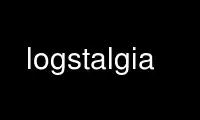
This is the command logstalgia that can be run in the OnWorks free hosting provider using one of our multiple free online workstations such as Ubuntu Online, Fedora Online, Windows online emulator or MAC OS online emulator
PROGRAM:
NAME
Logstalgia - a web server access log visualization tool
SYNOPSIS
logstalgia [options] logfile
DESCRIPTION
logstalgia is a visualization tool that replays or streams web server access logs as a
retro arcade game simulation.
REQUIREMENTS
logstalgia's display is rendered using OpenGL and requires a 3D accelerated video card to
run.
Logstalgia supports several standardized access.log formats used by web servers such as
Apache and Nginx (see 'SUPPORTED LOG FORMATS' below).
As logstalgia is designed to playback logs in real time you will need a log from a fairly
busy webserver to achieve interesting results (eg 100s of requests each minute).
OPTIONS
-f Fullscreen.
-WIDTHxHEIGHT
Set the window size. If -f is also supplied, will attempt to set the video mode to
this also. Add ! to make the window non-resizable.
-b, --background
Background colour in hex.
-x --full-hostnames
Show full request ip/hostname.
-s, --simulation-speed
Simulation speed. Defaults to 1 (1 second-per-second).
-p, --pitch-speed
Speed balls travel across the screen (defaults to 0.15).
-u, --update-rate
Page Summary update speed. Defaults to 5 (5 seconds).
-g name,regex,percent[,colour]
Creates a new named summarizer group for requests for which a specified attribute
(HOST, URI or response CODE) matches a regular expression. Percent specifies a
vertical percentage of screen to use.
A colour may optionally be supplied in hexadecimal format (eg FF0000 for red) which
will be applied to all labels and request balls matched to the group.
Examples:
-g "HTML,URI=html?$,30"
-g "Lan,HOST=^192,30"
-g "Success,CODE=^[23],30"
If no groups are specified, the default groups are Images (image files), CSS (.css
files) and Scripts (.js files).
If there is enough space remaining a catch-all group 'Misc' will appear as the last
group.
--paddle-mode MODE
Paddle mode (pid, vhost, single).
vhost - separate paddle for each virtual host in the log file.
pid - separate paddle for each process id in the log file.
single - single paddle (the default).
--paddle-position POSITION
Paddle position as a fraction of the view width (0.25 - 0.75).
--sync Read from STDIN, ignoring entries before the current time.
--from, --to 'YYYY-MM-DD hh:mm:ss +tz'
Show entries from a specific time period.
If a time zone offset isn't specified the local time zone is used.
Example accepted formats:
"2012-06-30"
"2012-06-30 12:00"
"2012-06-30 12:00:00 +12"
--start-position POSITION
Begin at some position in the log file (between 0.0 and 1.0).
--stop-position POSITION
Stop at some position.
--no-bounce
No bouncing.
--hide-response-code
Hide response code.
--hide-paddle
Hide paddle.
--hide-paddle-tokens
Hide paddle tokens shown in multi-paddle modes.
--hide-url-prefix
Hide URL protocol and hostname prefix of requests.
--disable-auto-skip
Disable automatic skipping of empty time periods.
--disable-progress
Disable the progress bar.
--disable-glow
Disable the glow effect.
--font-size SIZE
Font size.
--glow-duration
Duration of the glow (between 0.0 and 1.0).
--glow-multiplier
Adjust the amount of glow.
--glow-intensity
Intensity of the glow.
-o, --output-ppm-stream FILE
Write frames as PPM to a file ('-' for STDOUT).
-r, --output-framerate FPS
Framerate of output (used with --output-ppm-stream).
--load-config CONFIG_FILE
Load a config file.
--save-config CONFIG_FILE
Save a config file with the current options.
logfile
The path to the access log file to read or '-' if you wish to supply log entries
via STDIN.
EXAMPLES
Watch an example access.log using the default settings:
logstalgia /usr/share/logstalgia/example.log
Watch the live access.log, starting from the most recent batch of entries in the log
(requires tail). Note than '-' at the end is required for logstalgia to know it needs to
read from STDIN:
tail -f /var/log/apache2/access.log | logstalgia -
To follow the log in real time, use the --sync option. This will start reading from the
next entry received on STDIN:
tail -f /var/log/apache2/access.log | logstalgia --sync
Watch a remote access.log via ssh:
ssh [email protected] tail -f /var/log/apache2/access.log | logstalgia --sync
SUPPORTED LOG FORMATS
Logstalgia supports the following standardized log formats used by web servers like Apache
and Nginx:
NCSA Common Log Format (CLF)
"%h %l %u %t \"%r\" %>s %b"
NCSA Common Log Format with Virtual Host
"%v %h %l %u %t \"%r\" %>s %b"
NCSA extended/combined log format
"%h %l %u %t \"%r\" %>s %b \"%{Referer}i\" \"%{User-agent}i\""
NCSA extended/combined log format with Virtual Host
"%v %h %l %u %t \"%r\" %>s %b \"%{Referer}i\" \"%{User-agent}i\""
The process id (%P), or some other identifier, may be included as an additional field at
the end of the entry. This can be used with '--paddle-mode pid' where a separate paddle
will be created for each unique value in this field.
CUSTOM LOG FORMAT
Logstalgia now supports a pipe ('|') delimited custom log file format:
timestamp - unix timestamp of the request date.
hostname - hostname of the request
path - path requested
response_code - the response code from the webserver (eg 200)
response_size - the size of the response in bytes
The following are optional:
success - 1 or 0 to indicate if successful
response_colour - response colour in hexidecial (#FFFFFF) format
referrer url - the referrer url
user agent - the user agent
virtual host - the virtual host (to use with --paddle-mode vhost)
pid - process id or some other identifier (--paddle-mode pid)
If success or response_colour are not provided, they will be derived from the
response_code using the normal HTTP conventions (code < 400 = success).
RECORDING VIDEOS
See the guide on the homepage for examples of recording videos with Logstalgia:
https://github.com/acaudwell/Logstalgia/wiki/Videos
INTERFACE
The time shown in the top left of the screen is set initially from the first log entry
read and is incremented according to the simulation speed (-s).
The counter in the bottom right hand corner shows the number of requests displayed since
the start of the current session.
Pressing space at any time will pause/unpause the simulation. While paused you may use the
mouse to inspect the detail of individual requests.
Interactive keyboard commands:
(q) Debug Information
(c) Displays Logstalgia logo
(n) Jump forward in time to next log entry.
(+-) Adjust simulation speed.
(<>) Adjust pitch speed.
(F11) Window frame toggle
(F12) Screenshot
(Alt+Enter) Fullscreen toggle
(ESC) Quit
Use logstalgia online using onworks.net services
