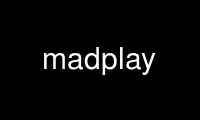
This is the command madplay that can be run in the OnWorks free hosting provider using one of our multiple free online workstations such as Ubuntu Online, Fedora Online, Windows online emulator or MAC OS online emulator
PROGRAM:
NAME
madplay - decode and play MPEG audio stream(s)
SYNOPSIS
madplay [options] file ...
madplay [options] -o [type:]path file ...
DESCRIPTION
madplay is a command-line MPEG audio decoder and player based on the MAD library (libmad).
MAD is a high-quality MPEG audio decoder. It currently supports MPEG-1 and the MPEG-2
extension to Lower Sampling Frequencies, as well as the so-called MPEG 2.5 format. All
three audio layers (Layer I, Layer II, and Layer III a.k.a. MP3) are fully implemented.
Among the special features of MAD are 24-bit PCM resolution and 100% fixed-point (integer)
computation. Since MAD is implemented entirely without the use of floating point
arithmetic, it performs especially well on architectures without an FPU.
MAD does not yet support MPEG-2 multichannel audio (although it should be backward
compatible with such streams) nor does it currently support AAC.
By default madplay reads and decodes one or more input files containing MPEG audio data
and plays them on the native audio device. If the input file is a single dash (-), data is
read from standard input.
Decoded output may optionally be redirected to a file instead of being played on the audio
device by using the -o (--output) option.
For each file, madplay will also attempt to read and display ID3 tag information. The
supported tag versions are ID3v1, ID3v1.1, ID3v2.2, ID3v2.3, and ID3v2.4. If a tag
contains relative volume adjustment information (RVA2), madplay will use the information
to adjust the master volume for output. This behavior can be changed with the -A
(--adjust-volume) and -G (--replay-gain) options.
If the -T (--show-tags-only) option is used, decoding is not performed but tag information
is still displayed. When used in conjunction with -v (--verbose), encoder as well as ID3
tags are shown.
OPTIONS
Verbosity
-v or --verbose
Generally show more information than the default. During decoding, show information
about the stream including playing time, audio layer, bit rate, sampling frequency,
and stereo mode.
-q or --quiet
Generally show less information than the default. Do not show any information
during decoding except warnings.
-Q or --very-quiet
Generally show no information except severe errors. Do not show any information or
warnings during decoding.
--display-time=mode
Set the default verbose time display mode to mode, which must be one of remaining,
current, or overall. This is only relevant with -v (--verbose). See --tty-control
below for details on changing the time display mode during playback.
Decoding
--downsample
Reduce the decoded sampling frequency 2:1. This also reduces the computational
overhead of the decoder.
-i or --ignore-crc
Ignore CRC information in the audio stream. This causes frames with CRC errors to
be decoded and played anyway. This option is not recommended, but since some
encoders have been known to generate bad CRC information, this option is a work-
around to play streams from such encoders.
--ancillary-output=path
Write ancillary data from the MPEG audio stream to path. If path is a single dash
(-), the data will be written to standard output. Bits from the ancillary data
stream are packed into octets; if any bits remain, the final octet will be padded
with zero bits. See the NOTES section below for further information about this
option.
Audio Output
-o or --output=[type:]path
Direct output to path, rather than playing audio on the native audio device. The
format of the output is specified by type which can be any of the supported output
formats (see Output Formats below.) If a format is not specified, one will be
inferred from path. If path is a single dash (-), the output will be written to
standard output.
-b or --bit-depth=depth
Request an output precision of depth bits per sample. Higher bit depths yield
higher quality sound. Typical bit depths are 8, 16, 24, and 32, however other
depths may also be possible. Whether the request can be honored depends on the
capabilities of the audio device or output format. See the NOTES section below for
further details about this option.
-R or --sample-rate=hertz
Request an output sampling frequency of hertz samples per second (Hz). The sample
rate must be in the range 1000 to 65535 Hz. Whether the request can be honored
depends on the capabilities of the audio device or output format. If the effective
rate is not the same as the rate of the decoded audio, output may be resampled,
possibly resulting in lower quality sound.
-d or --no-dither
Do not dither output PCM samples. This may result in lower quality sound but is
useful for analyzing output from the decoder.
--fade-in[=duration]
Gradually fade-in the audio from each file over duration. If not specified, the
default duration is 0:05 (five seconds.)
-a or --attenuate=decibels or --amplify=decibels
Attenuate or amplify the signal by decibels (dB). The signal is attenuated if the
decibel value is negative; it is amplified if the value is positive. The value
must be in the range -175 to +18 dB. The value may be fractional, e.g. -1.5 dB. A
value of 0 dB will leave the signal unchanged. Each step of 6 dB will
approximately halve (in the negative direction) or double (in the positive
direction) the strength of the signal.
-A or --adjust-volume=decibels
Adjust the relative volume for all files. This option overrides any per-file volume
adjustment settings. For example, -A0 may be used to ignore relative volume
adjustments given by ID3 tags. Relative volume adjustments specified by this option
or by ID3 tags are used as the base volume against which the signal is further
attenuated or amplified using the -a (--attenuate, --amplify) option or keyboard
controls. This option cannot be used together with -G (--replay-gain).
-G or --replay-gain[=profile]
Enable Replay Gain volume adjustments. Replay Gain information contained in the
decoded files (if any) is used to make volume adjustments for output. The profile
may be one of radio (the default) or audiophile. See the NOTES section below for
further details. When Replay Gain is enabled, a default pre-amp gain of +6 dB is
also applied; this can be changed with the -a (--attenuate, --amplify) option.
Channel Selection
For dual channel streams, an output channel should be selected. If one is not selected,
the first (left) channel will be used.
For stereo streams, making a channel selection other than stereo will cause the output to
become monaural.
-1 or --left
Output the first (left) channel only.
-2 or --right
Output the second (right) channel only.
-m or --mono
Mix the left and right channels together.
-S or --stereo
Force stereo output, even if the stream is single or dual channel.
Playback
-s or --start=time
Begin playing at time, given as an offset from the beginning of the first file
(0:00:00), seeking as necessary.
-t or --time=duration
Stop playback after the playing time of the output audio equals duration.
-z or --shuffle
Randomize the list of files given on the command line for playback.
-r or --repeat[=max]
Play the input files max times, or indefinitely. Playback can be stopped
prematurely by giving a time limit with the -t (--time) option. If -z (--shuffle)
is also used, the files will be continuously shuffled and repeated in such a way
that the same file is not played again until at least half of the other files have
played in the interim.
--tty-control
Enable keyboard controls during playback. This is the default unless standard input
is not a terminal, output is redirected with -o (--output), or either of -q
(--quiet) or -Q (--very-quiet) is given. The keyboard controls are:
P Pause; press any key to resume.
S Stop; press any key to replay the current file from the beginning.
F Forward; advance to the next file.
B Back; replay the current file, unless it has been playing for less than 4
seconds, in which case replay the previous file.
T Time display; change the time display mode. This only works with -v (--verbose).
The display mode alternates among overall playing time, current time remaining,
and current playing time.
+ Increase gain; increase the audio output gain by 0.5 dB.
- Decrease gain; decrease the audio output gain by 0.5 dB.
Q Quit; stop decoding and exit.
--no-tty-control
Disable keyboard controls during playback. This is the default when standard input
is not a terminal, output is redirected with -o (--output), or either of -q
(--quiet) or -Q (--very-quiet) is given.
Miscellaneous
-T or --show-tags-only
Show ID3 and/or encoder tags from the input files but do not otherwise decode or
play any audio. By default only ID3 tags are shown (if any). With -v (--verbose),
all tags are shown. Encoder tags recognized by madplay include the Xing VBR header
tag and the header tag format written by lame(1).
-V or --version
Display the effective version and build options for madplay and exit.
--license
Display copyright, license, and warranty information and exit.
-h or --help
Display usage information and exit.
Output Formats
Other than playing on the native audio device, the following output formats are supported:
cdda CD audio, 16-bit big-endian 44100 Hz stereo PCM, padded to 2352-byte block boundary
(*.cdr, *.cda)
aiff Audio IFF, [16-bit] PCM (*.aif, *.aiff)
wave Microsoft RIFF/WAVE, [16-bit] PCM (*.wav)
snd Sun/NeXT audio, 8-bit ISDN μ-law (*.au, *.snd)
raw binary [16-bit] host-endian linear PCM, stereo interleaved
hex ASCII hexadecimal [24-bit] linear PCM, stereo interleaved, one sample per output
line
esd Enlightened Sound Daemon (EsounD) [16-bit] (give speaker host as path)
null no output (usually for testing or timing the decoder)
Default bit depths shown in square brackets can be changed with the -b (--bit-depth)
option.
Note that EsounD support requires the libesd library.
Time Specifications
For options which accept a time or duration argument, the following time specifications
are recognized:
hh:mm:ss.ddd
Hours, minutes, seconds, and decimal fractions of a second. This specification is
flexible; hh:mm:ss, mmm:ss, :ss, sss.ddd, .ddd, and ssss are all acceptable. The
component values are not constrained to any particular range or number of digits.
frac/unit
A length of time specified as a rational number, in seconds. This can be used for
sample-granularity, for example 32/44100 for 32 samples, assuming a 44100 Hz sample
frequency.
time1+time2
A composite time made by adding two time values together. This permits mixing the
above specification forms.
The resolution of any time value cannot exceed 1/352800000 seconds.
DIAGNOSTICS
error: frame #: lost synchronization
If encountered at the beginning of a file, this means the file contains something
other than an ID3v2 tag before the MPEG audio data. If encountered in the middle of
a file, it may mean the file is corrupt. This message is most commonly encountered,
however, at the end of a file if the file contains an ID3v1 tag that is not aligned
to an MPEG audio frame boundary. In this case, the message is harmless and may be
ignored.
error: frame #: bad main_data_begin pointer
This message can occur while decoding a Layer III stream that has been cut or
spliced without preserving its bit reservoir. The affected frame cannot be properly
decoded, but will be used to help restore the bit reservoir for following frames.
Most other messages indicate a deficiency in the input stream.
When a frame cannot be properly decoded, a concealment strategy is used as follows:
· If the previous frame was properly decoded, it is repeated in place of the current
frame.
· If the previous frame was not properly decoded, the current frame is muted.
NOTES
Output Precision
Because MAD produces samples with a precision greater than 24 bits, by default madplay
will dither the samples to the precision of the output format. This produces high quality
audio that generally sounds superior to the output of a simple rounding algorithm.
However, dithering may unfavorably affect an analytic examination of the output, and
therefore it may be disabled by using the -d (--no-dither) option.
The actual precision of output samples can be requested with the -b (--bit-depth) option.
Whether the request can be honored depends on the capabilities of the audio device or
output format. If this option is not specified, a typical default depth will be used
(often 16) or in the case of output to an audio device, the highest bit depth determined
to work reliably with the device will be used.
Note that bit depths greater than 24 are effectively the same as 24-bit precision samples
padded to the requested depth.
Ancillary Data
MPEG audio streams contain an ancillary data stream in addition to audio data. Most often
this does not contain any useful information and may simply consist of padding bits. The
MPEG-2 extension to multichannel audio uses part of this ancillary stream to convey
multichannel information; presently MAD does not interpret such data.
For applications which have uses for the stream, ancillary data can be extracted with the
--ancillary-output option.
Replay Gain
madplay optionally supports the Replay Gain proposed standard with the -G (--replay-gain)
option to make compensating volume adjustments when playing decoded audio from different
sources. There are two Replay Gain profiles: radio strives to make gain adjustments that
give all tracks equal loudness, while audiophile attempts to give ideal listening
loudness. These adjustments are relative to a reference of 83 dB SPL.
A pre-amp gain is also used in conjunction with Replay Gain to achieve the overall desired
loudness. When Replay Gain is enabled, this pre-amp gain defaults to +6 dB, however it can
be changed with the -a (--attenuate, --amplify) option or keyboard controls.
Note that when enabled, Replay Gain overrides any relative volume adjustments specified by
ID3 tags (RVA2). Replay Gain is also incompatible with the -A (--adjust-volume) option;
any attempt to use it will be ignored.
Replay Gain information is read either from an ID3 tag (RGAD) or from an encoder tag
written by lame(1). If both are present, the information in the ID3 tag takes precedence.
In accordance with the proposed standard, if the requested Replay Gain profile is not
available but the alternate is, the alternate is used instead.
Due to an unfortunate heresy, versions of lame(1) since 3.95.1 write Replay Gain
information using a reference of 89 dB SPL instead of the 83 dB specified in the Replay
Gain proposed standard. To compensate, madplay automatically subtracts 6 dB from the
Replay Gain values read from such tags.
Note that madplay does not yet support hard limiting as suggested by the Replay Gain
proposed standard; nor does it automatically reduce the pre-amp gain to avoid clipping.
CONFORMING TO
MAD conforms to Part 3 of the ISO/IEC 11172 (MPEG-1) international standard for decoding
MPEG audio. In addition, MAD supports the extension to Lower Sampling Frequencies (LSF) as
defined in Part 3 of ISO/IEC 13818 (MPEG-2).
The output from MAD has been tested and found to satisfy the ISO/IEC 11172-4 computational
accuracy requirements for compliance. In most configurations, MAD is a Full Layer III
ISO/IEC 11172-3 audio decoder as defined by the standard.
The ID3 tag parsing library used by madplay conforms to the ID3v2.4.0 informal standard.
With the exception of the clipping prevention provisions, Replay Gain support provided by
madplay is in accordance with the Replay Gain proposed standard published on July 10, 2001
by David Robinson.
Use madplay online using onworks.net services
