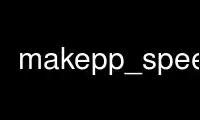
This is the command makepp_speedup that can be run in the OnWorks free hosting provider using one of our multiple free online workstations such as Ubuntu Online, Fedora Online, Windows online emulator or MAC OS online emulator
PROGRAM:
NAME
makepp_speedup -- How to make makepp faster
DESCRIPTION
So you think makepp is slow? It has gotten noticeably faster, but granted, it's still
slow, especially if you come from GNU make. This is because it conscientiously checks all
those things where gmake gives you a headache, ignoring lots of dependencies (the "I think
I need to gmake clean to get rid of a mysterious bug" syndrome). If you suspect some Perl
code you added to your makefiles might be at fault, take a look at perl_performance.
But there are a few things you can do to squeeze out more speed. Some of the things are
labeled unsafe, in the sence that you're asking makepp not to check or do certain things,
which you think are not needed. If these things would have been necessary, the build may
not be correct. Luckily this problem will be temporary, however. It will get corrected
as soon as you let makepp do all checks.
You can combine several of these tips to increase the time gain even more.
Safe Methods
Use makeppreplay
The stand-alone utility makeppreplay, mppr repeats things that makepp has already done,
without any overhead.
Use a Faster Perl
Within version 5.8, all are roughly the same, only 5.8.7 is a bit faster. Tuning your
Perl can also help, like not compiling it for 64 bits, which makepp doesn't need. For
example ActiveState's build (<http://www.activestate.com/activeperl>) of 5.8.7 for Linux
is faster than the Perl 5.8.7 that comes with SuSE Linux 10.0.
Include as Little as Possible
Each additional file you include is doubly penalizing. On the one hand, the compiler must
look for and at all those files. You don't notice this so much, because it's just a
little extra per compiler call. On the other hand makepp must look too, to find
dependencies and figure out whether they incur a rebuild. Then it can seem to stall,
while it is digesting a lot of dependencies at once.
An absolutely deadly variant is the project master include file, which in turn
conveniently includes anything you might need. The result is that any header file change
leads to a full build. Even without a change, makepp must think about all those headers
again, for every source you compile. Just a tiny effort, since this is cached, but
thousands of files can make this staggering.
It may be cumbersome to figure out the minimal set of includes, and to cleanup those no
longer needed, but it really pays off. If anybody knows a tool that can identify which
files get included unnecessarily, I'd be glad to mention it here!
Build as Little as You Need
If you have a default target which makes several programs, then makepp will have to check
all their dependencies, right down to the smallest header file. But maybe you want to
test your change with only one of those programs.
Then you would call makepp with an explicit target. The less modules or headers all those
programs have in common, the greater the benefit of not letting makepp check them all.
Say your top level Makeppfile has this rule:
$(phony all): proggie1 proggie2 $(only_phony_targets */**/all)
Then you would call things like
$ makepp proggie2
$ makepp proggie1 dir/subdir/proggie27
Use preferred makefile names
Makepp looks for makefiles (unless you specify them explicitly on the command line or with
"load-makefile") in the order RootMakeppfile, RootMakeppfile.mk, Makeppfile and
Makeppfile.mk, followed by the classical makefile names. (The .mk variants are for purely
suffix-based systems.)
So, if you use RootMakeppfile at the root of your build tree, and Makeppfile everywhere
else, the files will be found slightly faster. Makepp will also have a slightly smaller
memory consumption (caching the fact that the other names don't exist), which also means
speed through less memory management.
Likewise if you have a statement
include standard
there will first be an attempt to find standard.makepp, so you might as well use that
name.
Have as few rules as you need
Makepp keeps track not only of existent files, but also of any it learns to create.
(That's why it offers reliable wildcards like *.o.) The price for this power is a lot of
management. So, if you tell it how to create a .o from a .c, that's fine, because it will
happen for most if not all candidates.
But if you tell it how to link any suffixless executable from a like named .o, that's
expensive, because it will probably only happen for a small part of them (those that
contain a main function), but the basis will get laid for all. You have to weigh the
comfort of a linker pattern rule, against the efficiency of individual linker rules.
If you don't use any of them, you should also turn off the builtin rules with:
makepp_no_builtin = 1
If you do use them, but, for the reasons explained above, not the builtin linker rules,
you should turn those off with:
makepp_no_builtin_linker = 1
Put makepp extensions into a module
Makepp offers very convenient possibilities of being extended through Perl. But if you
write some functions, commands or statements in a file and include that from dozens of
makefiles, you will get dozens of copies of them all in memory. And they will be read
dozens of times by the makepp parser, which is a bit slower than Perl's.
In this situation it is better to put your own functions into a module.
Use Repositories and/or a Build Cache
If you have several developers working on the same machine or if you change to and fro
between sets of build options, this is for you. Repositories allow you to offer a central
reference where you only need to build what is locally different. A build cache simply
collects all produced files, and reuses them as appropriate, with less planning needed.
The latter page also describes the differences.
Use Sandboxes
If your build is so big that makepp is having a hard time digesting all the information
and if you can find a way of splitting it up into smaller independent parts, sandboxes
might give you better parallelism than the "--jobs" option.
Don't log what you do
Makepp's logging feature is very powerful for tracking down bugs in the build system, or
for analyzing your dependencies. Whenever you don't do these things, you can save quite a
bit of formatting and I/O with "--no-log --no-scan-log".
Almost Safe Methods
Get a Headstart
The option "--loop" (or "--stop-before-building" or "--stop-after-loading" or "--stop")
allows makepp to start its work while you are still editing. It will repeatedly suspend
itself when it gets to the point analyzing the dependencies. You decide when you're ready
to let it go on. On our huge project this saves half a minute, and that's only when we
have a CPU to ourselves.
This method has two potential drawbacks:
· Makeppfiles have been read by the time makepp stops. If you edit a Makeppfile or
something from which it would have to be rebuilt, after starting makepp, this will go
unnoticed till the next time. But this should rarely be necessary, since makepp
greatly reduces the need for Makeppfile changes.
· If a target depends on a wildcard, and that would match more than when the Makeppfile
was read, makepp will not notice:
proggie: *.o
$(LD) $(inputs) -o $(output)
If you add another source file, or a file from which makepp knows how to generate a
source, then "*.o" should match the object that produces. But, if this file was added
after starting makepp, it will not, because the wildcard was expanded too early.
In both of these cases you should kill the prestarted makepp and start it anew.
Gulliver's Travels
The option "--gullible" tells makepp to believe that a rule changes what it says it will,
neither less nor more. Not performing these checks can save a few percent of makepp's CPU
time. And the Disk I/O savings is especially welcome on network file systems. If you do
nightly full builds in an empty directory with the "--repository" option, but without the
"--gullible" option, you can be fairly sure that your rule set is consistent. Then this
option shouldn't hurt in your daytime work.
Potentially Unsafe Methods
These methods are unsafe if you give makepp the wrong hints. But everything will again be
fine, however, as soon as you let makepp do all the checks, by not passing it any limiting
options. For this reason I suggest using these hints to get quick intermediate builds,
and use lunchtime and nights to let makepp do its job thoroughly.
Build as Little as Needed
This is the same tip of using explicit targets discussed under "Build as Little as You
Need" above. But it becomes more dangerous, if you do it because you are sure that your
change will not affect any of the other programs. Then they will not be built, even
though it might have been necessary.
Know Where Not to Build
The option "--dont-build" is very powerful for speeding makepp up a lot. If you know one
or more directories, which you are sure are unaffected by any change you made since the
last time, you can issue "--dont-build" options for them. This can save makepp a lot of
dependency analysis. But it will not build anything in those directories, even if it
should have.
Know Where to Build
This is the same as "Know where not to build", but instead of an exclusion list, you
supply an inclusion list. The trick is that a "--do-build" option, with a
"--dont-build=/" option or under a "RootMakeppfile(.mk)" directory without a
"--dont-build" option on a higher level directory means: build nothing except what I tell
you to. This is what users of traditional makes are looking for when they want to build
just one directory:
$ makepp --do-build=dir/subdir
or, if you don't have a "RootMakeppfile(.mk)":
$ makepp --dont-build=/ --do-build=dir/subdir
The difference is that any default target in the top level Makeppfile, i.e. link commands
are also executed this way. If you don't want that, you must give an explicit target,
which is automatically also marked for "--do-build":
$ makepp --do-build=dir1/subdir dir2/proggie
Know What to Build
An extreme variant is asking makepp not to build anything but what you tell it to. This
is not so dangerous if you changed no include files, only modules, and you know which
programs they go into.
Say you have only changed "src/a.cpp" and "src/b.cpp" and these are linked directly into
one program. Dot is the current directory including all subdirectories.
$ makepp --dont-build=. src/a.o src/b.o proggie1
Or equivalently, because a "--do-build" option, without a "--dont-build" option on a
higher level directory implies "--dont-build" for the root of the build tree:
$ makepp --do-build=src/a.o src/b.o proggie1
You can do something like the following in your Shell's $ENV file or .profile to save
typing (csh users replace '=' with ' '):
alias mppb='makepp --do-build'
alias mppsb='makepp --stop --do-build'
Then the last example becomes:
$ mppb src/a.o src/b.o proggie1
Build on a RAM disk
Modern computers, especially servers, typically have a high mean time between failure. If
this is the case for you, and you have lots of RAM to spare, you can save the time you
wait for I/O. You should edit on a real disk, or replicate your edits there quickly. But
the build results are reproducible, so they can reside in RAM. If you don't want to risk
rebuilding, you can always replicate to disk after each build or at night. You should not
do this during the build, as you might catch partially written files, just as if the
machine had crashed.
If you have a system and/or storage unit with good caching and RAID, the gain might not be
so big.
Use makepp_speedup online using onworks.net services
