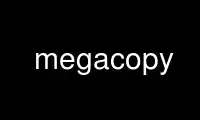
This is the command megacopy that can be run in the OnWorks free hosting provider using one of our multiple free online workstations such as Ubuntu Online, Fedora Online, Windows online emulator or MAC OS online emulator
PROGRAM:
NAME
megacopy - Upload/download entire directories to/from your Mega.nz account
SYNOPSIS
megacopy [-n] [--no-progress] --local <path> --remote <remotepath>
megacopy [-n] [--no-progress] --download --local <path> --remote <remotepath>
DESCRIPTION
Sync remote and local directories. No files are ever overwritten or removed.
Default direction is to upload files to the cloud. If you want to download files, you have
to add --download option.
OPTIONS
-r <remotepath>, --remote <remotepath>
Remote directory path.
-l <path>, --local <path>
Local directory path.
-d, --download
Download files from the Mega.nz. The default is to upload.
-n, --dryrun
Don’t perform any actual changes, just print what would be done.
--no-progress
Disable upload progress reporting.
-u <email>, --username <email>
Account username (email)
-p <password>, --password <password>
Account password
--config <path>
Load configuration from a file
--ignore-config-file
Disable loading .megarc
--no-ask-password
Never ask interactively for a password
--disable-previews
Never generate and upload file previews, when uploading new files
--reload
Reload filesystem cache
--debug [<options>]
Enable debugging of various aspects of the megatools operation. You may enable
multiple debugging options separated by commas. (eg. --debug api,fs)
Available options are:
· api: Dump Mega.nz API calls
· fs: Dump Mega.nz filesystem (may require --reload to actually print something)
· cache: Dump cache contents
--version
Show version information
EXAMPLES
· Upload directory.
$ megacopy --local MyBackups --remote /Root/Backups
· Download directory.
$ megacopy --local MyBackups --remote /Root/Backups --download
REMOTE FILESYSTEM
Mega.nz filesystem is represented as a tree of nodes of various types. Nodes are
identified by a 8 character node handles (eg. 7Fdi3ZjC). Structure of the filesystem is
not encrypted.
Megatools maps node tree structure to a traditional filesystem paths (eg.
/Root/SomeFile.DAT).
NOTE: By the nature of Mega.nz storage, several files in the directory can have the same
name. To allow access to such files, the names of conflicting files are extended by
appending dot and their node handle like this:
/Root/conflictingfile
/Root/conflictingfile.7Fdi3ZjC
/Root/conflictingfile.mEU23aSD
You need to be aware of several special folders:
/Root
Writable directory representing the root of the filesystem.
/Trash
Trash directory where Mega.nz web client moves deleted files. This directory is not
used by megatools when removing files.
/Inbox
Not sure.
/Contacts
Directory containing subdirectories representing your contacts list. If you want to
add contacts to the list, simply create subdirectory named after the contact you want
to add.
/Contacts/<email>
Directories representing individual contacts in your contacts list. These directories
contain folders that others shared with you. All shared files are read-only, at the
moment.
Use megacopy online using onworks.net services
