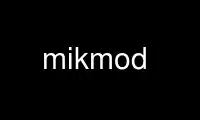
This is the command mikmod that can be run in the OnWorks free hosting provider using one of our multiple free online workstations such as Ubuntu Online, Fedora Online, Windows online emulator or MAC OS online emulator
PROGRAM:
NAME
mikmod - play soundtracker etc. modules on a Unix machine.
SYNOPSIS
mikmod [-options]... [module|playlist]...
DESCRIPTION
MikMod is a very portable module player based on libmikmod, written originally by Jean-
Paul Mikkers (MikMak). It will play the IT, XM, MOD, MTM, S3M, STM, ULT, FAR, MED, DSM,
AMF, IMF and 669 module formats. It works under AIX, FreeBSD, HP-UX, IRIX, Linux, NetBSD,
OpenBSD, OSF/1, SunOS, Solaris, OS/2, DOS, and Windows. It is controllable via an easy-to-
use curses interface and will extract and play modules from a variety of different archive
formats.
OPTIONS
Options can be given in any order, and are case-sensitive. For the options which have both
a short and a long form, the long form can be prefixed by one or two dashes. Note that the
settings in your $HOME/.mikmodrc will override the defaults shown in this man page.
OUTPUT OPTIONS
-d n
--driver n
Use the specified device driver for output, 0 is autodetect. The default is 0. If
your installed libmikmod engine is recent enough (>=3.1.7), you can also specify
the driver with an alias, as well as driver options separated by commas. The list
and driver aliases and recognized options can be found in libmikmod's
documentation.
-o[utput] 8m|8s|16m|16s
Output settings, 8 or 16 bit in stereo or mono. The default is "16s".
-f freq
--frequency freq
Set mixing frequency in hertz. The default is 44100.
-i
--interpolate
Use interpolated mixing. This will generally improve audio quality, at the expense
of a bit more CPU usage. Note that this option alters the behaviour of software
drivers only ; hardware drivers are not affected (default).
--nointerpolate
Do not use interpolated mixing.
-hq
--hqmixer
Use high quality software mixer. This improves audio quality, but requires a lot
more CPU power. Note that this option alters the behaviour of software drivers only
; hardware drivers are not affected.
--nohqmixer
Do not use high quality software mixer (default).
-s
--surround
Use surround mixing.
--nosurround
Do not use surround mixing (default).
-r n
--reverb n
Sets reverb amount from 0 (no reverb) to 15 (max reverb). The default is 0 (no
reverb).
PLAYBACK OPTIONS
-v volume
--volume volume
Set volume from 0% (silence) to 100%. The default is 100%.
-F
--fadeout
Fade out the volume during the last pattern of each module.
--nofadeout
Do not fade out the volume during the last pattern of each module (default).
-l
--loops
Enable in-module backwards loops.
--noloops
Disable in-module backwards loops (default).
-a
--panning
Process panning effects (default). This should be disabled (using --nopanning) for
very old demo modules which use the panning effects for synchronization purposes.
--nopanning
Do not process panning effects.
-x
--protracker
Enable protracker extended speed effect (default). This should be disabled (using
--noprotracker) for very old demo modules which use the extended speed effect for
synchronization purposes.
--noprotracker
Disable protracker extended speed effect.
LOADING OPTIONS
-y dir
--directory dir
Scan directory recursively for modules.
-c
--curious
Look for hidden patterns in module. Most modules don't have hidden patterns, but
you can find "bonus" patterns (or just silence) in some modules.
--nocurious
Do not look for hidden patterns in module (default).
-p n
--playmode n
Playlist mode. The allowed values here are 1, to loop the current module; 2, to
play the whole playlist repeatedly; 4, to shuffle the list before playing, and 8,
to play the whole list randomly. The default is 2.
-t
--tolerant
Don't halt MikMod if a module cannot be read or is an unknown format (default).
--notolerant
Halt MikMod if a module cannot be read or is an unknown format.
SCHEDULING OPTIONS
The following options need root privileges (or a setuid root binary), and don't work under
all systems.
-s
--renice
Renice to -20 if possible to gain more CPU priority. This option is only available
under FreeBSD, Linux, NetBSD, OpenBSD and OS/2.
--norenice
Do not renice to -20 (default).
-S
--realtime
Reschedule mikmod to gain real-time priority (and thus more CPU time). DANGEROUS!
USE WITH CAUTION! This option is only available under FreeBSD, Linux and OS/2.
--norealtime
Do not reschedule MikMod to gain real-time priority (default).
DISPLAY OPTIONS
-q
--quiet
Quiet mode. Disables interactive commands and displays only errors.
INFORMATION OPTIONS
-n
--information
Display the list of the known drivers and module loaders.
-N n
--drvinfo n
Display information about a specific driver.
-V
--version
Display MikMod version.
-h
--help Display a summary of the options.
CONFIGURATION OPTION
--norc Do not parse the $HOME/.mikmodrc configuration file. This file contains your
default settings, so that you don't have to specify them each time you run MikMod.
The file is read when you run MikMod and updated on exit. Using this option
prevents MikMod from accessing this file.
RUNTIME COMMANDS
At play time, the following keystrokes offer control over MikMod:
H, function key F1
Display help panel.
S, function key F2
Display samples panel.
I, function key F3
Display instruments panel (if present in the module).
M, function key F4
Display song message panel (if present in the module).
L, function key F5
Display the playlist panel.
C, function key F6
Display the configuration panel.
V, function key F7
Display the volume panel.
digits Set volume from 10% (digit 1) to 100% (digit 0).
< Decrease volume.
> Increase volume.
-, Left
Restart current pattern / skip to previous pattern.
+, Right
Skip to next pattern in current module.
Up, Down
Scroll panel.
PgUp, PgDown
Scroll panel (faster).
Home Go on top of the panel.
End Go to the end of the panel.
( Decrease speed variable (module plays faster).
) Increase speed variable (module plays slower).
{ Decrease tempo variable (module plays slower).
} Increase tempo variable (module plays faster).
: or ; Toggle interpolation mixing.
U Toggle surround mixing.
Q Exit MikMod.
P Switch to previous module in playlist.
N Switch to next module in playlist.
R Restart current module.
F Toggle fake/real volume bars in volume panel.
space Toggle pause.
Control-L
Refresh the screen.
MENU BASICS
Some functions of MikMod are available through menus, in the playlist and configuration
panels.
You can select commands in the menus either by moving the selection with the arrow keys
and pressing enter, or entering the highlighted letter corresponding ot the command you
want to select.
Menu entries ending with a > character open a submenu, whereas entries ending in ... open
a dialog box. You can dismiss a submenu either by choosing a command in this menu, or
using the left arrow key to go back, or switching panels.
In dialog boxes, you can move the focus from the input line to the Ok and Cancel buttons
either with the "tab" key, or the up and down arrow keys.
Also, if the statusbar is active (which is the default behaviour), it will contain a short
help text describing the menu option currently highlighted.
PLAYLIST MENU
When the playlist panel is displayed, pressing the return key will popup a menu. The menu
commands are:
Play Continue list playback from the currently highlighted module.
Remove Remove module from the playlist.
Delete...
Remove module from the playlist, and delete module file on disk, or whole archive
if the module is stored in an archive file. This function asks you to confirm your
choice.
File > This entry opens a submenu with four commands, "Load", "Insert", "Save" and "Save
as". The Load and Insert commands ask you for a filename, and replace the playlist
with it (load) or merge it with the playlist (insert). No wildcards are allowed.
The Save and Save as commands save the current playlist in a file, by default
``playlist.mpl'', in the current directory. Note that playlist filenames should end
in .mpl, or they won't be recognized immediately as a playlist by MikMod.
Shuffle
Randomize the playlist.
Sort > This entry opens a submenu with sort commands. You can select a normal or reverse
order, and then sort the playlist with one of the four criteria: by name, by
extension, by path or by time.
Back Discards the menu.
CONFIGURATION PANEL
The configuration panel lets you customize your MikMod settings, and save them. You can
also try some particular settings without losing your previous configuration.
Output options
This section lets you choose various vital playback settings, such as the output
driver, the stereo/mono and 16/8 bit output settings, the playback frequency, and
the software mixer settings.
Playback options
This section lets you choose various module playback settings, such as the output
volume, the processing of panning effects and bacwards loops, etc.
Other options
This section lets you choose the remaining settings, such as the playlist mode, and
various program settings.
Use config
This command activates the current configuration settings, but does not save them.
Save config
This command saves and activates the current configuration settings.
Revert config
This command reverts to the on-disk configuration file settings.
MODULE FORMATS
MikMod will currently play the following common and not so common formats:
669 Composer 669 and Extended 669 modules.
AMF DSMI internal module format (Advanced Module Format, converted with M2AMF).
AMF ASYLUM Music format (From crusader games)
DSM DSIK's internal module format.
FAR Farandole composer modules.
GDM General Digital Munsic internal module format (converted with 2GDM).
IMF Imago Orpheus modules.
IT Impulse Tracker modules.
MED Amiga MED modules, but synthsounds are not supported.
MOD Protracker, Startracker, Fasttracker, Oktalyzer, and Taketracker modules.
MTM Multitracker module editor modules.
S3M Screamtracker version 3 modules.
STM Screamtracker version 2 modules.
STX STMIK converted modules.
ULT Ultratracker modules.
UNI, APUN
Old MikMod (UNI) and APlayer (APUN) internal module format.
XM Fasttracker 2 modules.
ARCHIVE FORMATS
MikMod should recognize and extract the following common archive formats. However, to use
each of these you will need to find the appropriate program(s) for MikMod to use to
extract them. These are commonly available and you will most likely find them with this
distribution of MikMod. Other archive formats can be configured by editing the
configuration file (see FILES below).
zip Info-zip or PkZip archives, commonly used on DOS/Windows platforms.
lha, lzh
Lharc archives, commonly used on the Amiga.
zoo Zoo archives, quite rare those days...
rar Rar archives.
gz Gzip compressed files.
bz2 Bzip2 compressed files.
tar, tar.gz and tar.bz2
Tar archives, even compressed with gzip or bzip2.
Use mikmod online using onworks.net services
