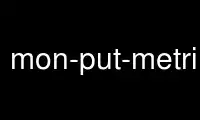
This is the command mon-put-metric-alarm that can be run in the OnWorks free hosting provider using one of our multiple free online workstations such as Ubuntu Online, Fedora Online, Windows online emulator or MAC OS online emulator
PROGRAM:
NAME
mon-put-metric-alarm - Create a new alarm or update an existing one
SYNOPSIS
mon-put-metric-alarm
AlarmName --comparison-operator value --evaluation-periods
value
--metric-name value --namespace value --period value
--statistic
value --threshold value [--actions-enabled value ]
[--alarm-actions
value[,value...] ] [--alarm-description value ] [--dimensions
"key1=value1,key2=value2..." ] [--insufficient-data-actions
value[,value...] ] [--ok-actions value[,value...] ] [--unit value
]
[General Options]
DESCRIPTION
Create a new alarm or update an existing one
ARGUMENTS
AlarmName
Name of the alarm. You can also set this value using
"--alarm-name".
Required.
SPECIFIC OPTIONS
--actions-enabled VALUE
Should actions be executed when this alarm changes state (true or
false).
--alarm-actions VALUE1,VALUE2,VALUE3...
SNS topics to which notification should be sent if the alarm goes
to
state ALARM.
--alarm-description VALUE
Description of alarm.
--comparison-operator VALUE
The operator with which the comparison with threshold will be made:
one
of GreaterThanOrEqualToThreshold, GreaterThanThreshold,
LessThanThreshold and LessThanOrEqualToThreshold. Required.
--dimensions "key1=value1,key2=value2..."
Dimensions of the metric on which to alarm.
--evaluation-periods VALUE
Number of consecutive periods for which the value of the metric
needs to
be compared to threshold. Required.
--insufficient-data-actions VALUE1,VALUE2,VALUE3...
SNS topics to which notification should be sent if the alarm goes
to
state INSUFFICIENT_DATA.
--metric-name VALUE
The name of the metric on which to alarm. Required.
--namespace VALUE
Namespace of the metric on which to alarm. Required.
--ok-actions VALUE1,VALUE2,VALUE3...
SNS topics to which notification should be sent if the alarm goes
to
state OK.
--period VALUE
Period of metric on which to alarm. Required.
--statistic VALUE
The statistic of the metric on which to alarm. Possible values
are
SampleCount, Average, Sum, Minimum, Maximum. Required.
--threshold VALUE
The threshold with which the metric value will be compared.
Required.
--unit VALUE
The unit of the metric on which to alarm.
GENERAL OPTIONS
--aws-credential-file VALUE
Location of the file with your AWS credentials. This value can be
set by
using the environment variable 'AWS_CREDENTIAL_FILE'.
-C, --ec2-cert-file-path VALUE
Location of your EC2 certificate file. This value can be set by
using the
environment variable 'EC2_CERT'.
--connection-timeout VALUE
Specify a connection timeout VALUE (in seconds). The default value
is
'30'.
--delimiter VALUE
What delimiter to use when displaying delimited (long) results.
--headers
If you are displaying tabular or delimited results, it includes the
column headers. If you are showing xml results, it returns the HTTP
headers from the service request, if applicable. This is off by
default.
-I, --access-key-id VALUE
Specify VALUE as the AWS Access Id to use.
-K, --ec2-private-key-file-path VALUE
Location of your EC2 private key file. This value can be set by
using the
environment variable 'EC2_PRIVATE_KEY'.
--region VALUE
Specify region VALUE as the web service region to use. This value
can be
set by using the environment variable 'EC2_REGION'.
-S, --secret-key VALUE
Specify VALUE as the AWS Secret Key to use.
--show-empty-fields
Show empty fields and rows, using a "(nil)" value. The default is
to not
show empty fields or columns.
--show-request
Displays the URL the tools used to call the AWS Service. The
default
value is 'false'.
--show-table, --show-long, --show-xml, --quiet
Specify how the results are displayed: tabular, delimited (long),
xml, or
no output (quiet). Tabular shows a subset of the data in fixed
column-width form, while long shows all of the returned values
delimited
by a character. The xml is the raw return from the service, while
quiet
suppresses all standard output. The default is tabular, or
'show-table'.
-U, --url VALUE
This option will override the URL for the service call with VALUE.
This
value can be set by using the environment variable
'AWS_CLOUDWATCH_URL'.
INPUT EXAMPLES
Create an alarm my-alarm which publishes a message to a topic when CPU
utilization of an EC2 instances exceeds 90% for 3 consecutive 1 min
periods.
$PROMPT> mon-put-metric-alarm --alarm-name my-alarm
--alarm-description "some desc" --metric-name CPUUtilization
--namespace AWS/EC2 --statistic Average --period 60 --threshold 90
--comparison-operator GreaterThanThreshold --dimensions
InstanceId=i-abcdef --evaluation-periods 3 --unit Percent
--alarm-actions arn:aws:sns:us-east-1:1234567890:my-topic
Use mon-put-metric-alarm online using onworks.net services
