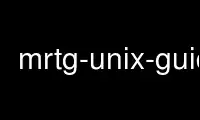
This is the command mrtg-unix-guide that can be run in the OnWorks free hosting provider using one of our multiple free online workstations such as Ubuntu Online, Fedora Online, Windows online emulator or MAC OS online emulator
PROGRAM:
NAME
mrtg-unix-guide - The MRTG 2.17.4 Linux/Unix Installation Guide
DESCRIPTION
MRTG comes to you in Source Code. This means that you have to compile parts of it before
you can use it on a Unix machine. These instructions help you to do so.
PREPARATION
In order to compile and use mrtg you need a C compiler and a copy of perl installed on
your machine. In most cases this will already be available. In case it is not, here are
some starting points. Below I'll give you a detailed run through the whole compilation
process.
GCC The GNU C compiler comes preinstalled on most of the free Unicies out there. For
commercial derivatives you may have to download and compile it first. If you have no
compiler at all there is a chicken and egg problem, but there are also precompiled
versions of gcc available for most operating systems.
http://gcc.gnu.org/
Perl
Large parts of the MRTG system are written in the Perl scripting language. Make sure
there is a recent copy of perl on your machine (try perl -v). At least version 5.005
is required for mrtg to work well. If you use SNMPV3 and other new features you should
use at least 5.8.
You can get the latest perl from
http://www.perl.com/
MRTG generates traffic graphs in the PNG format. To be able to do this it needs several
3rd party libraries. When compiling these libraries I urge you to make sure you compile
them as static libraries. There is just much less trouble ahead if you are doing it like
this. See the Instructions in the next section for inspiration. Note that many free unices
have all the required libraries already in place so there is no need to install another
copy. To check it is best to skip all the library instructions below and go straight into
the mrtg compile.
If the first attempt fails and you do not get a working version of mrtg, try compiling new
copies of all libraries as explained below. Do this BEFORE you send email to me about
problems compiling mrtg.
gd This is a basic graph drawing library created by Thomas Boutell. Note that all
releases after Version 1.3 only create PNG images. This is because a) Thomas got into
trouble because the GIF format which it used to produce uses a compression technology
patented by Unisys. b) PNG is more efficient and patent free. MRTG can work with old
and new version of the GD library. You can get a recent copy of GD from:
http://www.boutell.com/gd/
libpng
Is required by gd in order to produce PNG graphics files. Get it from:
http://www.libpng.org/pub/png/libpng.html
zlib
Is needed by libpng to compress the graphics files you create. Get a copy from
http://www.gzip.org/zlib
And last but not least you also need mrtg itself. In case you have not yet downloaded it,
you can find a copy on my website:
http://oss.oetiker.ch/mrtg/pub
LIBRARY COMPILATION
In this section I will give you step by step instructions on how to compile the various
libraries required for the compilation of mrtg. Note that these libraries may already be
installed if you have a *BSD or Linux system so you can skip recompiling them. The wget
program used below is a simple web downloader. You can also enter the address into your
netscape if you don't have wget available.
First let's create a directory for the compilation. Note that this may already exist on
your system. No problem, just use it.
mkdir -p /usr/local/src
cd /usr/local/src
If you do not have zlib installed:
wget http://www.zlib.net/zlib-1.2.3.tar.gz
gunzip -c zlib-*.tar.gz | tar xf -
rm zlib-*.tar.gz
mv zlib-* zlib
cd zlib
./configure
make
cd ..
If you don't have libpng installed
wget ftp://ftp.simplesystems.org/pub/libpng/png/src/libpng-1.2.40.tar.gz
gunzip -c libpng-1.2.34.tar.gz | tar xf -
mv libpng-* libpng
cd libpng
env CFLAGS="-O3 -fPIC" ./configure --prefix=$INSTALL_DIR
make
rm *.so.* *.so
cd ..
And now you can compile gd
For versions up to 1.8.4, try:
wget http://www.boutell.com/gd/http/gd-1.8.4.tar.gz
gunzip -c gd-*.tar.gz |tar xf -
rm gd-*.tar.gz
mv gd-* gd
cd gd
The \ characters at the end of the following lines mean that all the following material
should actually be written on a single line.
perl -i~ -p -e s/gd_jpeg.o//g Makefile
make INCLUDEDIRS="-I. -I../zlib -I../libpng" \
LIBDIRS="-L../zlib -L. -L../libpng" \
LIBS="-lgd -lpng -lz -lm" \
CFLAGS="-O -DHAVE_LIBPNG"
cd ..
For versions starting around 2.0.11, try:
wget http://www.boutell.com/gd/http/gd-2.0.33.tar.gz
gunzip -c gd-2.0.33.tar.gz |tar xf -
mv gd-2.0.33 gd
cd gd
env CPPFLAGS="-I../zlib -I../libpng" LDFLAGS="-L../zlib -L../libpng" \
./configure --disable-shared --without-freetype --without-jpeg
make
cp .libs/* .
MRTG COMPILATION
Ok, now everything is ready for the mrtg compilation.
cd /usr/local/src
gunzip -c mrtg-2.17.4.tar.gz | tar xvf -
cd mrtg-2.17.4
If all the libraries have been preinstalled on your system you can configure mrtg by doing
a simple:
./configure --prefix=/usr/local/mrtg-2
Otherwise you may have to give some hints on where to find the various libraries required
to compile mrtg:
./configure --prefix=/usr/local/mrtg-2 \
--with-gd=/usr/local/src/gd \
--with-z=/usr/local/src/zlib \
--with-png=/usr/local/src/libpng
If you have RRDtool available you might want to tell mrtg about it so that you can opt to
use rrdtool with mrtg. Check mrtg-rrd.
Configure will make sure your environment is fit for building mrtg. If it finds a
problem, it will tell you so and it will also tell you what to do about it. If everything
is OK, you will end up with a custom Makefile for your system. Now type:
make
This builds the rateup binary and edits all the perl pathnames in the scripts. You can now
install mrtg by typing
make install (requires gnu install)
All the software required by MRTG is now installed under the /usr/local/mrtg-2
subdirectory.
You can now safely delete the libraries we compiled above. Then again, you might want to
keep them around so that you have them available when compiling the next version of mrtg.
CONFIGURATION
The next step is to configure mrtg for monitoring a network device. This is done by
creating an mrtg.cfg file which defines what you want to monitor. Luckily, you don't have
to dive straight in and start writing your own configuration file all by yourself.
Together with mrtg you also got a copy of cfgmaker. This is a script you can point at a
router of your choice; it will create a mrtg configuration file for you. You can find the
script in the bin subdirectory.
cfgmaker --global 'WorkDir: /home/httpd/mrtg' \
--global 'Options[_]: bits,growright' \
--output /home/mrtg/cfg/mrtg.cfg \
[email protected]
This example above will create an mrtg config file in /home/mrtg/cfg assuming this is a
directory visible on your webserver. You can read all about cfgmaker in cfgmaker. One area
you might want to look at is the possibility of using --ifref=ip to prevent interface
renumbering troubles from catching you.
If you want to start rolling your own mrtg configuration files, make sure you read mrtg-
reference to learn all about the possible configuration options.
RUNNING MRTG
Once you have created a configuration file, try the following:
/usr/local/mrtg-2/bin/mrtg /home/mrtg/cfg/mrtg.cfg
This will query your router and also create your first mrtg trafic graphs and webpages.
When you run mrtg for the first time there will be a lot of complaints about missing log
files. Don't worry, this is normal for the first 2 times you start mrtg. If it keeps
complaining after this time you might want to look into the problem.
Starting mrtg by hand is not ideal in the long run. So when you are satisfied with the
results you can automate the process of running mrtg in regular intervals (this means
every 5 minutes by default).
You can either add mrtg to your crontab with a line like this:
0,5,10,15,20,25,30,35,40,45,50,55 * * * * \
<mrtg-bin>/mrtg <path to mrtg-cfg>/mrtg.cfg \
--logging /var/log/mrtg.log
or if you live in Linux Land the line may look like this if you are using "crontab -e"
*/5 * * * * <mrtg-bin>/mrtg <path to mrtg-cfg>/mrtg.cfg \
--logging /var/log/mrtg.log
or like this if you use /etc/crontab
*/5 * * * * mrtg-user <mrtg-bin>/mrtg <path to mrtg-cfg>/mrtg.cfg \
--logging /var/log/mrtg.log
You can also run mrtg as a daemon process by adding the line
RunAsDaemon: Yes
to your mrtg configuration file and then creating a startup script in your system startup
sequence. Unfortunately, adding startup scripts differs widely amongst different unix
systems. The modern ones normally have a directory called /etc/init.d or /etc/rc.d/init.d
where you put scripts which starts the process you want to run when the system boots.
Further you must create a symbolic link in /etc/rc3.d or /etc/rc.d/rc?.d called S65mrtg
(this is just a sample name ... it is just important that it starts with S followed by a
two digit number). If you are not sure about this, make sure you consult the documentation
of your system to make sure you get this right.
A minimal script to put into init.d might look like this:
#! /bin/sh
cd /usr/local/mrtg-2.17.4/bin && ./mrtg --user=mrtg-user \
/home/httpd/mrtg/mrtg.cfg --logging /var/log/mrtg.log
Note that this will only work with RunAsDaemon: Yes in your mrtg.cfg file.
Use mrtg-unix-guide online using onworks.net services
