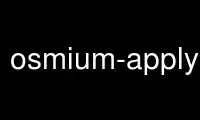
This is the command osmium-apply-changes that can be run in the OnWorks free hosting provider using one of our multiple free online workstations such as Ubuntu Online, Fedora Online, Windows online emulator or MAC OS online emulator
PROGRAM:
NAME
osmium-apply-changes - apply OSM change file(s) to OSM data file
SYNOPSIS
osmium apply-changes [OPTIONS] OSM-DATA-FILE OSM-CHANGE-FILE...
DESCRIPTION
Merges the content of all OSM change files and applies those changes to the OSM data file.
Objects in change files will be sorted by type, ID, and version, so it doesn't matter in
what order the change files are given or in what order they contain the data.
osmium apply-changes keeps the contents of the change files in main memory, so the data
has to fit in there!
OPTIONS
-f, --output-format=FORMAT
The format of the output file. Can be used to set the output file format if it
can't be autodetected from the output file name. See osmium-file-formats(5) or the
libosmium manual for details.
-F, --input-format=FORMAT
The format of the input files. Can be used to set the input format if it can't be
autodetected from the file names. This will set the format for all input files,
there is no way to set the format for some input files only. See
osmium-file-formats(5) or the libosmium manual for details.
--generator=NAME
The name and version of the program generating the output file. It will be added
to the header of the output file. Default is "osmium/" and the version of osmium.
-o, --output=FILE
Name of the output file. Default is '-' (stdout).
--output-header=OPTION
Add output header option. This option can be given several times. See the
libosmium manual for a list of allowed header options.
-O, --overwrite
Allow an existing output file to be overwritten. Normally osmium will refuse to
write over an existing file.
--fsync
Call fsync after writing the output file to force the OS to flush buffers to disk.
-r, --remove-deleted
Remove deleted objects from the output. If this is not set, deleted objects will
be in the output with the visible flag set to false.
-s, --simplify
Only write the last version of any object to the output.
-v, --verbose
Set verbose mode. The program will output information about what it is doing to
stderr.
DIAGNOSTICS
osmium apply-changes exits with exit code
0 if everything went alright,
1 if there was an error processing the data, or
2 if there was a problem with the command line arguments.
EXAMPLES
Apply changes in 362.osc.gz to planet file and write result to new.osm.pbf:
osmium apply-changes --output=new.osm.pbf planet.osm.pbf 362.osc.gz
Use osmium-apply-changes online using onworks.net services
