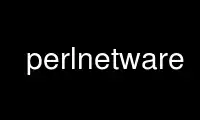
This is the command perlnetware that can be run in the OnWorks free hosting provider using one of our multiple free online workstations such as Ubuntu Online, Fedora Online, Windows online emulator or MAC OS online emulator
PROGRAM:
NAME
perlnetware - Perl for NetWare
DESCRIPTION
This file gives instructions for building Perl 5.7 and above, and also Perl modules for
NetWare. Before you start, you may want to read the README file found in the top level
directory into which the Perl source code distribution was extracted. Make sure you read
and understand the terms under which the software is being distributed.
BUILD
This section describes the steps to be performed to build a Perl NLM and other associated
NLMs.
Tools & SDK
The build requires CodeWarrior compiler and linker. In addition, the "NetWare SDK", "NLM
& NetWare Libraries for C" and "NetWare Server Protocol Libraries for C", all available at
<http://developer.novell.com/wiki/index.php/Category:Novell_Developer_Kit>, are required.
Microsoft Visual C++ version 4.2 or later is also required.
Setup
The build process is dependent on the location of the NetWare SDK. Once the Tools & SDK
are installed, the build environment has to be setup. The following batch files setup the
environment.
SetNWBld.bat
The Execution of this file takes 2 parameters as input. The first being the NetWare
SDK path, second being the path for CodeWarrior Compiler & tools. Execution of this
file sets these paths and also sets the build type to Release by default.
Buildtype.bat
This is used to set the build type to debug or release. Change the build type only
after executing SetNWBld.bat
Example:
1. Typing "buildtype d on" at the command prompt causes the buildtype to be set to
Debug type with D2 flag set.
2. Typing "buildtype d off" or "buildtype d" at the command prompt causes the
buildtype to be set to Debug type with D1 flag set.
3. Typing "buildtype r" at the command prompt sets it to Release Build type.
Make
The make process runs only under WinNT shell. The NetWare makefile is located under the
NetWare folder. This makes use of miniperl.exe to run some of the Perl scripts. To create
miniperl.exe, first set the required paths for Visual c++ compiler (specify vcvars32
location) at the command prompt. Then run nmake from win32 folder through WinNT command
prompt. The build process can be stopped after miniperl.exe is created. Then run nmake
from NetWare folder through WinNT command prompt.
Currently the following two build types are tested on NetWare:
· USE_MULTI, USE_ITHREADS & USE_IMP_SYS defined
· USE_MULTI & USE_IMP_SYS defined and USE_ITHREADS not defined
Interpreter
Once miniperl.exe creation is over, run nmake from the NetWare folder. This will build
the Perl interpreter for NetWare as perl.nlm. This is copied under the Release folder if
you are doing a release build, else will be copied under Debug folder for debug builds.
Extensions
The make process also creates the Perl extensions as <Extension.nlm>
INSTALL
To install NetWare Perl onto a NetWare server, first map the Sys volume of a NetWare
server to i:. This is because the makefile by default sets the drive letter to i:. Type
nmake nwinstall from NetWare folder on a WinNT command prompt. This will copy the
binaries and module files onto the NetWare server under sys:\Perl folder. The Perl
interpreter, perl.nlm, is copied under sys:\perl\system folder. Copy this to sys:\system
folder.
Example: At the command prompt Type "nmake nwinstall".
This will install NetWare Perl on the NetWare Server.
Similarly, if you type "nmake install",
this will cause the binaries to be installed on the local machine.
(Typically under the c:\perl folder)
BUILD NEW EXTENSIONS
To build extensions other than standard extensions, NetWare Perl has to be installed on
Windows along with Windows Perl. The Perl for Windows can be either downloaded from the
CPAN site and built using the sources, or the binaries can be directly downloaded from the
ActiveState site. Installation can be done by invoking nmake install from the NetWare
folder on a WinNT command prompt after building NetWare Perl by following steps given
above. This will copy all the *.pm files and other required files. Documentation files
are not copied. Thus one must first install Windows Perl, Then install NetWare Perl.
Once this is done, do the following to build any extension:
· Change to the extension directory where its source files are present.
· Run the following command at the command prompt:
perl -II<path to NetWare lib dir> -II<path to lib> Makefile.pl
Example:
perl -Ic:/perl/5.6.1/lib/NetWare-x86-multi-thread -Ic:\perl\5.6.1\lib MakeFile.pl
or
perl -Ic:/perl/5.8.0/lib/NetWare-x86-multi-thread -Ic:\perl\5.8.0\lib MakeFile.pl
· nmake
· nmake install
Install will copy the files into the Windows machine where NetWare Perl is installed
and these files may have to be copied to the NetWare server manually. Alternatively,
pass INSTALLSITELIB=i:\perl\lib as an input to makefile.pl above. Here i: is the
mapped drive to the sys: volume of the server where Perl on NetWare is installed. Now
typing nmake install, will copy the files onto the NetWare server.
Example: You can execute the following on the command prompt.
perl -Ic:/perl/5.6.1/lib/NetWare-x86-multi-thread -Ic:\perl\5.6.1\lib MakeFile.pl
INSTALLSITELIB=i:\perl\lib
or
perl -Ic:/perl/5.8.0/lib/NetWare-x86-multi-thread -Ic:\perl\5.8.0\lib MakeFile.pl
INSTALLSITELIB=i:\perl\lib
· Note: Some modules downloaded from CPAN may require NetWare related API in order to
build on NetWare. Other modules may however build smoothly with or without minor
changes depending on the type of module.
ACKNOWLEDGEMENTS
The makefile for Win32 is used as a reference to create the makefile for NetWare. Also,
the make process for NetWare port uses miniperl.exe to run scripts during the make and
installation process.
AUTHORS
Anantha Kesari H Y ([email protected]) Aditya C ([email protected])
DATE
· Created - 18 Jan 2001
· Modified - 25 June 2001
· Modified - 13 July 2001
· Modified - 28 May 2002
Use perlnetware online using onworks.net services
