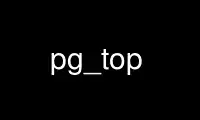
This is the command pg_top that can be run in the OnWorks free hosting provider using one of our multiple free online workstations such as Ubuntu Online, Fedora Online, Windows online emulator or MAC OS online emulator
PROGRAM:
NAME
pg_top - display and update information about the top cpu PostgreSQL processes
SYNOPSIS
pg_top [ OPTIONS ] [ NUMBER ]
DESCRIPTION
pg_top displays the top processes on the system and periodically updates this information.
Raw cpu percentage is used to rank the processes. If number is given, then the top number
processes will be displayed instead of the default.
pg_top makes a distinction between terminals that support advanced capabilities and those
that do not. This distinction affects the choice of defaults for certain options. In the
remainder of this document, an "intelligent" terminal is one that supports cursor
addressing, clear screen, and clear to end of line. Conversely, a "dumb" terminal is one
that does not support such features. If the output of pg_top is redirected to a file, it
acts as if it were being run on a dumb terminal.
OPTIONS
-C, --color-mode
Turn off the use of color in the display.
-I, --hide-idle
Do not display idle processes. By default, pg_top displays both active and idle
processes.
-T, --show-tags
List all available color tags and the current set of tests used for color
highlighting, then exit.
-W, --password
Forces pg_top to prompt for a password before connecting to a database.
-b, --batch
Use "batch" mode. In this mode, all input from the terminal is ignored. Interrupt
characters (such as ^C and ^\) still have an effect. This is the default on a dumb
terminal, or when the output is not a terminal.
-c, --show-command
Show the command name for each process. Default is to show the full command line.
This option is not supported on all platforms.
-i, --interactive
Use "interactive" mode. In this mode, any input is immediately read for
processing. See the section on "Interactive Mode" for an explanation of which keys
perform what functions. After the command is processed, the screen will
immediately be updated, even if the command was not understood. This mode is the
default when standard output is an intelligent terminal.
-n, --non-interactive
Use "non-interactive" mode. This is indentical to "batch" mode.
-q, --quick-mode
Renice pg_top to -20 so that it will run faster. This can be used when the system
is being very sluggish to improve the possibility of discovering the problem. This
option can only be used by root.
-r, --remote-mode
Monitor a remote database where the database is on a system other than where pg_top
is running from. pg_top will monitor a remote database if it has the pg_proctab
extension installed.
-u, --show-uid
Do not take the time to map uid numbers to usernames. Normally, pg_top will read
as much of the file "/etc/passwd" as is necessary to map all the user id numbers it
encounters into login names. This option disables all that, while possibly
decreasing execution time. The uid numbers are displayed instead of the names.
-V, --version
Write version number information to stderr then exit immediately. No other
processing takes place when this option is used. To see current revision
information while pg_top is running, use the help command "?".
-s TIME, --set-delay=TIME
TIME Set the delay between screen updates to TIME seconds. The default delay
between updates is 5 seconds.
-o FIELD, --order-field=FIELD
Sort the process display area on the specified field. The field name is the name
of the column as seen in the output, but in lower case. Likely values are "cpu",
"size", "res", and "time", but may vary on different operating systems. Note that
not all operating systems support this option.
-x COUNT, --set-display=COUNT
Show only count displays, then exit. A display is considered to be one update of
the screen. This option allows the user to select the number of displays he wants
to see before pg_top automatically exits. For intelligent terminals, no upper
limit is set. The default is 1 for dumb terminals.
-z USERNAME, --show-username=USERNAME
Show only those processes owned by USERNAME. This option currently only accepts
usernames and will not understand uid numbers.
-h HOST, --host=HOST
Specifies the host name of the machine on which the server is running. If the value
begins with a slash, it is used as the directory for the Unix domain socket. The
default is taken from the PGHOST environment variable, if set.
-p PORT, --port=PORT
Specifies the TCP port or local Unix domain socket file extension on which the
server is listening for connections. Defaults to the PGPORT environment variable,
if set.
-U USERNAME, --username=USERNAME
User name to connect as.
-W, --password
Force pg_top to prompt for a password before connecting to a database.
Both COUNT and NUMBER fields can be specified as "infinite", indicating that they can
stretch as far as possible. This is accomplished by using any proper prefix of the
keywords "infinity", "maximum", or "all". The default for count on an intelligent
terminal is, in fact, infinity.
The environment variable PG_TOP is examined for options before the command line is
scanned. This enables a user to set his or her own defaults. The number of processes to
display can also be specified in the environment variable PG_TOP. The options -C, -I, and
-u are actually toggles. A second specification of any of these options will negate the
first. Thus a user who has the environment variable PG_TOP set to "-I" may use the
command "top -I" to see idle processes.
INTERACTIVE MODE
When pg_top is running in "interactive mode", it reads commands from the terminal and acts
upon them accordingly. In this mode, the terminal is put in "CBREAK", so that a character
will be processed as soon as it is typed. Almost always, a key will be pressed when
pg_top is between displays; that is, while it is waiting for time seconds to elapse. If
this is the case, the command will be processed and the display will be updated
immediately thereafter (reflecting any changes that the command may have specified). This
happens even if the command was incorrect. If a key is pressed while pg_top is in the
middle of updating the display, it will finish the update and then process the command.
Some commands require additional information, and the user will be prompted accordingly.
While typing this information in, the user's erase and kill keys (as set up by the command
stty) are recognized, and a newline terminates the input.
These commands are currently recognized (^L refers to control-L):
^L Redraw the screen.
A Display the actual query plan (EXPLAIN ANALYZE) of the currently running SQL
statement by re-running the SQL statement (prompt for process id.)
C Toggle the use of color in the display.
c Toggle the display of the full command line.
d Change the number of displays to show (prompt for new number). Remember that the
next display counts as one, so typing d1 will make pg_top show one final display
and then immediately exit.
h or ? Display a summary of the commands (help screen). Version information is included
in this display.
E Display re-determined execution plan (EXPLAIN) of the SQL statement by a backend
process (prompt for process id.)
e Display a list of system errors (if any) generated by the last kill or renice
command.
i (or I) Toggle the display of idle processes.
k Send a signal ("kill" by default) to a list of processes. This acts similarly to
the command kill(1)).
L Display the currently held locks by a backend process (prompt for process id.)
M Order by memory utilization.
N Sort by process id.
n or # Change the number of processes to display (prompt for new number).
o Change the order in which the display is sorted. This command is not available on
all systems. The sort key names when viewing processes vary fron system to system
but usually include: "cpu", "res", "size", "time". The default is cpu. When
viewing user table statistics: "seq_scan", "seq_tup_read", "idx_scan",
"idx_tup_fetch", "n_tup_ins", "n_tup_upd", "n_tup_del". The default is seq_scan.
When viewing user index statistics: "idx_scan", "idx_tup_fetch", "idx_tup_read".
The default is idx_scan.
P Sort by processor utilization.
Q Display the currently running query of a backend process (prompt for process id.)
q Quit pg_top.
R Display user table statistics.
r Change the priority (the "nice") of a list of processes. This acts similarly to
the command renice(8)).
s Change the number of seconds to delay between displays (prompt for new number).
T Order by time.
t Toggle between cumulative or differential statistics when viewing user table or
user index statistics.
u Display only processes owned by a specific username (prompt for username). If the
username specified is simply "+", then processes belonging to all users will be
displayed.
X Display user index statistics.
THE DISPLAY
The actual display varies depending on the specific variant of Unix that the machine is
running. This description may not exactly match what is seen by pg_top running on this
particular machine. Differences are listed at the end of this manual entry.
The top few lines of the display show general information about the state of the system,
including the last process id assigned to a process (on most systems), the three load
averages, the current time, the number of existing processes, the number of processes in
each state (sleeping, running, starting, zombies, and stopped), and a percentage of time
spent in each of the processor states (user, nice, system, and idle). It also includes
information about physical and virtual memory allocation.
The remainder of the screen displays information about individual processes. This display
is similar in spirit to ps(1) but it is not exactly the same. The columns displayed by
pg_top will differ slightly between operating systems. Generally, the following fields
are displayed:
PID The process id.
USERNAME
Username of the process's owner (if -u is specified, a UID column will be
substituted for USERNAME).
PRI Current priority of the process.
NICE Nice amount in the range -20 to 20, as established by the use of the command nice.
SIZE Total size of the process (text, data, and stack) given in kilobytes.
RES Resident memory: current amount of process memory that resides in physical memory,
given in kilobytes.
STATE Current state (typically one of "sleep", "run", "idl", "zomb", or "stop").
TIME Number of system and user cpu seconds that the process has used.
CPU Percentage of available cpu time used by this process.
COMMAND
Name of the command that the process is currently running.
COLOR
pg_top supports the use of ANSI color in its output. By default, color is available but
not used. The environment variable TOPCOLORS specifies colors to use and conditions for
which they should be used. At the present time, only numbers in the summay display area
can be colored. In a future version it will be possible to highlight numbers in the
process display area as well. The environment variable is the only way to specify color:
there is no equivalent command line option. Note that the environment variable TOPCOLOURS
is also understood. The British spelling takes precedence. The use of color only works on
terminals that understand and process ANSI color escape sequences.
The environment variable is a sequence of color specifications, separated by colons. Each
specification takes the form tag=min,max#code where tag is the name of the value to check,
min and max specify a range for the value, and code is an ANSI color code. Multiple color
codes can be listed and separated with semi-colons. A missing min implies the lowest
possible value (usually 0) and a missing max implies infinity. The comma must always be
present. When specifying numbers for load averages, they should be multiplied by 100. For
example, the specification 1min=500,1000#31 indicates that a 1 minute load average between
5 and 10 should be displayed in red. Color attributes can be combined. For example, the
specification 5min=1000,#37;41 indicates that a 5 minute load average higher than 10
should be displayed with white characters on a red background. A special tag named header
is used to control the color of the header for process display. It should be specified
with no lower and upper limits, specifically header=,# followed by the ANSI color code.
You can see a list of color codes recognized by this installation of pg_top with the -T
option. This will also show the current set of tests used for color highligting, as
specified in the environment.
Use pg_top online using onworks.net services
