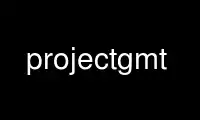
This is the command projectgmt that can be run in the OnWorks free hosting provider using one of our multiple free online workstations such as Ubuntu Online, Fedora Online, Windows online emulator or MAC OS online emulator
PROGRAM:
NAME
project - Project table data onto lines or great circles, generate tracks, or translate
coordinates
SYNOPSIS
project [ table ] cx/cy [ azimuth ] [ bx/by ] [ flags ] [ dist[/colat][+] ] [
[w][l_min/l_max] ] [ ] [ ] [ ] [ px/py ] [ [level] ] [ w_min/w_max ] [ -b<binary> ] [
-d<nodata> ] [ -f<flags> ] [ -g<gaps> ] [ -h<headers> ] [ -i<flags> ] [ -s<flags> ] [
-:[i|o] ]
Note: No space is allowed between the option flag and the associated arguments.
DESCRIPTION
project reads arbitrary (x, y[,z]) data from standard input [or table ] and writes to
standard output any combination of (x, y, z, p, q, r, s), where (p, q) are the coordinates
in the projection, (r, s) is the position in the (x, y) coordinate system of the point on
the profile (q = 0 path) closest to (x, y), and z is all remaining columns in the input
(beyond the required x and y columns).
Alternatively, project may be used to generate (r, s, p) triples at equal increments dist
along a profile. In this case ( -G option), no input is read.
Projections are defined in any (but only) one of three ways:
(Definition 1) By a Center -C and an Azimuth -A in degrees clockwise from North.
(Definition 2) By a Center -C and end point E of the projection path -E.
(Definition 3) By a Center -C and a roTation pole position -T.
To spherically project data along a great circle path, an oblique coordinate system is
created which has its equator along that path, and the zero meridian through the Center.
Then the oblique longitude (p) corresponds to the distance from the Center along the great
circle, and the oblique latitude (q) corresponds to the distance perpendicular to the
great circle path. When moving in the increasing (p) direction, (toward B or in the
azimuth direction), the positive (q) direction is to your left. If a Pole has been
specified, then the positive (q) direction is toward the pole.
To specify an oblique projection, use the -T option to set the Pole. Then the equator of
the projection is already determined and the -C option is used to locate the p = 0
meridian. The Center cx/cy will be taken as a point through which the p = 0 meridian
passes. If you do not care to choose a particular point, use the South pole (ox = 0, oy =
-90).
Data can be selectively windowed by using the -L and -W options. If -W is used, the
projection Width is set to use only points with w_min < q < w_max. If -L is set, then the
Length is set to use only those points with l_min < p < l_max. If the -E option has been
used to define the projection, then -Lw may be selected to window the length of the
projection to exactly the span from O to B.
Flat Earth (Cartesian) coordinate transformations can also be made. Set -N and remember
that azimuth is clockwise from North (the y axis), NOT the usual cartesian theta, which is
counterclockwise from the x axis. azimuth = 90 - theta.
No assumptions are made regarding the units for x, y, r, s, p, q, dist, l_min, l_max,
w_min, w_max. If -Q is selected, map units are assumed and x, y, r, s must be in degrees
and p, q, dist, l_min, l_max, w_min, w_max will be in km.
Calculations of specific great-circle and geodesic distances or for back-azimuths or
azimuths are better done using mapproject.
project is CASE SENSITIVE. Use UPPER CASE for all one-letter designators which begin
optional arguments. Use lower case for the xyzpqrs letters in -flags.
REQUIRED ARGUMENTS
-Ccx/cy
cx/cy sets the origin of the projection, in Definition 1 or 2. If Definition 3 is
used (-T), then cx/cy are the coordinates of a point through which the oblique zero
meridian (p = 0) should pass. The cx/cy is not required to be 90 degrees from the
pole.
OPTIONAL ARGUMENTS
table One or more ASCII (or binary, see -bi[ncols][type]) data table file(s) holding a
number of data columns. If no tables are given then we read from standard input.
-Aazimuth
azimuth defines the azimuth of the projection (Definition 1).
-Ebx/by
bx/by defines the end point of the projection path (Definition 2).
-Fflags
Specify your desired output using any combination of xyzpqrs, in any order. Do not
space between the letters. Use lower case. The output will be ASCII (or binary, see
-bo) columns of values corresponding to xyzpqrs [Default]. If both input and output
are using ASCII format then the z data are treated as textstring(s). If the -G
option is selected, the output will be rsp.
-Gdist[/colat]
Generate mode. No input is read. Create (r, s, p) output points every dist units of
p. See -Q option. Alternatively, append /colat for a small circle instead [Default
is a colatitude of 90, i.e., a great circle]. Use -C and -E to generate a circle
that goes through the center and end point. Note, in this case the center and end
point cannot be farther apart than 2*|colat|. Finally, if you append + the we will
report the position of the pole as part of the segment header [no header].
-L[w][l_min/l_max]
Length controls. Project only those points whose p coordinate is within l_min < p <
l_max. If -E has been set, then you may use -Lw to stay within the distance from C
to E.
-N Flat Earth. Make a Cartesian coordinate transformation in the plane. [Default uses
spherical trigonometry.]
-Q Map type units, i.e., project assumes x, y, r, s are in degrees while p, q, dist,
l_min, l_max, w_min, w_max are in km. If -Q is not set, then all these are assumed
to be in the same units.
-S Sort the output into increasing p order. Useful when projecting random data into a
sequential profile.
-Tpx/py
px/py sets the position of the rotation pole of the projection. (Definition 3).
-V[level] (more ...)
Select verbosity level [c].
-Ww_min/w_max
Width controls. Project only those points whose q coordinate is within w_min < q <
w_max.
-bi[ncols][t] (more ...)
Select native binary input. [Default is 2 input columns].
-bo[ncols][type] (more ...)
Select native binary output. [Default is given by -F or -G].
-d[i|o]nodata (more ...)
Replace input columns that equal nodata with NaN and do the reverse on output.
-f[i|o]colinfo (more ...)
Specify data types of input and/or output columns.
-g[a]x|y|d|X|Y|D|[col]z[+|-]gap[u] (more ...)
Determine data gaps and line breaks.
-h[i|o][n][+c][+d][+rremark][+rtitle] (more ...)
Skip or produce header record(s).
-icols[l][sscale][ooffset][,...] (more ...)
Select input columns (0 is first column).
-s[cols][a|r] (more ...)
Set handling of NaN records.
-:[i|o] (more ...)
Swap 1st and 2nd column on input and/or output.
-^ or just -
Print a short message about the syntax of the command, then exits (NOTE: on Windows
use just -).
-+ or just +
Print an extensive usage (help) message, including the explanation of any
module-specific option (but not the GMT common options), then exits.
-? or no arguments
Print a complete usage (help) message, including the explanation of options, then
exits.
--version
Print GMT version and exit.
--show-datadir
Print full path to GMT share directory and exit.
ASCII FORMAT PRECISION
The ASCII output formats of numerical data are controlled by parameters in your gmt.conf
file. Longitude and latitude are formatted according to FORMAT_GEO_OUT, whereas other
values are formatted according to FORMAT_FLOAT_OUT. Be aware that the format in effect can
lead to loss of precision in the output, which can lead to various problems downstream. If
you find the output is not written with enough precision, consider switching to binary
output (-bo if available) or specify more decimals using the FORMAT_FLOAT_OUT setting.
EXAMPLES
To generate points every 10km along a great circle from 10N,50W to 30N,10W:
gmt project -C-50/10 -E-10/30 -G10 -Q > great_circle_points.xyp
(Note that great_circle_points.xyp could now be used as input for grdtrack, etc. ).
To generate points every 10km along a small circle of colatitude 60 from 10N,50W to
30N,10W:
gmt project -C-50/10 -E-10/30 -G10/60 -Q > small_circle_points.xyp
To create a partial small circle of colatitude 80 about a pole at 40E,85N, with extent of
45 degrees to either side of the meridian defined by the great circle from the pole to a
point 15E,15N, try
gmt project -C15/15 -T40/85 -G1/80 -L-45/45 > some_circle.xyp
To project the shiptrack gravity, magnetics, and bathymetry in c2610.xygmb along a great
circle through an origin at 30S, 30W, the great circle having an azimuth of N20W at the
origin, keeping only the data from NE of the profile and within +/- 500 km of the origin,
run:
gmt project c2610.xygmb -C-30/-30 -A-20 -W-10000/0 -L-500/500 -Fpz -Q > c2610_projected.pgmb
(Note in this example that -W-10000/0 is used to admit any value with a large negative q
coordinate. This will take those points which are on our right as we walk along the great
circle path, or to the NE in this example.)
To make a Cartesian coordinate transformation of mydata.xy so that the new origin is at
5,3 and the new x axis (p) makes an angle of 20 degrees with the old x axis, use:
gmt project mydata.xy -C5/3 -A70 -Fpq > mydata.pq
To take data in the file pacific.lonlat and transform it into oblique coordinates using a
pole from the hotspot reference frame and placing the oblique zero meridian (p = 0 line)
through Tahiti, run:
gmt project pacific.lonlat -T-75/68 -C-149:26/-17:37 -Fpq > pacific.pq
Suppose that pacific_topo.nc is a grid file of bathymetry, and you want to make a file of
flowlines in the hotspot reference frame. If you run:
gmt grd2xyz pacific_topo.nc | project -T-75/68 -C0/-90 -Fxyq | xyz2grd -Retc -Ietc -Cflow.nc
then flow.nc is a file in the same area as pacific_topo.nc, but flow contains the
latitudes about the pole of the projection. You now can use grdcontour on flow.nc to draw
lines of constant oblique latitude, which are flow lines in the hotspot frame.
If you have an arbitrarily rotation pole px/py and you would like to draw an oblique small
circle on a map, you will first need to make a file with the oblique coordinates for the
small circle (i.e., lon = 0-360, lat is constant), then create a file with two records:
the north pole (0/90) and the origin (0/0), and find what their oblique coordinates are
using your rotation pole. Now, use the projected North pole and origin coordinates as the
rotation pole and center, respectively, and project your file as in the pacific example
above. This gives coordinates for an oblique small circle.
Use projectgmt online using onworks.net services
