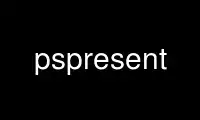
This is the command pspresent that can be run in the OnWorks free hosting provider using one of our multiple free online workstations such as Ubuntu Online, Fedora Online, Windows online emulator or MAC OS online emulator
PROGRAM:
NAME
pspresent - fullscreen PostScript presentation tool
SYNOPSIS
pspresent [options] file.ps
DESCRIPTION
pspresent is a tool that displays PostScript slides in fullscreen, for giving
presentations. Navigation is simple, and the display is double-buffered for seamless
transitions between slides. The actual rendering is done in the background using
Ghostscript.
OPTIONS
-h Show summary of options.
-o Do not override window manager. pspresent will attempt to disable decorations and
resize itself to the size of the screen, but will otherwise co-operate with your
window manager (which may mean that it is not truly fullscreen).
-s Limit pspresent to only use the given head on a XINERAMA display.
-O Portrait|Landscape|Upside-Down|Seascape
Override orientation.
-l Loop mode; go to start of document when at end, and vice versa.
-t[delay]
Automatic slideshow mode. The delay is optional, the default value is 20 seconds.
-Tfile Automatic slideshow mode. The file contains one integer value per line,
corresponding to the delay between the current slide and the next one. You must put
a value for each page of your document (count overlays, too). A value of 0 will
disable the timer for the current slide.
COMMANDS
The following keys can be used from within pspresent to navigate the slides. If Shift is
depressed, then only the last page of each series of overlays is shown (an overlay set is
identified as a series of pages with the same logical page number).
spacebar
page down
right arrow
down arrow
Move to the next slide. If Shift is depressed, skips overlays.
backspace
page up
left arrow
up arrow
Move to the previous slide. If Shift is depressed, skips overlays.
home Warp to the start of the presentation.
end Warp to the end of the preesentation.
number enter Warp to slide number.
escape
q Quit the program.
The mouse buttons can also be used to navigate through a presentation.
left button
Move to the next slide.
middle button
Quit the program.
right button
Move to the previous slide.
If Shift is used together together with the navigation keys or buttons, then only the last
page of each series of overlays is shown (an overlay set is identified as a series of
pages with the same logical page number).
Use pspresent online using onworks.net services
