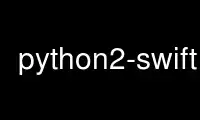
This is the command python2-swift that can be run in the OnWorks free hosting provider using one of our multiple free online workstations such as Ubuntu Online, Fedora Online, Windows online emulator or MAC OS online emulator
PROGRAM:
NAME
swift - OpenStack Swift client tool
SYNOPSIS
swift [options] <command> [args]
DESCRIPTION
The swift tool is a command line utility for communicating with an OpenStack Object
Storage (Swift) environment. It allows one to perform several types of operations.
COMMANDS
stat [command-options] [container] [object]
Displays information for the account, container, or object depending on the args given
(if any). In verbose mode, the Storage URL and the authentication token are displayed
as well. Option --lh reports sizes in human readable format similar to ls -lh.
list [command-options] [container]
Lists the containers for the account or the objects for a container. The -p <prefix>
or --prefix <prefix> is an option that will only list items beginning with that
prefix. The -d <delim> or --delimiter <delim> is option (for container listings only)
that will roll up items with the given delimiter (see OpenStack Swift general
documentation for what this means).
The -l or --long and --lh options provide more detail, similar to ls -l and ls -lh,
the latter providing sizes in human readable format (eg 3K, 12M, etc). These latter 2
switches use more overhead to get those details, which is directly proportional to the
number of container or objects being listed. With the -t or --total option they only
report totals.
upload [command-options] container file_or_directory [file_or_directory] [...]
Uploads to the given container the files and directories specified by the remaining
args. The -c or --changed is an option that will only upload files that have changed
since the last upload. The --object-name <object-name> is an option that will upload
file and name object to <object-name> or upload dir and use <object-name> as object
prefix. The -S <size> or --segment-size <size> and --leave-segments and others are
options as well (see swift upload --help for more).
post [command-options] [container] [object]
Updates meta information for the account, container, or object depending on the args
given. If the container is not found, it will be created automatically; but this is
not true for accounts and objects. Containers also allow the -r (or --read-acl) and -w
(or --write-acl) options. The -m or --meta option is allowed on all and used to define
the user meta data items to set in the form Name:Value. This option can be repeated.
For more details and options see swift post --help. Example: post -m Color:Blue -m
Size:Large
download [command-options] [container] [object] [object] [...]
Downloads everything in the account (with --all), or everything in a container, or a
list of objects depending on the args given. For a single object download, you may use
the -o [--output] <filename> option to redirect the output to a specific file or if
"-" then just redirect to stdout or with --no-download actually not to write anything
to disk. You can specify optional headers with the repeatable cURL-like option -H
[--header]. For more details and options see swift download --help.
delete [command-options] [container] [object] [object] [...]
Deletes everything in the account (with --all), or everything in a container, or all
objects in a container that start with a given string (given by --prefix), or a list
of objects depending on the args given. Segments of manifest objects will be deleted
as well, unless you specify the --leave-segments option. For more details and options
see swift delete --help.
capabilities [proxy-url]
Displays cluster capabilities. The output includes the list of the activated Swift
middlewares as well as relevant options for each ones. Addtionaly the command displays
relevant options for the Swift core. If the proxy-url option is not provided the
storage-url retrieved after authentication is used as proxy-url.
tempurl [command-option] method seconds path key
Generates a temporary URL allowing unauthenticated access to the Swift object at the
given path, using the given HTTP method, for the given number of seconds, using the
given TempURL key. If optional --absolute argument is provided, seconds is instead
interpreted as a Unix timestamp at which the URL should expire. Example: tempurl GET
$(date -d "Jan 1 2016" +%s) /v1/AUTH_foo/bar_container/quux.md my_secret_tempurl_key
--absolute
auth
Display auth related authentication variables in shell friendly format. For examples
see swift auth --help.
OPTIONS
--version Show program's version number and exit
-h, --help Show this (or any subcommand if after command) help message and
exit
-s, --snet Use SERVICENET internal network
-v, --verbose Print more info
-q, --quiet Suppress status output
-A AUTH, --auth=AUTH URL for obtaining an auth token
-U USER, --user=USER User name for obtaining an auth token
-V 1|2, --auth-version=VERSION Authentication protocol version
-K KEY, --key=KEY Key for obtaining an auth token
--os-storage-url=URL Use this instead of URL returned from auth
--os-help Show all OpenStack authentication options
For more options see swift --help and swift --os-help.
EXAMPLE
swift -A https://127.0.0.1:443/auth/v1.0 -U swiftops:swiftops -K swiftops stat
Account: AUTH_43b42dae-dc0b-4a4b-ac55-97de614d6e6e
Containers: 1
Objects: 1
Bytes: 1124
Accept-Ranges: bytes
X-Trans-Id: txb21186a9eef64ed295a1e95896a0fc72
DOCUMENTATION
More in depth documentation about OpenStack Swift as a whole can be found at
http://swift.openstack.org
Use python2-swift online using onworks.net services
