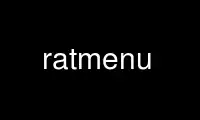
This is the command ratmenu that can be run in the OnWorks free hosting provider using one of our multiple free online workstations such as Ubuntu Online, Fedora Online, Windows online emulator or MAC OS online emulator
PROGRAM:
NAME
ratmenu - create a menu to run commands
SYNOPSIS
ratmenu [ -display displayname ] [ -font fname ] [ -fg foreground-color ] [ -bg
background-color ] [ -io item-offset ] [ -label name ] [ -shell prog ] [ -align
{left|center|right} ] [ -style {snazzy|dreary} ] [ -persist ] [ -version ] [
menuitem command ] ...
DESCRIPTION
ratmenu is a simple program that accepts a list of menu item and command pairs on the
command line. It creates a window that consists of nothing but a menu. When a particular
item is selected, the corresponding command is executed.
ratmenu does not recognize any usage of the rodent. It is entirely keystroke operated.
Menu items must be followed by a command. The syntax is based on that of the dialog
program.
ratmenu accepts the following command line options.
-display displayname
Use the X display displayname, instead of the default display.
-font fname
(X Resource: font) Use the font fname, instead of the default font.
-label name
Change both the window and icon labels of the window to name. The default
label is the last component of the path used to run ratmenu, typically,
ratmenu.
-fg foreground-color
(X Resource: fgcolor) Set the foreground color to foreground-color. By
default, the foreground color is black.
-bg background-color
(X Resource: bgcolor) Set the background color to background-color. By
default, the background color is white.
-io item-offset
Set the first selected item to item-offset. By default, the first item is
the top-most one, or item-offset 1. The next item down would be at item-
offset 2.
-style {snazzy|dreary}
(X Resource: style) The default style is snazzy, where the highlight bar,
which shows the currently selected item, remains stationary while all the
menu items are rotated up or down when the cursor keys are moved. In dreary
mode, the highlight bar moves up and down the menu as it does on all
conventional keyboard controlled menus.
-align {left|center|right}
(X Resource: align) Align the text of the menu entries to the left, right,
or center. Defaults to left. This is different from 9menu, which defaults
to center.
-shell prog
Use prog as the shell to run commands, instead of /bin/sh. A popular
alternative shell is rc(1). If the shell cannot be executed, ratmenu will
silently fall back to using /bin/sh.
-back prevmenu
prevmenu is a command or shell script to run when the back key is pressed,
usually a script that has ratmenu showing the previous menu. Used to create
nested menus, it gives the user a way to back out and return to the previous
menu. Note that you can use this option for other things too. The command
specified by the -back option is executed when the user hits one of the
"back" keys.
-persist
(X Resource: persist) Ordinarily, ratmenu exits if a new window pops up on
top of it, or if you switch to another window. This option tells ratmenu to
hang around, like a regular window.
-version
This option prints the version of ratmenu on the standard output, and then
exits with an exit value of zero.
KEYSTROKES
The Up keystrokes move the selection to the next item up. The Down keystrokes move the
selection to the next item down. When the selection reaches the top or bottom, it scrolls
around to the other side on pressing of the appropriate keystroke. The Select keystrokes
execute the command corresponding to the currently selected menu item, and exit ratmenu.
The Exit keystrokes quit ratmenu without doing anything.
Up
'k', Up_arrow, BackSpace, '-', C-p
Down
'j', Down_arrow, Space, Tab, '+', C-n, C-i
Select
'l', Right_arrow, Return, C-f, C-m, C-j
Back
'h', Left_arrow, C-b
Exit
'q', Escape, C-g
CONFIGURATION USING X RESOURCES
You can configure some items using xrdb to load appropriate X resources. There is an
example configuration in the file /usr/share/doc/ratmenu/Xresources.ratmenu which shows
all possible configuration items. Give it a look; it is fairly easy to figure out.
EXAMPLES
ratmenu -label "Remotes xterm" acme "rsh acme xterm" herman "rsh herman 9term" &
ratmenu -label 'X progs' ghostview ghostview xdvi xdvi xeyes xeyes xneko xneko &
ratmenu -back ~/bin/mypreviousmenu "X Eyes" xeyes &
Use ratmenu online using onworks.net services
