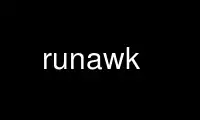
This is the command runawk that can be run in the OnWorks free hosting provider using one of our multiple free online workstations such as Ubuntu Online, Fedora Online, Windows online emulator or MAC OS online emulator
PROGRAM:
NAME
runawk - wrapper for AWK interpreter
SYNOPSIS
runawk [options] program_file
runawk -e program
MOTIVATION
After years of using AWK for programming I've found that despite of its simplicity and
limitations AWK is good enough for scripting a wide range of different tasks. AWK is not
as poweful as their bigger counterparts like Perl, Ruby, TCL and others but it has their
own advantages like compactness, simplicity and availability on almost all UNIX-like
systems. I personally also like its data-driven nature and token orientation, very useful
techniques for text processing utilities.
Unfortunately awk interpreters lacks some important features and sometimes do not work as
good as they could do.
Problems I see (some of them, of course)
1.
AWK lacks support for modules. Even if I create small programs, I often want to use
functions created earlier and already used in other scripts. That is, it whould great to
organise functions into so called libraries (modules).
2.
In order to pass arguments to "#!/usr/bin/awk -f" script (not to awk interpreter), it is
necessary to prepend a list of arguments with -- (two minus signes). In my view, this
looks badly. Also such behaviour violates POSIX/SUS "Utility Syntax Guidelines".
Example:
awk_program:
#!/usr/bin/awk -f
BEGIN {
for (i=1; i < ARGC; ++i){
printf "ARGV [%d]=%s\n", i, ARGV [i]
}
}
Shell session:
% awk_program --opt1 --opt2
/usr/bin/awk: unknown option --opt1 ignored
/usr/bin/awk: unknown option --opt2 ignored
% awk_program -- --opt1 --opt2
ARGV [1]=--opt1
ARGV [2]=--opt2
%
In my opinion awk_program script should work like this
% awk_program --opt1 --opt2
ARGV [1]=--opt1
ARGV [2]=--opt2
%
3.
When "#!/usr/bin/awk -f" script handles arguments (options) and wants to read from
stdin, it is necessary to add /dev/stdin (or `-') as a last argument explicitly.
Example:
awk_program:
#!/usr/bin/awk -f
BEGIN {
if (ARGV [1] == "--flag"){
flag = 1
ARGV [1] = "" # to not read file named "--flag"
}
}
{
print "flag=" flag " $0=" $0
}
Shell session:
% echo test | awk_program -- --flag
% echo test | awk_program -- --flag /dev/stdin
flag=1 $0=test
%
Ideally awk_program should work like this
% echo test | awk_program --flag
flag=1 $0=test
%
4.
igawk(1) which is shipped with GNU awk can not be used in shebang. On most (all?)
UNIXes scripts beginning with
#!/usr/local/bin/igawk -f
will not work.
runawk was created to solve all these problems
OPTIONS
-d Turn on a debugging mode.
-e program
Specify program. If -e is not specified, the AWK code is read from program_file.
-f awk_module
Activate awk_module. This works the same way as
#use "awk_module.awk"
directive in the code. Multiple -f options are allowed.
-F fs Set the input field separator FS to the regular expression fs.
-h Display help information.
-t If this option is applied, a temporary directory is created by runawk and path to it
is passed to awk child process. Temporary directory is created under
${RUNAWK_TMPDIR} (if it is set), or ${TMPDIR} (if it is set) or /tmp directory
otherwise. If #use "tmpfile.awk" is detected in a program this option is activated
automatically.
-T Set FS to TAB character. This is equivalent to -F'\t'
-V Display version information.
-v var=val
Assign the value val to the variable var before execution of the program begins.
DETAILS/INTERNALS
Standalone script
Under UNIX-like OS-es you can use runawk by beginning your script with
#!/usr/local/bin/runawk
line or something like this instead of
#!/usr/bin/awk -f
or similar.
AWK modules
In order to activate modules you should add them into awk script like this
#use "module1.awk"
#use "module2.awk"
that is the line that specifies module name is treated as a comment line by normal AWK
interpreter but is processed by runawk especially.
Unless you run runawk with option -e, #use must begin with column 0, that is no spaces or
tabs symbols are allowed before it and no symbols are allowed between # and use.
Also note that AWK modules can also "use" another modules and so forth. All them are
collected in a depth-first order and each one is added to the list of awk interpreter
arguments prepanded with -f option. That is #use directive is *NOT* similar to #include
in C programming language, runawk's module code is not inserted into the place of #use.
Runawk's modules are closer to Perl's "use" command. In case some module is mentioned
more than once, only one -f will be added for it, i.e duplications are removed
automatically.
Position of #use directive in a source file does matter, i.e. the earlier module is
mentioned, the earlier -f will be generated for it.
Example:
file prog:
#!/usr/local/bin/runawk
#use "A.awk"
#use "B.awk"
#use "E.awk"
PROG code
...
file B.awk:
#use "A.awk"
#use "C.awk"
B code
...
file C.awk:
#use "A.awk"
#use "D.awk"
C code
...
A.awk and D.awk don't contain #use directive
If you run
runawk prog file1 file2
or
/path/to/prog file1 file2
the following command
awk -f A.awk -f D.awk -f C.awk -f B.awk -f E.awk -f prog -- file1 file2
will actually run.
You can check this by running
runawk -d prog file1 file2
Module search strategy
Modules are first searched in a directory where main program (or module in which #use
directive is specified) is placed. If it is not found there, then AWKPATH environment
variable is checked. AWKPATH keeps a colon separated list of search directories. Finally,
module is searched in system runawk modules directory, by default PREFIX/share/runawk but
this can be changed at compile time.
An absolute path to the module can also be specified.
Program as an argument
Like some other interpreters runawk can obtain the script from a command line like this
/path/to/runawk -e '
#use "alt_assert.awk"
{
assert($1 >= 0 && $1 <= 10, "Bad value: " $1)
# your code below
...
}'
runawk can also be used for writing oneliners
runawk -f abs.awk -e 'BEGIN {print abs(-1)}'
Selecting a preferred AWK interpreter
For some reason you may prefer one AWK interpreter or another. The reason may be
efficiency for a particular task, useful but not standard extensions or enything else. To
tell runawk what AWK interpreter to use, one can use #interp directive
file prog:
#!/usr/local/bin/runawk
#use "A.awk"
#use "B.awk"
#interp "/usr/pkg/bin/nbawk"
# your code here
...
Note that #interp directive should also begin with column 0, no spaces are allowed before
it and between # and interp.
Sometimes it also makes sense to give users ability to select their preferred AWK
interpreter without changing the source code. In runawk it is possible using special
directive #interp-var which sets an environment variable name assignable by user that
specifies an AWK interpreter. For example, the following script
file foobar:
#!/usr/bin/env runawk
#interp-var "FOOBAR_AWK"
BEGIN {
print "This is a FooBar application"
}
can be run as
env FOOBAR_AWK=mawk foobar
or just
foobar
In the former case mawk will be used as AWK interpreter, in the latter -- the default AWK
interpreter.
Using existing modules only
In UNIX world it is common practise to write configuration files in a programming language
of the application. That is, if application is written in Bourne shell, configuration
files for such application are often written in Bourne as well. Using RunAWK one can do
the same for applications written in AWK. For example, the following code will use
~/.foobarrc file if it exists otherwise /etc/foobar.conf will be used if it exists.
file foobar:
#!/usr/bin/env runawk
#safe-use "~/.foobarrc" "/etc/foobar.conf"
BEGIN {
print foo, bar, baz
}
file ~/.foobarrc:
BEGIN {
foo = "foo10"
bar = "bar20"
baz = 123
}
Of course, #safe-use directive may be used for other purposes as well. #safe-use
directive accepts as much modules as you want, but at most one can be included using awk
option -f, others are silently ignored, also note that modules are analysed from left to
right. Leading tilde in the module name is replaced with user's home directory. Another
example:
file foobar:
#!/usr/bin/env runawk
#use "/usr/share/foobar/default.conf"
#safe-use "~/.foobarrc" "/etc/foobar.conf"
your code is here
Here the default settings are set in /usr/share/foobar/default.conf, and configuration
files (if any) are used for overriding them.
Setting environment
In some cases you may want to run AWK interpreter with a specific environment. For
example, your script may be oriented to process ASCII text only. In this case you can run
AWK with LC_CTYPE=C environment and use regexp ranges.
runawk provides #env directive for this. String inside double quotes is passed to
putenv(3) libc function.
Example:
file prog:
#!/usr/local/bin/runawk
#env "LC_ALL=C"
$1 ~ /^[A-Z]+$/ { # A-Z is valid if LC_CTYPE=C
print $1
}
EXIT STATUS
If AWK interpreter exits normally, runawk exits with its exit status. If AWK interpreter
was killed by signal, runawk exits with exit status 128+signal.
ENVIRONMENT
AWKPATH
Colon separated list of directories where awk modules are searched.
RUNAWK_AWKPROG
Sets the path to the AWK interpreter, used by default, i.e. this variable overrides
the compile-time default. Note that #interp directive overrides this.
RUNAWK_KEEPTMP
If set, temporary files are not deleted.
Use runawk online using onworks.net services
