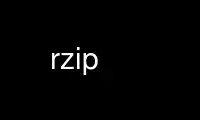
This is the command rzip that can be run in the OnWorks free hosting provider using one of our multiple free online workstations such as Ubuntu Online, Fedora Online, Windows online emulator or MAC OS online emulator
PROGRAM:
NAME
rzip - a large-file compression program
SYNOPSIS
rzip [OPTIONS] <files...>
DESCRIPTION
rzip is a file compression program designed to do particularly well on very large files
containing long distance redundancy.
OPTIONS SUMMARY
Here is a summary of the options to rzip.
-0 fastest (worst) compression
-6 default compression
-9 slowest (best) compression
-d decompress
-o filename specify the output file name
-S suffix specify compressed suffix (default '.rz')
-f force overwrite of any existing files
-k keep existing files
-P show compression progress
-V show version
OPTIONS
-h Print an options summary page
-V Print the rzip version number
-0..9 Set the compression level from 0 to 9. The default is to use level 6, which is a
reasonable compromise between speed and compression. The compression level is also
strongly related to how much memory rzip uses, so if you are running rzip on a
machine with limited amounts of memory then you will probably want to choose a
smaller level.
-d Decompress. If this option is not used then rzip looks at the name used to launch
the program. If it contains the string 'runzip' then the -d option is automatically
set.
-o Set the output file name. If this option is not set then the output file name is
chosen based on the input name and the suffix. The -o option cannot be used if more
than one file name is specified on the command line.
-S Set the compression suffix. The default is '.rz'.
-f If this option is not specified then rzip will not overwrite any existing files. If
you set this option then rzip will silently overwrite any files as needed.
-k If this option is not specified then rzip will delete the source file after
successful compression or decompression. When this option is specified then the
source files are not deleted.
-P If this option is specified then rzip will show the percentage progress while
compressing.
INSTALLATION
Just install rzip in your search path.
COMPRESSION ALGORITHM
rzip operates in two stages. The first stage finds and encodes large chunks of duplicated
data over potentially very long distances (up to nearly a gigabyte) in the input file. The
second stage is to use a standard compression algorithm (bzip2) to compress the output of
the first stage.
The key difference between rzip and other well known compression algorithms is its ability
to take advantage of very long distance redundancy. The well known deflate algorithm used
in gzip uses a maximum history buffer of 32k. The block sorting algorithm used in bzip2 is
limited to 900k of history. The history buffer in rzip can be up to 900MB long, several
orders of magnitude larger than gzip or bzip2.
It is quite common these days to need to compress files that contain long distance
redundancies. For example, when compressing a set of home directories several users might
have copies of the same file, or of quite similar files. It is also common to have a
single file that contains large duplicated chunks over long distances, such as pdf files
containing repeated copies of the same image. Most compression programs won't be able to
take advantage of this redundancy, and thus might achieve a much lower compression ratio
than rzip can achieve.
HISTORY
The ideas behind rzip were first implemented in 1998 while I was working on rsync. That
version was too slow to be practical, and was replaced by this version in 2003.
Use rzip online using onworks.net services
