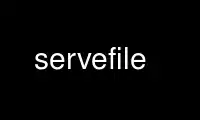
This is the command servefile that can be run in the OnWorks free hosting provider using one of our multiple free online workstations such as Ubuntu Online, Fedora Online, Windows online emulator or MAC OS online emulator
PROGRAM:
NAME
servefile - small HTTP-Server for temporary file transfer
SYNOPSIS
servefile [-h] [--version] [-p PORT] [-u] [-s MAX_UPLOAD_SIZE] [-l]
[--ssl] [--key KEY] [--cert CERT] [-a user:password] file/directory
DISCLAIMER
Do not use this as a normal web server. This server is optimized for running a short time
and to send files to other people, not for doing high-performance static file serving.
DESCRIPTION
Servefile is a small HTTP-server intended for temporary file transfer mostly in the local
network. It aims to make transferring single files as painless as possible and to replace
tar/netcat solutions.
With just a file as argument servefile serves just that one file and redirects all HTTP
requests to that file.
Uploads can be done with curl, wget (see EXAMPLES) or a normal browser. In upload mode
with -u servefile creates a directory and saves all uploaded files into that directory.
When uploading with curl or wget the filename is extracted from the path part of the url
used for the upload.
For SSL support python-openssl (pyssl) needs to be installed. If no key and cert is given,
servefile will generate a key pair for you and display its fingerprint.
In --tar mode the given file or directory will be packed on (each) request and piped to
the client through the HTTP connection, thus serving always the latest content of the
directory and preventing temporary file creaton. Tar files will be created containing only
the lowest directory name from the full path, so using /path/to/dir/ as file/directory
argument will create a tar file starting with the dir/ directory. When giving a file as
argument, only the file without any path will be in the tarfile. Symlinks will not be
dereferenced.
COMMAND SUMMARY
positional arguments:
file/directory
file or directory (with -l or -u) which should be served or uploaded to
optional arguments:
-h, --help
Show a help message and exit
--version
Show program's version number and exit
-p PORT, --port PORT
Port to listen on
-u, --upload
Enable uploads to a given directory
-s MAX_UPLOAD_SIZE, --max-upload-size MAX_UPLOAD_SIZE
Limit upload size in kB. Size modifiers are allowed, e.g. 2G, 12MB, 1B.
-l, --list-dir
Show directory indexes and allow access to all subdirectories
--ssl Enable SSL. If no key/cert is specified one will be generated.
--key KEY
Key file to use for SSL. If no cert is given with --cert the key file will also be
searched for a cert
--cert CERT
Certfile to use for SSL
-a user:password, --auth user:password
Set user and password for HTTP basic authentication
--realm REALM
Set a realm for HTTP basic authentication. This is an arbitrary string which is
displayed when doing HTTP basic authentication
-t, --tar
Enable on the fly tar creation for given file or directory. Note: Download
continuation will not be available.
-c method, --compression method
Set compression method, only in combination with --tar. Can be one of none, gzip,
bzip2.
-4, --ipv4-only
Listen on IPv4 only
-6, --ipv6-only
Listen on IPv6 only
EXAMPLES
Serving a single file with SSL and HTTP Basic auth:
servefile --ssl --auth foo:bar the_file
Enabling uploads to a directory:
servefile -u dir/
Uploading file foo as bar to servefile via command line:
curl -X PUT http://ip:port/bar --data-binary @foo
curl -X POST http://ip:port/bar --data-binary @foo
wget http://ip:port/bar --post-file=foo
Serving a on the fly generated tar.gz file of a directory:
servefile --tar -c gzip path/to/dir
Use servefile online using onworks.net services
