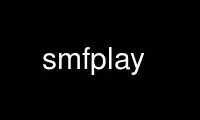
This is the command smfplay that can be run in the OnWorks free hosting provider using one of our multiple free online workstations such as Ubuntu Online, Fedora Online, Windows online emulator or MAC OS online emulator
PROGRAM:
NAME
smfplay — play a standard MIDI file
SYNOPSIS
smfplay [-mxy] [-g measure] [-d devname] [-i devname] midifile
DESCRIPTION
The smfplay utility plays a MIDI file. While playing, it can route events from one midi(4)
device to another. To stop performance, send an interrupt signal to smfplay (for instance by
pressing control ^C on the terminal). The options are as follows:
-m Use metronome. The metronome will follow tempo changes and time signature
changes in the midi file.
-x Synchronise to an external midi(4) device. If the -i flag is used then playback
will be synchronised to the input device else it will be synchronised to the
default device.
-y Send midi timing information to the default device. Useful if the output device
is a slave MIDI sequencer.
-g measure Start playback at the given measure number.
-d filename Default midi(4) device on which to play the midi file. If not specified, the
content of the MIDIDEV environment variable will be used instead.
-i filename Alternate input midi(4) device. Voice events (notes, controllers, etc) received
on the input device will be sent as-is to the default device. Without this
flag, the default device will be used for input.
The smfplay utility is an interface to midish(1). If more specific features are needed, the
user may consider using midish(1).
EXAMPLES
The following will play mysong.mid on device /dev/rmidi4 and will use metronome.
$ smfplay -m -d /dev/rmidi4 mysong.mid
Use smfplay online using onworks.net services
