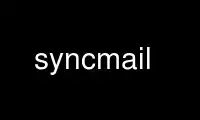
This is the command syncmail that can be run in the OnWorks free hosting provider using one of our multiple free online workstations such as Ubuntu Online, Fedora Online, Windows online emulator or MAC OS online emulator
PROGRAM:
NAME
syncmail - Send email notifications of CVS activity
SYNOPSIS
syncmail [ --cvsroot path ] [ [ --context | -C ] lines ] [ -c ] [ -u ] [ --quiet | -q ] [
--fromhost hostname ] [ -f hostname ] [ --mailhost hostname ] [ -m hostname ] [ --reply‐to
email‐address ] [ -R email‐address ] [ --subject‐prefix string ] [ -S string ] [ --help |
-h ] %{sSv} email ...
DESCRIPTION
syncmail sends out notifications of CVS commits via email, including the patch that was
applied for changed files, the content of new files, or notes about files that were
removed.
In any large project, keeping track of changes is difficult. CVS does a reasonable job of
allowing source changes to be controlled and managed, but does not provide tools to make
it easier to work with a changing code base. The hardest part of working on a dynamic
project with many changing modules is knowing when changes occur, and what those changes
are.
Software developers often are heavy email users, spending huge amounts of time working
with their email software. Open source developers are among the most serious email
addicts out there, sorting through hundreds of emails a day, since this is often the only
way to stay in touch with users and fellow developers.
Clearly, we need more email.
syncmail works by integrating with CVS in the repository using the configuration files in
the repository's CVSROOT module. When CVS executes commands from the loginfo file,
syncmail is invoked if its been configured, and it sends email to one or more email
addresses specified on the command line.
SETTING UP SYNCMAIL
Setting up syncmail is not difficult, but there are usually several steps:
1. Set up a mailing list. Strictly speaking, this is optional, but with most good mailing
list managers, it's easier to maintain a mailing list than it is to continually update
a list of individual email addresses on the syncmail command line. How this is done
depends on many things, but not syncmail, so will not be further covered here.
2. Install syncmail. This is usually done by adding it to your CVS repository, but it may
be located in a directory on the default PATH, or just about anywhere else.
3. Configure CVS to invoke syncmail. This is a matter of adding and/or changing some of
the configuration files in the CVSROOT module in the repository.
INSTALL SYNCMAIL
syncmail consists of a single Python script; it does not need any supplemental data files.
There are two approaches to installing the script: check it into the repository, or place
it in a shared location on the CVS server.
To install syncmail by checking it into the repository itself, check out a working copy of
the CVSROOT module. Add the name syncmail to the file checkoutlist in that directory as
well, and commit that change. This will cause a copy of syncmail to be checked out into
the repository itself. Copy te syncmail script into the directory, make sure that it is
executable by everyone (you should use chmod a+x syncmail for this), and use the cvs add
and cvs commit commands to add it to the repository. Once the commit is complete, a
checked‐out copy of the syncmail script should be located in the repository in the CVSROOT
directory in the repository. This is the usual way of integrating syncmail into a CVS
repository.
To install syncmail outside of the repository, find a location for the script. This can
be in a "bin" directory such as /usr/local/bin/, or can be in some other location. The
only requirement is that all users of the repository be able to execute the script (you
should use chmod a+x syncmail for this). This approach requires direct access to the CVS
server machine, and is most useful if several repositories are going to share a single
copy of syncmail (maybe to ensure the same version is used for each; it's not large enough
for disk space to be an issue).
CONFIGURE CVS TO USE SYNCMAIL
Getting the CVS server to invoke syncmail requires editing one more file in the CVSROOT
module of the repository. Even if you're using a single installation of syncmail, this
configuration needs to be performed for each repository.
The loginfo file in the CVSROOT module needs to be modified to invoke syncmail when
appropriate. Just when is appropriate depends entirely on your project. If your loginfo
file still contains the comments that cvs init copies in, this is a good time to read them
if you haven't. If the file does not already contain any configuration lines, you can
simply add to the end of the file.
Here are two example lines to get you started:
CVSROOT $CVSROOT/CVSROOT/syncmail %{sVv} [email protected]
DEFAULT $CVSROOT/CVSROOT/syncmail %{sVv} myproject‐[email protected]
This will cause email to be sent to two different places, with which depending on what
files in the repository are affected. For administrative files in the CVSROOT module,
email will be sent to <[email protected]>; you should probably list all your project
administrators here. For all other files, email will be sent to the addresses you
specify.
If you have several sub‐products for which you want different checkin lists, you can
change the "DEFAULT" label to match the subtree that you want to go to each list, with a
separate line for each distinct prefix. For example, if your repository includes the
modules "one" and "two", you could use the following:
CVSROOT $CVSROOT/CVSROOT/syncmail %{sVv} [email protected]
one/ $CVSROOT/CVSROOT/syncmail %{sVv} myproject‐one‐[email protected]
two/ $CVSROOT/CVSROOT/syncmail %{sVv} myproject‐two‐[email protected]
Note that %{sSv} is magic that CVS understands and replaces with information about the
files that are affected; be sure to enter that exactly as shown, just before the email
addresses. Command line options for syncmail should be placed between the name of the
syncmail command and the %{sSv}.
You can still have a "DEFAULT" line that gets used for any additional subprojects.
If you do not have a stock loginfo file, then you can probably figure out what you need to
do to combine the information above with your existing changes. If the command lines in
the file become too long for comfort, some helper scripts can be added to the CVSROOT
module (remember to add their names to the checkoutlist as well!).
To finish the repository configuration, commit the changes you've made. Once the CVS
server has reported that it is "Rebuilding administrative file database", your repository
is configured to use syncmail.
OPTIONS
When an option includes an argument, you may specify the argument either separate ("-d
output") or mashed ("-doutput"). syncmail supports both. For long options which include
an argument, the argument may be separated from the option ("--fromhost example.com") or
mashed, but with an equals sign between the option and the argument
("--fromhost=example.com").
--cvsroot path
Use path as the value for the CVSROOT environment variable. This is usually not
needed.
--context lines
-C lines
Generate context diffs with lines lines of context displayed on either side of the
changed portion.
-c Generate context diffs with two lines of context shown on either side of the
changed portion. This is the default.
-u Generate unified diffs instead of context diffs. Unified diffs are typically
shorter than context diffs, but many users find it easier to read context diffs.
--quiet
-q Do not display progress information to the user. By default, syncmail will display
the email addresses it is sending mail to and note when it starts generating the
notification email and when it is done sending the email.
--fromhost hostname
-f hostname
Specify the host name that email should appear to come from. By default, syncmail
uses the fully qualified name for the host it's running on, and lets the local MTA
take care of host name translation.
--mailhost hostname
-m hostname
Specify the host name that should be used to submit mail via SMTP. By default,
syncmail uses localhost.
--reply‐to email‐address
-R email‐address
Specify an email address that should be used for the Reply-To header in email.
This header is not normally used.
--subject‐prefix string
-S string
Provide a string that is pre‐pended to the subject of generated email. This prefix
is often of the form mail from syncmail for a specific CVS repository or project.
This is often not needed if mail is being sent to a mailing list manager that adds
a prefix of it's own.
--help
-h Print a summary of the command line options to standard output.
Use syncmail online using onworks.net services
