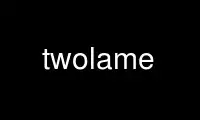
This is the command twolame that can be run in the OnWorks free hosting provider using one of our multiple free online workstations such as Ubuntu Online, Fedora Online, Windows online emulator or MAC OS online emulator
PROGRAM:
NAME
twolame - an optimised MPEG Audio Layer 2 (MP2) encoder
SYNOPSIS
twolame [options] <infile> [outfile]
DESCRIPTION
TwoLAME is an optimised MPEG Audio Layer 2 (MP2) encoder based on tooLAME by Mike Cheng,
which in turn is based upon the ISO dist10 code and portions of LAME. Encoding is
performed by the libtwolame library backend.
OPTIONS
Input File
twolame uses libsndfile for reading the input sound file, so the input file can be in any
format supported by libsndfile. To read raw PCM audio from STDIN, then use - as the input
filename.
Output File
If no output filename is specified, then suffix of the input filename is automatically
changed to .mp2. To write the encoded audio to STDOUT then use - as the output filename.
Input Options
-r, --raw-input
Specifies that input is raw signed PCM audio. If audio is stereo, than audio samples
are interleaved between the two channels.
-x, --byte-swap
Force byte-swapping of the input. Endian detection is performed automatically by
libsndfile, so this option shouldn’t normally be needed.
-s, --samplerate <int>
If inputting raw PCM sound, you must specify the sample rate of the audio in Hz. Valid
sample rates: 16000, 22050, 24000, 32000, 44100, 48000Hz. Default sample rate is
44100Hz.
--samplesize <int>
Specifies the sample size (in bits) of the raw PCM audio. Valid sample sizes: 8, 16,
24, 32. Default sample size is 16-bit.
-N, --channels <int>
If inputting raw PCM sound, you must specify the number of channels in the input
audio. Default number of channels is 2.
-g, --swap-channels
Swap the Left and Right channels of a stereo input file.
--scale <float>
Scale the input audio prior to encoding. All of the input audio is multiplied by
specified value. Value between 0 and 1 will reduce the audio gain, and a value above 1
will increase the gain of the audio.
--scale-l <float>
Same as --scale, but only affects the left channel.
--scale-r <float>
Same as --scale, but only affects the right channel.
Output Options
-m, --mode <char>
Choose the mode of the resulting audio. Default is auto.
· "a" auto - choose mode automatically based on the input
· "s" stereo
· "d" dual channel
· "j" joint stereo
· "m" mono
-a, --downmix
If the input file is stereo then, downmix the left and right input channels into a
single mono channel.
-b, --bitrate <int>
Sets the total bitrate (in kbps) for the output file. The default bitrate depends on
the number of input channels and samplerate.
------------------------------
Sample Rate Mono Stereo
------------------------------
48000 96 192
44100 96 192
32000 80 160
24000 48 96
22050 48 96
16000 32 64
------------------------------
-P, --psyc-mode <int>
Choose the psycho-acoustic model to use (-1 to 4). Model number -1 is turns off
psycho-acoustic modelling and uses fixed default values instead. Please see the file
psycho for a full description of each of the models available. Default model is 3.
-v, --vbr
Enable VBR mode. See vbr documentation file for details. Default VBR level is 5.0.
-V, --vbr-level <float>
Enable VBR mode and set quality level. The higher the number the better the quality.
Maximum range is -50 to 50 but useful range is -10 to 10. See vbr documentation file
for details.
-l, --ath <float>
Set the ATH level. Default level is 0.0.
-q, --quick <int>
Enable quick mode. Only re-calculate psycho-acoustic model every specified number of
frames.
-S, --single-frame
Enables single frame mode: only a single frame of MPEG audio is output and then the
program terminates.
Miscellaneous Options
-c, --copyright
Turn on Copyright flag in output bitstream.
-o, --non-original
Turn off Original flag in output bitstream.
--original
Turn on Original flag in output bitstream.
-p, --protect
Enable CRC error protection in output bitstream. An extra 16-bit checksum is added to
frames.
-d, --padding
Turn on padding in output bitstream.
-R, --reserve <int>
Reserve specified number of bits in the each from of the output bitstream.
-e, --deemphasis <char>
Set the de-emphasis type (n/c/5). Default is none.
-E, --energy
Turn on energy level extensions.
Verbosity Options
-t, --talkativity <int>
Set the amount of information to be displayed on stderr (0 to 10). Default is 2.
--quiet
Don’t send any messages to stderr, unless there is an error. (Same as --talkativity=0)
--brief
Only display a minimal number of messages while encoding. This setting is quieter than
the default talkativity setting. (Same as --talkativity=1)
--verbose
Display an increased number of messages on stderr. This setting is useful to diagnose
problems. (Same as --talkativity=4)
RETURN CODES
If encoding completes successfully, then twolame will return 0. However if encoding is not
successful, then it will return one of the following codes.
· 1 (No encoding performed)
· 2 (Error opening input file)
· 4 (Error opening output file)
· 6 (Error allocating memory)
· 8 (Error in chosen encoding parameters)
· 10 (Error reading input audio)
· 12 (Error occured while encoding)
· 14 (Error writing output audio)
EXAMPLES
This will encode sound.wav to sound.mp2 using the default constant bitrate of 192 kbps and
using the default psycho-acoustic model (model 3):
twolame sound.wav
Constant bitrate of 160kbps and joint stereo encoding, saved to file sound_160.mp2:
twolame -b 160 -m j sound.aiff sound_160.mp2
Encode sound.wav to newfile.mp2 using psycho-acoustic model 2 and encoding with variable
bitrate:
twolame -P 2 -v sound.wav newfile.mp2
Same as example above, except that the negative value of the "-V" argument means that the
lower bitrates will be favoured over the higher ones:
twolame -P 2 -V -5 sound.wav newfile.mp2
Resample audio file using sox and pipe straight through twolame:
sox sound_11025.aiff -t raw -r 16000 | twolame -r -s 16000 - - > out.mp2
AUTHORS
The twolame frontend was (re)written by Nicholas J Humfrey. The libtwolame library is
based on toolame by Mike Cheng. For a full list of authors, please see the AUTHORS file.
RESOURCES
TwoLAME web site: http://www.twolame.org/
Use twolame online using onworks.net services
