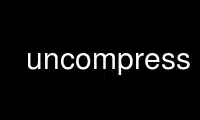
This is the command uncompress that can be run in the OnWorks free hosting provider using one of our multiple free online workstations such as Ubuntu Online, Fedora Online, Windows online emulator or MAC OS online emulator
PROGRAM:
NAME
gzip, gunzip, zcat - compress or expand files
SYNOPSIS
gzip [ -acdfhklLnNrtvV19 ] [--rsyncable] [-S suffix] [ name ... ]
gunzip [ -acfhklLnNrtvV ] [-S suffix] [ name ... ]
zcat [ -fhLV ] [ name ... ]
DESCRIPTION
Gzip reduces the size of the named files using Lempel-Ziv coding (LZ77). Whenever
possible, each file is replaced by one with the extension .gz, while keeping the same
ownership modes, access and modification times. (The default extension is -gz for VMS, z
for MSDOS, OS/2 FAT, Windows NT FAT and Atari.) If no files are specified, or if a file
name is "-", the standard input is compressed to the standard output. Gzip will only
attempt to compress regular files. In particular, it will ignore symbolic links.
If the compressed file name is too long for its file system, gzip truncates it. Gzip
attempts to truncate only the parts of the file name longer than 3 characters. (A part is
delimited by dots.) If the name consists of small parts only, the longest parts are
truncated. For example, if file names are limited to 14 characters, gzip.msdos.exe is
compressed to gzi.msd.exe.gz. Names are not truncated on systems which do not have a
limit on file name length.
By default, gzip keeps the original file name and timestamp in the compressed file. These
are used when decompressing the file with the -N option. This is useful when the
compressed file name was truncated or when the time stamp was not preserved after a file
transfer.
Compressed files can be restored to their original form using gzip -d or gunzip or zcat.
If the original name saved in the compressed file is not suitable for its file system, a
new name is constructed from the original one to make it legal.
gunzip takes a list of files on its command line and replaces each file whose name ends
with .gz, -gz, .z, -z, or _z (ignoring case) and which begins with the correct magic
number with an uncompressed file without the original extension. gunzip also recognizes
the special extensions .tgz and .taz as shorthands for .tar.gz and .tar.Z respectively.
When compressing, gzip uses the .tgz extension if necessary instead of truncating a file
with a .tar extension.
gunzip can currently decompress files created by gzip, zip, compress, compress -H or pack.
The detection of the input format is automatic. When using the first two formats, gunzip
checks a 32 bit CRC. For pack and gunzip checks the uncompressed length. The standard
compress format was not designed to allow consistency checks. However gunzip is sometimes
able to detect a bad .Z file. If you get an error when uncompressing a .Z file, do not
assume that the .Z file is correct simply because the standard uncompress does not
complain. This generally means that the standard uncompress does not check its input, and
happily generates garbage output. The SCO compress -H format (lzh compression method)
does not include a CRC but also allows some consistency checks.
Files created by zip can be uncompressed by gzip only if they have a single member
compressed with the 'deflation' method. This feature is only intended to help conversion
of tar.zip files to the tar.gz format. To extract a zip file with a single member, use a
command like gunzip <foo.zip or gunzip -S .zip foo.zip. To extract zip files with several
members, use unzip instead of gunzip.
zcat is identical to gunzip -c. (On some systems, zcat may be installed as gzcat to
preserve the original link to compress.) zcat uncompresses either a list of files on the
command line or its standard input and writes the uncompressed data on standard output.
zcat will uncompress files that have the correct magic number whether they have a .gz
suffix or not.
Gzip uses the Lempel-Ziv algorithm used in zip and PKZIP. The amount of compression
obtained depends on the size of the input and the distribution of common substrings.
Typically, text such as source code or English is reduced by 60-70%. Compression is
generally much better than that achieved by LZW (as used in compress), Huffman coding (as
used in pack), or adaptive Huffman coding (compact).
Compression is always performed, even if the compressed file is slightly larger than the
original. The worst case expansion is a few bytes for the gzip file header, plus 5 bytes
every 32K block, or an expansion ratio of 0.015% for large files. Note that the actual
number of used disk blocks almost never increases. gzip preserves the mode, ownership and
timestamps of files when compressing or decompressing.
OPTIONS
-a --ascii
Ascii text mode: convert end-of-lines using local conventions. This option is
supported only on some non-Unix systems. For MSDOS, CR LF is converted to LF when
compressing, and LF is converted to CR LF when decompressing.
-c --stdout --to-stdout
Write output on standard output; keep original files unchanged. If there are
several input files, the output consists of a sequence of independently compressed
members. To obtain better compression, concatenate all input files before
compressing them.
-d --decompress --uncompress
Decompress.
-f --force
Force compression or decompression even if the file has multiple links or the
corresponding file already exists, or if the compressed data is read from or
written to a terminal. If the input data is not in a format recognized by gzip, and
if the option --stdout is also given, copy the input data without change to the
standard output: let zcat behave as cat. If -f is not given, and when not running
in the background, gzip prompts to verify whether an existing file should be
overwritten.
-h --help
Display a help screen and quit.
-k --keep
Keep (don't delete) input files during compression or decompression.
-l --list
For each compressed file, list the following fields:
compressed size: size of the compressed file
uncompressed size: size of the uncompressed file
ratio: compression ratio (0.0% if unknown)
uncompressed_name: name of the uncompressed file
The uncompressed size is given as -1 for files not in gzip format, such as
compressed .Z files. To get the uncompressed size for such a file, you can use:
zcat file.Z | wc -c
In combination with the --verbose option, the following fields are also displayed:
method: compression method
crc: the 32-bit CRC of the uncompressed data
date & time: time stamp for the uncompressed file
The compression methods currently supported are deflate, compress, lzh (SCO
compress -H) and pack. The crc is given as ffffffff for a file not in gzip format.
With --name, the uncompressed name, date and time are those stored within the
compress file if present.
With --verbose, the size totals and compression ratio for all files is also
displayed, unless some sizes are unknown. With --quiet, the title and totals lines
are not displayed.
-L --license
Display the gzip license and quit.
-n --no-name
When compressing, do not save the original file name and time stamp by default.
(The original name is always saved if the name had to be truncated.) When
decompressing, do not restore the original file name if present (remove only the
gzip suffix from the compressed file name) and do not restore the original time
stamp if present (copy it from the compressed file). This option is the default
when decompressing.
-N --name
When compressing, always save the original file name and time stamp; this is the
default. When decompressing, restore the original file name and time stamp if
present. This option is useful on systems which have a limit on file name length or
when the time stamp has been lost after a file transfer.
-q --quiet
Suppress all warnings.
-r --recursive
Travel the directory structure recursively. If any of the file names specified on
the command line are directories, gzip will descend into the directory and compress
all the files it finds there (or decompress them in the case of gunzip ).
--rsyncable
While compressing, synchronize the output occasionally based on the input. This
increases size by less than 1 percent most cases, but means that the rsync(1)
program can take advantage of similarities in the uncompressed input when
synchronizing two files compressed with this flag. gunzip cannot tell the
difference between a compressed file created with this option, and one created
without it.
-S .suf --suffix .suf
When compressing, use suffix .suf instead of .gz. Any non-empty suffix can be
given, but suffixes other than .z and .gz should be avoided to avoid confusion when
files are transferred to other systems.
When decompressing, add .suf to the beginning of the list of suffixes to try, when
deriving an output file name from an input file name.
-t --test
Test. Check the compressed file integrity.
-v --verbose
Verbose. Display the name and percentage reduction for each file compressed or
decompressed.
-V --version
Version. Display the version number and compilation options then quit.
-# --fast --best
Regulate the speed of compression using the specified digit #, where -1 or --fast
indicates the fastest compression method (less compression) and -9 or --best
indicates the slowest compression method (best compression). The default
compression level is -6 (that is, biased towards high compression at expense of
speed).
ADVANCED USAGE
Multiple compressed files can be concatenated. In this case, gunzip will extract all
members at once. For example:
gzip -c file1 > foo.gz
gzip -c file2 >> foo.gz
Then
gunzip -c foo
is equivalent to
cat file1 file2
In case of damage to one member of a .gz file, other members can still be recovered (if
the damaged member is removed). However, you can get better compression by compressing all
members at once:
cat file1 file2 | gzip > foo.gz
compresses better than
gzip -c file1 file2 > foo.gz
If you want to recompress concatenated files to get better compression, do:
gzip -cd old.gz | gzip > new.gz
If a compressed file consists of several members, the uncompressed size and CRC reported
by the --list option applies to the last member only. If you need the uncompressed size
for all members, you can use:
gzip -cd file.gz | wc -c
If you wish to create a single archive file with multiple members so that members can
later be extracted independently, use an archiver such as tar or zip. GNU tar supports the
-z option to invoke gzip transparently. gzip is designed as a complement to tar, not as a
replacement.
ENVIRONMENT
The environment variable GZIP can hold a set of default options for gzip. These options
are interpreted first and can be overwritten by explicit command line parameters. For
example:
for sh: GZIP="-8v --name"; export GZIP
for csh: setenv GZIP "-8v --name"
for MSDOS: set GZIP=-8v --name
On Vax/VMS, the name of the environment variable is GZIP_OPT, to avoid a conflict with the
symbol set for invocation of the program.
Use uncompress online using onworks.net services
