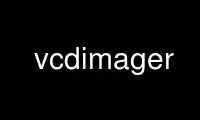
This is the command vcdimager that can be run in the OnWorks free hosting provider using one of our multiple free online workstations such as Ubuntu Online, Fedora Online, Windows online emulator or MAC OS online emulator
PROGRAM:
NAME
vcdimager - manual page for vcdimager 0.7.24
SYNOPSIS
vcdimager [OPTION...] <mpeg-tracks...>
DESCRIPTION
-t, --type=TYPE
select VideoCD type ('vcd11', 'vcd2', 'svcd' or 'hqvcd') (default: 'vcd2')
-c, --cue-file=FILE
specify cue file for output (default: 'videocd.cue')
-b, --bin-file=FILE
specify bin file for output (default: 'videocd.bin')
-l, --iso-volume-label=LABEL
specify ISO volume label for video cd (default: 'VIDEOCD')
--iso-application-id=LABEL
specify ISO application id for video cd (default: '')
--info-album-id=LABEL
specify album id for video cd set (default: '')
--volume-count=NUMBER
specify number of volumes in album set
--volume-number=NUMBER
specify album set sequence number (< volume-count)
--broken-svcd-mode
enable non-compliant compatibility mode for broken devices
--update-scan-offsets
update scan data offsets in video mpeg2 stream
--sector-2336
use 2336 byte sectors for output
--add-dir=ISO_DIRNAME
add empty dir to ISO fs
--add-file=FILE,ISO_FILENAME
add single file to ISO fs
--add-file-2336=FILE,ISO_FILENAME
add file containing full 2336 byte sectors to ISO fs
-T, --create-time=STRING
specify creation date on files in CD image (default: current date)
-v, --verbose
be verbose
-q, --quiet
show only critical messages
-V, --version
display version and copyright information and exit
Help options:
-?, --help
Show this help message
--usage
Display brief usage message
Use vcdimager online using onworks.net services
