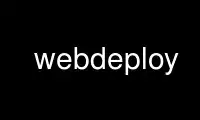
This is the command webdeploy that can be run in the OnWorks free hosting provider using one of our multiple free online workstations such as Ubuntu Online, Fedora Online, Windows online emulator or MAC OS online emulator
PROGRAM:
NAME
webdeploy - Deploy local files to an ftp server.
SYNOPSIS
webdeploy [options]
Options:
--exclude Specify the name of the exclude file. (default: '.exclude')
--globalexclude Specify the name of the global exclude file. (default:
'.globalexclude')
--server Specify the host name or address.
--port Specify the port number for the connection. (default: 21)
--server-root Specify the root folder on the server where files should be
uploaded.
--user Specify the user name for login. (defaults to current user)
--no-ftps --no-tls Disable Transport Layer Security (TLS) to use plain FTP instead of
FTPS
--dry-run Print the list of local files that will be checked for upload, exit
without uploading.
--ftp-dry-run Log in to the FTP server to check which local files are new or out
of date, exit without uploading.
--config Specify configuration file (default: '.webdeploy_conf')
--help brief help message
OPTIONS
--exclude
Specify the name of an exclude file. Before WebDeploy scans a directory for files to
upload, it will read the exclude file. Any directories listed in the exclude file
will not be scanned, any other file in the directory that are listed in the exclude
file will not be uploaded. This happens in each directory that is scanned. An exclude
file is uniqe to the directory. All exclude files must have the same name however. By
default, WebDeploy looks for a file called '.exclude'. If the file doesn't exist then
nothing will be excluded. See exclude files section below for more details.
--globalexclude
This is much the same as the normal exclude file. The difference is that this file is
only looked for in the root directory (where you ran webdeploy) and all exclusions in
this file are applied to every directory scanned. See exclude files section below for
more details.
--server-root
This specifies the root directory on the server that will be used for upload. Any
files in your root working direct when you run webdeploy will be uploaded to this
folder. If you set this option, make sure you specify a directory without a trailing
slash.
For example, if you want your files uploaded to '/var/www/' on the server, then use
the option '--server-root /var/www'
--dry-run
Print the list of local files that will be checked for upload, exit without uploading.
This is useful for checking that you have set up the exclude files correctly.
--ftp-dry-run
Log in to the FTP server to check which local files are new or out of date on the
server, exit without uploading. This is useful for checking which files you have
updated or created since the last deploy. This also shows the directory on the server
that will be used as the root directory for upload. The root directory can be set
with --server-root
Note that all options can be specified using any unique abbreviation. (--conf is the same
as --config, however --ser is invalid because it is the start of --server and
--server-root)
DESCRIPTION
WebDeploy will upload files from the current local directory to an FTP server. Files are
only uploaded if the local version is newer than the server version. Files can be
excluded using the 'exclude' and 'globalexclue' options.
CONFIG FILES
By default, WebDeploy will look for a file called .webdeploy_conf in the current
directory. If this file is found then it will load the options from this file. You can
specify a different config file on the command line using the --config option.
All of the options that are available on the command line (except for the --config option)
can be specified in a config file.
A config file must consist only of blank lines, comment lines (that start with a '#'
symbol) and option lines (which are key-value-pairs). Option lines take the form of 'KEY
= VALUE'. All characters after the first equals sign (sans leading and trailing blanks)
are considered to be part of the value. A value can therefore contain an equals sign
without any special escaping.
Note that no warnings will be issued if an option is specified on both the command line
and the config file. In this case, the config file has priority.
Also note that option names (keys) in configuration files cannot be abbreviated like
command line options.
Here is an example configuration file:
# Server connection details
server = ftp.example.com
port = 1234
# Login user name
user = daniel
# Server's public html folder
server-root = var/www
EXCLUDE FILES
An exclude file will consist only of blank lines, comment lines (that start with a '#'
symbol) and patterns to match files to exclude.
To exclude a file called 'foo' you could use a config file like this:
# Exclude the file 'foo'
foo
To exclude all files that end with '.foo' you can use a wildcard pattern like this:
# Exclude all files with the foo extension.
*.foo
You can also match against a class of characters:
# Exclude a.foo and b.foo but not c.foo
[ab].foo
To exclude a directory, simply name the directory without any leading or trailing slashes:
# Exclude the 'src' directory
src
Gotcha: a directory could match a pattern you intended to only apply to regular files
EXAMPLES
Upload files via a plain ftp connection to ftp.example.com, port 1234 as user
'[email protected]'
webdeploy --server=ftp.example.com --user=[email protected] --port=1234 --no-tls
See which files need uploading (have changed since the last upload) using the settings in
'my_config.conf'
webdeploy --config my_config.conf --ftp-dry-run
See what files will be uploaded (perhaps to test a .exclude rule)
webdeploy --dry-run
LIMITATIONS
WebDeploy currently doesn't support SFTP (FTP via SSH)
WebDeploy can only be used for uploading content in the current directory. It is not
possible to upload content from a different directory without first changing to that
directory.
Use webdeploy online using onworks.net services
