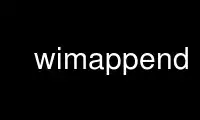
This is the command wimappend that can be run in the OnWorks free hosting provider using one of our multiple free online workstations such as Ubuntu Online, Fedora Online, Windows online emulator or MAC OS online emulator
PROGRAM:
NAME
wimlib-imagex-capture, wimlib-imagex-append - Create or append a WIM image
SYNOPSIS
wimlib-imagex capture SOURCE WIMFILE [IMAGE_NAME [IMAGE_DESCRIPTION]] [OPTION...]
wimlib-imagex append SOURCE WIMFILE [IMAGE_NAME [IMAGE_DESCRIPTION]] [OPTION...]
DESCRIPTION
The wimlib-imagex capture and wimlib-imagex append commands create a Windows Imaging (WIM)
image from a directory tree. The wimlib-imagex capture command creates a new WIM file
containing the captured image, while the wimlib-imagex append command appends the captured
image to an existing WIM file. These commands are also available as simply wimcapture and
wimappend if the appropriate hard links or batch files are installed.
Background information: A WIM image is an independent directory tree in a WIM file. A WIM
file may contain any number of separate images. WIM files are single-instancing with
regards to file data, so a file is stored only one time in the entire WIM, regardless of
how many images the file appears in.
SOURCE specifies the location of the files to create the new WIM image from. If SOURCE is
a directory, the WIM image is captured from that directory (see DIRECTORY CAPTURE (UNIX)
or DIRECTORY CAPTURE (WINDOWS)). Alternatively, if the --source-list option is
specified, SOURCE is interpreted as a file that itself provides a list of files and
directories to include in the new WIM image. Still alternatively, only on UNIX-like
systems, if SOURCE is a regular file or block device, it is interpreted as an NTFS volume
from which a WIM image is to be captured using libntfs-3g (see NTFS VOLUME CAPTURE
(UNIX)).
IMAGE_NAME and IMAGE_DESCRIPTION specify the name and description to give the new WIM
image. If IMAGE_NAME is not specified, it defaults to the base name (excluding path to
parent directory) of SOURCE, but if this name already exists in WIMFILE, a unique suffix
is added. Otherwise, IMAGE_NAME must be either a name that does not already exist as an
image in WIMFILE, or the empty string to create an image with no name. If
IMAGE_DESCRIPTION is not specified, no description is given to the new image.
As a special case, if WIMFILE is "-", the --pipable option is assumed and the WIM file is
written to standard output in a special pipable format. See the documentation for
--pipable for more details.
DIRECTORY CAPTURE (UNIX)
This section documents how wimlib-imagex captures files from a directory tree on UNIX-like
systems. See DIRECTORY CAPTURE (WINDOWS) for the corresponding documentation for Windows.
On UNIX-like systems, when SOURCE specifies a directory or a symbolic link to a directory,
the WIM image will be captured from the directory tree rooted at this directory. This
directory can be on any type of filesystem, and mountpoints are followed recursively. In
this mode, wimlib will store the following types of information:
· Directories and regular files, and the contents of regular files
· Hard links
· Symbolic links (translated losslessly to Windows reparse points)
· Last modification times (mtime) and last access times (atime) with 100 nanosecond
granularity
· With --unix-data: UNIX owners, groups, and modes
· With --unix-data: device nodes, FIFOs, and UNIX domain sockets
There is no support for storing extended attributes (e.g. SELinux security labels and
POSIX ACLs). Also note that last status change times (ctime) are not stored.
Pedantic note: A limitation of the WIM format prevents the unusual case where a single
symbolic link file itself has multiple names (hard links); in this unlikely case, each
symbolic link is stored as an independent file.
NTFS VOLUME CAPTURE (UNIX)
This section documents how wimlib-imagex captures files directly from an NTFS volume image
on UNIX-like systems.
On UNIX-like systems, a special image capture mode is entered when SOURCE is a regular
file or block device. In this mode, SOURCE is assumed to be an NTFS volume or volume
image, and wimlib-imagex will capture a WIM image containing the full contents of the NTFS
volume, including NTFS-specific data. This is done using libntfs-3g.
Note that the NTFS volume capture mode is not entered if SOURCE is a directory, even if an
NTFS filesystem is mounted on SOURCE using ntfs-3g. You must specify the NTFS volume
itself (and it must be unmounted, and you must have permission to read from it).
The NTFS volume capture mode attempts to capture as much data and metadata as possible,
including:
· All data streams of all unencrypted files, including the unnamed data stream as well
as all named data streams.
· Reparse points, including symbolic links, junction points, and other reparse points.
· File and directory creation, access, and modification timestamps, using the native
NTFS resolution of 100 nanoseconds.
· Windows security descriptors, including all components (owner, group, DACL, and SACL).
· DOS/Windows file attribute flags.
· All names of all files, including names in the Win32 namespace, DOS namespace,
Win32+DOS namespace, and POSIX namespace. This includes hard links.
However, the main limitations of this NTFS volume capture mode are:
· Encrypted files are excluded by default. Although libntfs-3g can read their data,
they need to be stored in the WIM file in a special format that wimlib does not yet
support (except on Windows, where wimlib can treat the data as opaque and hand it off
to the appropriate API function).
· The sparse attribute on sparse files will be saved, but the data stored will be the
full data of the file rather than the "sparse" data. (The data is, however, subject
to the WIM format's compression.)
DIRECTORY CAPTURE (WINDOWS)
On Windows, wimlib-imagex capture and wimlib-imagex append natively support Windows-
specific and NTFS-specific data. They therefore act similarly to the corresponding
commands of Microsoft's ImageX or DISM. For best results, the directory being captured
should be on an NTFS volume and wimlib-imagex should be run with Administrator privileges;
however, non-NTFS filesystems and running without Administrator privileges are also
supported.
On Windows, wimlib-imagex capture and wimlib-imagex append try to archive as much data and
metadata as possible, including:
· All data streams of all files.
· Reparse points, including symbolic links, junction points, and other reparse points,
if supported by the source filesystem. (Note: see --rpfix and --norpfix for
documentation on exactly how absolute symbolic links and junctions are captured.)
· File and directory creation, access, and modification timestamps. These are stored
with Windows NT's native timestamp resolution of 100 nanoseconds.
· Security descriptors, if supported by the source filesystem and --no-acls is not
specified. However, beware that unless --strict-acls is specified, the security
descriptors for individual files or directories may be omitted or only partially
captured if the user does not have permission to read them, which can be a problem if
wimlib-imagex is run as a non-Administrator.
· File attributes, including hidden, sparse, compressed, encrypted, etc. Encrypted
files will be stored in encrypted form rather than in plain text. Transparently
compressed files will be read as uncompressed and stored subject to the WIM's own
compression. There is no special handling for storing sparse files, but they are
likely to compress to a small size.
· DOS names (8.3) names of files; however, the failure to read them is not considered an
error condition.
· Hard links, if supported by the source filesystem.
There is no support for storing NTFS extended attributes and object IDs.
The capture process is reversible, since when wimlib-imagex apply (on Windows) extracts
the captured WIM image, it will extract all of the above information, at least to the
extent supported by the destination filesystem.
Pedantic note: since Windows is not fully compatible with its own filesystem (NTFS), on
Windows wimlib cannot archive certain files that may exist on a valid NTFS filesystem but
are inaccessible to the Windows API, for example two files with names differing only in
case in the same directory, or a file whose name contains certain characters considered
invalid by Windows. If you run into problems archiving such files consider using the NTFS
VOLUME CAPTURE (UNIX) mode from Linux.
OPTIONS
--boot
Specifies that the new image is to be made the bootable image of the WIM archive.
--check
For wimlib-imagex append, before performing the append operation, check the
integrity of WIMFILE if an integrity table is present. Furthermore, include an
integrity table in the new WIM file (wimlib-imagex capture) or the modified WIM file
(wimlib-imagex append). If this option is not specified, no integrity table is
included in a WIM file created with wimlib-imagex capture, while a WIM file updated
with wimlib-imagex append will be written with an integrity table if and only if one
was present before.
--compress=TYPE[:LEVEL]
Specifies the compression format for the new WIM file. TYPE may be "none", "XPRESS"
(alias: "fast"), "LZX" (alias: "maximum"), or "LZMS" (alias: "recovery"). TYPE is
matched case-insensitively. The default is "LZX".
You can optionally also specify an integer compression LEVEL. The compression level
specifies how hard the compression algorithm for the specified compression TYPE will
work to compress the data. The values are scaled so that 20 is quick compression,
50 is medium compression, and 100 is high compression. However, you can choose any
value, and not just these particular values. The default is 50.
This option only affects the compression type used in non-solid WIM resources. If
you are creating a solid WIM (using the --solid option), then you probably want
--solid-compress instead.
Be careful if you choose LZMS compression. It is not compatible with wimlib before
v1.6.0, WIMGAPI before Windows 8, DISM before Windows 8.1, and 7-Zip before v15.12.
Also note that choosing LZMS compression does not automatically imply solid-mode
compression, as it does with DISM. Use --solid if you want to create a solid WIM,
or "ESD file".
--chunk-size=SIZE
Set the compression chunk size to SIZE bytes. A larger compression chunk size
results in a better compression ratio. wimlib supports different chunk sizes
depending on the compression type:
· XPRESS: 4K, 8K, 16K, 32K, 64K
· LZX: 32K, 64K, 128K, 256K, 512K, 1M, 2M
· LZMS: 32K, 64K, 128K, 256K, 512K, 1M, 2M, 4M, 8M, 16M, 32M, 64M, 128M, 256M, 512M,
1G
You can provide the full number (e.g. 32768), or you can use one of the K, M, or G
suffixes. KiB, MiB, and GiB are also accepted.
This option only affects the chunk size used in non-solid WIM resources. If you are
creating a solid WIM (using the --solid option), then you probably want --solid-
chunk-size instead.
Use this option with caution if compatibility with Microsoft's implementation is
desired, since their implementation has limited support for non-default chunk sizes.
--solid
Create a "solid" WIM file that compresses files together rather than independently.
This results in a significantly better compression ratio, but it comes at the cost
of various tradeoffs, including: slow compression with very high memory usage; slow
random access to the resulting WIM file; and reduced compatibility.
Compatibility-wise, the first version of Microsoft's WIMGAPI to support solid WIM
files was released with Windows 8, and the first version of DISM to do so was
released with Windows 8.1.
If you want to create an "ESD file", then use this option. An (unencrypted) "ESD
file" is a solid WIM file.
By default, this option has an effect equivalent to DISM's option
/compress:recovery. The options for wimlib-imagex are different because they try
not to conflate the compression type (e.g. LZX or LZMS) with solid-mode compression,
as these are two different things.
--solid-chunk-size=SIZE
Like --chunk-size, but set the chunk size used in solid resources. The default,
assuming LZMS compression, is 64MiB (67108864); this requires about 640MiB of memory
per thread. This option only has an effect when --solid is also specified. Note:
Microsoft's implementation is not compatible with LZMS chunk sizes larger than
64MiB.
--solid-compress=TYPE[:LEVEL]
Like --compress, but set the compression type used in solid resources. The default
is LZMS compression. This option only has an effect when --solid is also specified.
--threads=NUM_THREADS
Number of threads to use for compressing data. Default: autodetect (number of
available CPUs).
--rebuild
For wimlib-imagex append: rebuild the entire WIM rather than appending the new data
to the end of it. Rebuilding the WIM is slower, but will save a little bit of space
that would otherwise be left as a hole in the WIM. Also see wimlib-imagex
optimize(1).
--flags=EDITIONID
Specify a string to use in the <FLAGS> element of the XML data for the new image.
--image-property NAME=VALUE
Specify an arbitrary per-image property to set in the XML document of the WIM file.
VALUE is the string to set as the property value. NAME is the name of the image
property, for example "NAME", "DESCRIPTION", or "TOTALBYTES". The name can contain
forward slashes to indicate a nested XML element; for example,
"WINDOWS/VERSION/BUILD" indicates the BUILD element nested within the VERSION
element nested within the WINDOWS element. A bracketed number can be used to
indicate one of several identically-named elements; for example,
"WINDOWS/LANGUAGES/LANGUAGE[2]" indicates the second "LANGUAGE" element nested
within the "WINDOWS/LANGUAGES" element. When adding a list of elements in this way,
they must be specified in sequential order. Note that element names are case-
sensitive. This option may be specified multiple times.
--dereference
(UNIX-like systems only) Follow symbolic links and archive the files they point to,
rather than archiving the links themselves.
--config=FILE
Specifies a configuration file (UTF-8 or UTF-16LE encoded; plain ASCII also works)
for capturing the new image. The configuration file specifies files that are to be
treated specially during the image capture.
The format of the configuration file is INI-style; that is, it is arranged in
bracketed sections. Currently, the following sections are recognized:
· [ExclusionList] --- contains a list of path globs to exclude from capture. If
a directory is matched, both the directory and its contents are excluded.
· [ExclusionException] --- contains a list of path globs to include in the
capture, even when the file or directory also matches a glob in [ExclusionList].
· [PrepopulateList] --- this does not affect capture, but if the image is applied
later with --wimboot, these are globs of files that shall be extracted normally,
not as WIMBoot "pointer files". If a directory is matched, all files and
subdirectories are also matched recursively.
Path globs may contain the '*' and '?' meta-characters. Relative globs (e.g.
*.mp3) match against a filename in any directory. Absolute globs (e.g. /dir/file),
are treated as paths starting at the main directory being captured, or the root of
the NTFS volume for NTFS volume capture mode. Do not use drive letters in the
paths; they will be ignored. Path separators may be either forwards slashes or
backwards slashes.
Lines beginning with the '#' or ';' characters are treated as comments and ignored.
Globs with whitespace in them need not be quoted; however, if they are, both double
and single quotes are accepted.
If this option is not specified the following default configuration file is used:
[ExclusionList]
\$ntfs.log
\hiberfil.sys
\pagefile.sys
\swapfile.sys
\System Volume Information
\RECYCLER
\Windows\CSC
However, special behavior applies if --wimboot is also specified. By default, with
--wimboot specified, the file Windows/System32/WimBootCompress.ini in the directory
being captured will be used as the configuration file. However, this can be
overridden using --config; and this also causes the specified configuration file to
be saved in the WIM image as Windows/System32/WimBootCompress.ini, overriding any
that may be present on the filesystem.
--unix-data
(UNIX-like systems only) Store the UNIX owner, group, mode, and device ID (major and
minor number) of each captured file. As of wimlib v1.7.0, you can backup and
restore not only the standard UNIX file permission information, but also character
device nodes, block device nodes, named pipes (FIFOs), and UNIX domain sockets.
wimlib stores UNIX data by adding a special tagged metadata item to each directory
entry of each file that contains this information. This extra information is
ignored by the Microsoft implementation. Note: UNIX data stored by wimlib before
v1.7.0 used a different format that is no longer supported. If you have old WIM
files with UNIX data, apply them with v1.6.2 and recapture them with v1.7.0 or
later.
--no-acls
Do not capture files' security descriptors.
--strict-acls
Fail immediately if the full security descriptor of any file cannot be read. On
Windows, the default behavior without this option is to first try omitting the SACL
from the security descriptor, then to try omitting the security descriptor entirely.
The purpose of this is to capture as much data as possible without always requiring
Administrator privileges. However, if you desire that all security descriptors be
captured exactly, you may wish to provide this option, although the Administrator
should have permission to read everything anyway.
--rpfix, --norpfix
Set whether to fix targets of absolute symbolic links (reparse points in Windows
terminology) or not. When enabled (--rpfix), absolute symbolic links that point
inside the directory tree being captured will be adjusted to be absolute relative to
the root of the directory tree being captured. When disabled (--norpfix), absolute
symbolic links will be captured exactly as is.
The default behavior for wimlib-imagex capture is equivalent to --rpfix. The
default behavior for wimlib-imagex append will be --rpfix if reparse point fixups
have previously been done on WIMFILE, otherwise --norpfix.
In the case of a multi-source capture, (--source-list specified), passing --norpfix
is recommended. Otherwise, reparse point fixups will be disabled on all capture
sources destined for non-root locations in the WIM image, while capture sources
destined for the WIM root will get the default behavior from the previous paragraph.
--source-list
wimlib-imagex capture and wimlib-imagex append support creating a WIM image from
multiple separate files or directories. When --source-list is specified, the SOURCE
argument specifies the name of a text file, each line of which is either 1 or 2
whitespace separated file paths. The first file path, the source, specifies the
path to a file or directory to capture into the WIM image. It may be either
absolute or relative to the current working directory. The second file path, if
provided, is the target and specifies the path in the WIM image that this file or
directory will be saved as. Leading and trailing slashes in the target are ignored,
except if it consists entirely of slashes (e.g. "/"), which indicates that the
directory is to become the root of the WIM image. If omitted, the target string
defaults to the same as the source string.
An example source list file is as follows:
# Make the WIM image from the 'winpe' directory
winpe /
# Send the 'overlay' directory to '/overlay' in the WIM image
overlay /overlay
# Overlay a separate directory directly on the root of the WIM image.
/data/stuff /
Subdirectories in the WIM are created as needed. Multiple source directories may
share the same target, which implies an overlay. In the event that this results a
nondirectory file being added to the WIM image multiple times, the last version (as
listed in the source list file) overrides any earlier version.
File paths containing whitespace may be quoted with either single quotes or double
quotes. Quotes may not be escaped.
Lines consisting only of whitespace and lines beginning with '#' preceded by
optional whitespace are ignored.
As a special case, if SOURCE is "-", the source list is read from standard input
rather than an external file.
The NTFS volume capture mode on UNIX-like systems cannot be used with --source-list,
as only capturing a full NTFS volume is supported.
--pipable
Create a "pipable" WIM, which can be applied fully sequentially, including from a
pipe. An image in the resulting WIM can be applied with wimlib-imagex apply, either
normally by specifying the WIM file name, or with wimlib-imagex apply - to read the
WIM from standard input. See wimlib-imagex apply(1) for more details.
For append operations, this option will result in a full rebuild of the WIM to make
it pipable. For capture operations, the captured WIM is simply created as pipable.
Beware that the more images you add to a pipable WIM, the less efficient piping it
will be, since more unneeded data will be sent through the pipe.
When wimlib creates a pipable WIM, it carefully re-arranges the components of the
WIM so that they can be read sequentially and also makes several other
modifications. As a result, these "pipable" WIMs are not compatible with
Microsoft's software, so keep this in mind if you're going to use them. If desired,
you can use wimlib-imagex optimize --not-pipable to re-write a pipable WIM as a
regular WIM. (wimlib-imagex export also provides the capability to export images
from a pipable WIM into a non-pipable WIM, or vice versa.)
For the most part, wimlib operates on pipable WIMs transparently. You can modify
them, add or delete images, export images, and even create split pipable WIMs. The
main disadvantages are that appending is (currently) less efficient (--rebuild is
always implied), and also they aren't compatible with Microsoft's software.
wimlib-imagex capture and wimlib-imagex append can both write a pipable WIM directly
to standard output; this is done automatically if WIMFILE is specified as "-". (In
that case, --pipable is assumed.)
--not-pipable
Ensure the resulting WIM is in the normal, non-pipable WIM format. This is the
default for wimlib-imagex capture, except when writing to standard output (WIMFILE
specified as "-"), and also for wimlib-imagex append, except when appending to a WIM
that is already pipable.
--update-of=[WIMFILE:]IMAGE
Declares that the image being captured or appended from SOURCE is mostly the same as
the existing image IMAGE in WIMFILE, but captured at a later point in time, possibly
with some modifications in the intervening time. This is designed to be used in
incremental backups of the same filesystem or directory tree. IMAGE can be a
1-based index or name of an existing image in WIMFILE. It can also be a negative
integer to index backwards into the images (e.g. -1 means the last existing image
in WIMFILE).
When this option is provided, the capture or append of the new image will be
optimized by not reading files that, based on metadata such as timestamps, appear
not to have been modified since they were archived in the existing IMAGE. Barring
manipulation of timestamps, this option only affects performance and does not change
the resulting WIM image.
As shown, the full syntax for the argument to this option is to specify the WIM
file, a colon, and the image; for example, "--update-of mywim.wim:1". However, the
WIM file and colon may be omitted, in which case the WIM file will default to the
WIM file being appended to for append operations, or the WIM file from which a delta
is being taken (only if --delta-from is specified exactly once) for capture
operations.
--delta-from=WIMFILE
For wimlib-imagex capture only: capture the new WIM as a "delta" from WIMFILE. Any
streams that would ordinarily need to be archived in the new WIM are omitted if they
are already present in the WIMFILE on which the delta is being based. The new WIM
will still contain a full copy of the image metadata, but this is typically only a
small fraction of a WIM's total size.
This option can be specified multiple times, in which case the resulting delta WIM
will only contain streams not present in any of the specified base WIMs.
To operate on the resulting delta WIM using other commands such as wimlib-imagex
apply, you must specify the delta WIM as the WIM file to operate on, but also
reference the base WIM(s) using the --ref option. Beware: to retain the proper
functioning of the delta WIM, you can only add, not delete, files and images to the
base WIM(s) following the capture of a delta from it.
--delta-from may be combined with --update-of to increase the speed of capturing a
delta WIM.
As an example, consider the following backup and restore sequence:
(initial backup)
$ wimcapture /some/directory bkup-base.wim
(some days later, create second backup as delta from first)
$ wimcapture /some/directory bkup-2013-08-20.dwm \
--update-of bkup-base.wim:-1 --delta-from bkup-base.wim
(restoring the second backup)
$ wimapply bkup-2013-08-20.dwm --ref=bkup-base.wim 1 \
/some/directory
However, note that as an alternative to the above sequence that used a delta WIM,
the second backup could have simply been appended to the WIM as new image using
wimlib-imagex append. Delta WIMs should be used only if it's desired to base the
backups or images on a separate, large file that is rarely modified.
Note: unlike "pipable" WIMs (created with the --pipable option), "delta" WIMs
(created with the --delta-from option) are compatible with Microsoft's software.
For example, you can use the /ref option of ImageX to reference the base WIM(s),
similar to above.
Additional note: wimlib-imagex is generalized enough that you can in fact combine
--pipable and --delta-from to create pipable delta WIMs. In such cases, the base
WIM(s) must be captured as pipable as well as the delta WIM, and when applying an
image, the base WIM(s) must be sent over the pipe after the delta WIM.
--wimboot
Mark the image as WIMBoot-compatible. See Microsoft's documentation for more
information about WIMBoot. This option will, by default, set the compression type
to XPRESS and the chunk size to 4096 bytes; these can, however, still be overridden
through the --compress and --chunk-size parameters, respectively. In addition, this
option will, by default, set the configuration file to
SOURCE\Windows\System32\WimBootCompress.ini if present and accessible; however, this
may still be overridden through the --config parameter.
--unsafe-compact
See the documentation for this option in wimlib-imagex-optimize (1).
--snapshot
EXPERIMENTAL: create a temporary filesystem snapshot of the source directory and
capture the files from it. Currently, this option is only supported on Windows,
where it uses the Volume Shadow Copy Service (VSS). Using this option, you can
create a consistent backup of the system volume of a running Windows system without
running into problems with locked files. For the VSS snapshot to be successfully
created, wimlib-imagex must be run as an Administrator, and it cannot be run in
WoW64 mode (i.e. if Windows is 64-bit, then wimlib-imagex must be 64-bit as well).
NOTES
wimlib-imagex append does not support appending an image to a split WIM.
Except when using --unsafe-compact, it is safe to abort a wimlib-imagex append command
partway through; however, after doing this, it is recommended to run wimlib-imagex
optimize to remove any data that was appended to the physical WIM file but not yet
incorporated into the structure of the WIM, unless the WIM was being fully rebuilt (e.g.
with --rebuild), in which case you should delete the temporary file left over.
wimlib-imagex creates WIMs compatible with Microsoft's software (WIMGAPI, ImageX, DISM),
with some caveats:
· With wimlib-imagex on UNIX-like systems, it is possible to create a WIM image
containing files with names differing only in case, or files with names containing the
characters ':', '*', '?', '"', '<', '>', '|', or '\', which are valid on POSIX-
compliant filesystems but not Windows. Be warned that such files will not be
extracted by default by the Windows version of wimlib-imagex, and (even worse)
Microsoft's ImageX can be confused by such names and quit extracting the image partway
through. (It perhaps is worth pointing out that Windows' own default filesystem,
NTFS, supports these characters, although Windows does not!)
· Pipable WIMs are incompatible with Microsoft's software. Pipable WIMs are created
only if WIMFILE was specified as "-" (standard output) or if the --pipable flag was
specified.
· WIMs captured with a non-default chunk size (with the --chunk-size option) or as solid
archives (with the --solid option) or with LZMS compression (with --compress=LZMS or
--compress=recovery) have varying levels of compatibility with Microsoft's software.
Generally, more recent versions of Microsoft's software are more compatible.
EXAMPLES
First example: Create a new WIM 'mywim.wim' with LZX ("maximum") compression that will
contain a captured image of the directory tree 'somedir'. Note that the image name need
not be specified and will default to 'somedir':
wimlib-imagex capture somedir mywim.wim
or, if the wimcapture hard link or batch file has been installed, the abbreviated form can
be used:
wimcapture somedir mywim.wim
The remaining examples will use the long form, however. Next, append the image of a
different directory tree to the WIM created above:
wimlib-imagex append anotherdir mywim.wim
Easy enough, and the above examples of imaging directory trees work on both UNIX-like
systems and Windows. Next, capture a WIM with several non-default options, including
XPRESS ("fast") compression, an integrity table, no messing with absolute symbolic links,
and an image name and description:
wimlib-imagex capture somedir mywim.wim --compress=fast \
--check --norpfix "Some Name" "Some Description"
Capture an entire NTFS volume into a new WIM file and name the image "Windows 7". On
UNIX-like systems, this requires using the special mode described in NTFS VOLUME CAPTURE
(UNIX) where SOURCE is a file or block device containing an NTFS filesystem:
wimlib-imagex capture /dev/sda2 windows7.wim "Windows 7"
or, on Windows, to capture a full NTFS volume you instead need to specify the root
directory of the mounted volume, for example:
wimlib-imagex capture E:\ windows7.wim "Windows 7"
Same as above example with capturing an NTFS volume from wimlib-imagex running on a UNIX-
like system, but capture the WIM in the wimlib-specific "pipable" format that can be piped
to wimlib-imagex apply:
wimlib-imagex capture /dev/sda2 windows7.wim "Windows 7" \
--pipable
Same as above, but instead of writing the pipable WIM to the file "windows7.wim", write it
directly to standard output through a pipe into some other program "someprog", which
could, for example, be a program or script that streams the data to a server. Note that
--pipable need not be explicitly specified when using standard output as the WIM "file":
wimlib-imagex capture /dev/sda2 - "Windows 7" | someprog
Use wimappend online using onworks.net services
