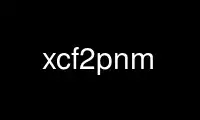
This is the command xcf2pnm that can be run in the OnWorks free hosting provider using one of our multiple free online workstations such as Ubuntu Online, Fedora Online, Windows online emulator or MAC OS online emulator
PROGRAM:
NAME
xcf2pnm - convert from GIMP xcf files to ppm/pgm/pbm format
SYNOPSIS
xcf2pnm [ options ] filename [ layer names ]
DESCRIPTION
xcf2pnm is a command-line tool that converts image files in the XCF format used by gimp(1)
to the generic image formats pbm(5), pgm(5), and ppm(5), flattening layers if necessary.
It does not need to have the Gimp engine itself available.
GENERAL OPTIONS
-a filename, --alpha filename
Output a transparency mask for the flattened image to filename as a pgm(5) file,
in addition to the ordinary output. If the flattened image is completely opaque,
this will produce an error message and exit status 101; use -A to suppress this.
-A, --force-alpha
Invent a trivial alpha channel even if the flattened image is completely opaque.
-b color, --background color
Use this color for transparent pixels in the image. The color can be given as
#rrggbb or #rgb hexadecimal values, or as an X11 color name (which will only work
if a color name database can be found in one of a number of standard locations).
-c, --color, --colour
Force the output to use RGB color space even if it there are more compact
alternatives. This will be selected automatically if the output file's name ends
with .ppm.
-C, --autocrop
Set the converted part of the image such that it just include the boundaries of
the visible (or selected) layers. This may make it either smaller or larger than
the canvas, depending on the position and size of the visible layers. (Note that
the contents of the layers is not taken into account when autocropping).
In the absence of options that specify otherwise, the converted image will cover
the entire XCF canvas.
-D, --dissolve
Do a "dissolve" step to eliminate partial transparency after flattening. If -b is
also given, this happens before the background color is applied.
-f, --full-image
First flatten the entire image to a memory buffer before writing output. Then
analyse the image to decide on the details of the output format (e.g., whether a
grayscale output is sufficient). Without this option, the program flattens only a
singe row of "tiles" (height 64) at a time.
-g, --gray, --grey
Force the output to be a grayscale image even if it may be monochrome. If any
colored pixels are encountered, exit with status 103. This will be selected
automatically if the output file's name ends with .pgm.
-G, --for-gif
Assert that the flattened image will have no partial transparency (allowing a more
compact representation of the alpha output). Exit with status 102 if the
flattened image has any partial transparency. If -b is also given, this tests
whether there there is partial transparency before applying the background color.
-h, --help
Print an option summery to standard output and exit with a return code of 0.
-j, --bzip
Equivalent to -Z bzcat. Default if the filename ends with bz2.
-m, --mono
Force the output to be a monochrome image. If any colors except black and white
are encountered, exit with status 103. This will be selected automatically if the
output file's name ends with .pbm.
-n, --pnm
Suppress the automatic choice of -c, -g, or -m based on output filename, and
instead select the output format based on image contents. This is the default if
the filename is not recognized, and when writing to stdout.
-o filename, --output filename
Write the converted picture to filename instead of to standard output.
-O x,y, --offset x,y
Offset the converted part of the image from the top-left corner of the XCF canvas.
Usually used with -S.
-S wxh, --size wxh
Crop the converted image to width w and height h.
-T, --truecolor
Use standard RGB compositing for flattening indexed layers. Without this option,
xcf2pnm will mimic the Gimp's current strategy of rounding each alpha value to
either full transparency or full opacity, and interpret all layer modes as Normal.
-u, --utf8
Use the raw UTF-8 representation from the XCF file to compare and display layer
names. Ordinarily, layer names will be converted to the character set of the
current locale.
-v, --verbose
Print progress messages about the conversion to standard error.
-V, --version
Print the version numer of xcftools to standard output and exit with a return code
of 0.
-z, --gzip
Equivalent to -Z zcat. Default if the filename ends with gz.
-Z command, --unpack command
Specify a command that the input file is filtered through before being interpreted
as an XCF file. The command is invoked as command filename and must produce output
to its standard output. Note that it is not possible to specify arguments as part
of command. An uncompressor is selected automatically if the filename ends with
gz or bz2; to suppress this, use -Z cat (which is implemented without actually
starting a cat(1) process).
Several groups of options are mutually incompatible; in each group the one given last will
win:
1) -A and -b.
2) -c, -g, -m, and -n.
3) -D and -G.
4) -j, -z, and -Z.
5) -C and -O/-S.
LAYER SPECIFICATIONS
If no layer name is given on the command line, all of the visible layers in the XCF file
are merged to produce the output image. It is also possible to specify the layers to
merge explicitly, by giving their names as separate arguments after the input filename. In
that case, the output will contain only the named layers. The layers will be merged in the
order they appear on the command line, with the leftmost being "at the bottom" - that is,
the layer ordering in the XCF file will be ignored.
The following options can be given after a layer name to override the global properties of
the layer:
--mask Enable the layer mask.
--mode mode
Set the layer mode (e.g., Normal or Multiply).
--nomask
Disable the layer mask.
--opacity n
Set the opacity on a scale from 0 to 255 (as used internally)
--percent n
Set the opacity on a scale from 0 to 100 (as in the Gimp user interface).
EXIT STATUS
The exit status of xcf2pnm is
0 Success
20 Problems parsing the command line, including unknown color names (or missing color
name directory) for -b.
21 The specified XCF file does not exist or cannot be read.
22 A layer named on the command line was not found, or the --mask option was used for a
layer that has no layer mask.
100 Transparent pixels were found, but neither -a nor -b was given.
101 The -a option was given yet the image has no transparency. (Use -A to go on anyway).
102 The -G option was given, yet partial transparency was found.
103 -g (or -m) was given, yet colored (or gray) pixels were found.
123 The XCF file contains presumably valid features that xcftools does not support. (As
of this writing there is no known way of getting the Gimp to write an XCF file that
will provoke this return. Please notify the author if you discover one).
125 The XCF file is malformed.
126 An uncompression program could not be executed, or terminated abnormally.
127 Unexpected I/O error, internal errors, or other "this can't happen" situations.
If an uncompression program returns an error exit status, this will be returned from
xcf2pnm too.
EXAMPLES
xcf2pnm -b white foo.xcf > foo.ppm
xcf2pnm -a footrans.pgm -o foo.ppm foo.xcf Layer1 Layer2
To test whether the flattened image has any transparency, use
xcf2pnm foo.xcf > /dev/null
To test whether the flattened image has partially transparent pixels, use
xcf2pnm -b white -G > /dev/null
Use xcf2pnm online using onworks.net services
