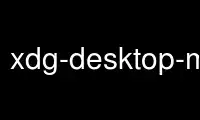
This is the command xdg-desktop-menu that can be run in the OnWorks free hosting provider using one of our multiple free online workstations such as Ubuntu Online, Fedora Online, Windows online emulator or MAC OS online emulator
PROGRAM:
NAME
xdg-desktop-menu - command line tool for (un)installing desktop menu items
SYNOPSIS
xdg-desktop-menu install [--noupdate] [--novendor] [--mode mode] directory-file(s)
desktop-file(s)
xdg-desktop-menu uninstall [--noupdate] [--mode mode] directory-file(s) desktop-file(s)
xdg-desktop-menu forceupdate [--mode mode]
xdg-desktop-menu {--help | --manual | --version}
DESCRIPTION
The xdg-desktop-menu program can be used to install new menu entries to the desktop's
application menu.
The application menu works according to the XDG Desktop Menu Specification at
http://www.freedesktop.org/wiki/Specifications/menu-spec
COMMANDS
install
Install one or more applications in a submenu of the desktop menu system.
desktop-file: A desktop file represents a single menu entry in the menu. Desktop files
are defined by the freedesktop.org Desktop Entry Specification. The most important
aspects of *.desktop files are summarized below.
Menu entries can be added to the menu system in two different ways. They can either be
added to a predefined submenu in the menu system based on one or more category
keywords, or they can be added to a new submenu.
To add a menu entry to a predefined submenu the desktop file that represents the menu
entry must have a Categories= entry that lists one or more keywords. The menu item
will be included in an appropriate submenu based on the included keywords.
To add menu items to a new submenu the desktop-files must be preceded by a
directory-file that describes the submenu. If multiple desktop-files are specified,
all entries will be added to the same menu. If entries are installed to a menu that
has been created with a previous call to xdg-desktop-menu the entries will be
installed in addition to any already existing entries.
directory-file: The *.directory file indicated by directory-file represents a submenu.
The directory file provides the name and icon for a submenu. The name of the directory
file is used to identify the submenu.
If multiple directory files are provided each file will represent a submenu within the
menu that precedes it, creating a nested menu hierarchy (sub-sub-menus). The menu
entries themselves will be added to the last submenu.
Directory files follow the syntax defined by the freedesktop.org Desktop Entry
Specification.
uninstall
Remove applications or submenus from the desktop menu system previously installed with
xdg-desktop-menu install.
A submenu and the associated directory file is only removed when the submenu no longer
contains any menu entries.
forceupdate
Force an update of the menu system.
This command is only useful if the last call to xdg-desktop-menu included the
--noupdate option.
OPTIONS
--noupdate
Postpone updating the menu system. If multiple updates to the menu system are made in
sequence this flag can be used to indicate that additional changes will follow and
that it is not necessary to update the menu system right away.
--novendor
Normally, xdg-desktop-menu checks to ensure that any *.directory and *.desktop files
to be installed has a vendor prefix. This option can be used to disable that check.
A vendor prefix consists of alpha characters ([a-zA-Z]) and is terminated with a dash
("-"). Companies and organizations are encouraged to use a word or phrase, preferably
the organizations name, for which they hold a trademark as their vendor prefix. The
purpose of the vendor prefix is to prevent name conflicts.
--mode mode
mode can be user or system. In user mode the file is (un)installed for the current
user only. In system mode the file is (un)installed for all users on the system.
Usually only root is allowed to install in system mode.
The default is to use system mode when called by root and to use user mode when called
by a non-root user.
--help
Show command synopsis.
--manual
Show this manual page.
--version
Show the xdg-utils version information.
DESKTOP FILES
An application item in the application menu is represented by a *.desktop file. A
*.desktop file consists of a [Desktop Entry] header followed by several Key=Value lines.
A *.desktop file can provide a name and description for an application in several
different languages. This is done by adding a language code as used by LC_MESSAGES in
square brackets behind the Key. This way one can specify different values for the same Key
depending on the currently selected language.
The following keys are often used:
Type=Application
This is a mandatory field that indicates that the *.desktop file describes an
application launcher.
Name=Application Name
The name of the application. For example Mozilla
GenericName=Generic Name
A generic description of the application. For example Web Browser
Comment=Comment
Optional field to specify a tooltip for the application. For example Visit websites on
the Internet
Icon=Icon File
The icon to use for the application. This can either be an absolute path to an image
file or an icon-name. If an icon-name is provided an image lookup by name is done in
the user's current icon theme. The xdg-icon-resource command can be used to install
image files into icon themes. The advantage of using an icon-name instead of an
absolute path is that with an icon-name the application icon can be provided in
several different sizes as well as in several differently themed styles.
Exec=Command Line
The command line to start the application. If the application can open files the %f
placeholder should be specified. When a file is dropped on the application launcher
the %f is replaced with the file path of the dropped file. If multiple files can be
specified on the command line the %F placeholder should be used instead of %f. If the
application is able to open URLs in addition to local files then %u or %U can be used
instead of %f or %F.
Categories=Categories
A list of categories separated by semi-colons. A category is a keyword that describes
and classifies the application. By default applications are organized in the
application menu based on category. When menu entries are explicitly assigned to a new
submenu it is not necessary to list any categories.
When using categories it is recommended to include one of the following categories:
AudioVideo, Development, Education, Game, Graphics, Network, Office, Settings, System,
Utility.
See Appendix A of the XDG Desktop Menu Specification for information about additional
categories:
http://standards.freedesktop.org/menu-spec/menu-spec-1.0.html#category-registry
MimeType=Mimetypes
A list of mimetypes separated by semi-colons. This field is used to indicate which
file types the application is able to open.
For a complete overview of the *.desktop file format please visit
http://www.freedesktop.org/wiki/Specifications/desktop-entry-spec
DIRECTORY FILES
The appearance of submenu in the application menu is provided by a *.directory file. In
particular it provides the title of the submenu and a possible icon. A *.directory file
consists of a [Desktop Entry] header followed by several Key=Value lines.
A *.directory file can provide a title (name) for the submenu in several different
languages. This is done by adding a language code as used by LC_MESSAGES in square
brackets behind the Key. This way one can specify different values for the same Key
depending on the currently selected language.
The following keys are relevant for submenus:
Type=Directory
This is a mandatory field that indicates that the *.directory file describes a
submenu.
Name=Menu Name
The title of submenu. For example Mozilla
Comment=Comment
Optional field to specify a tooltip for the submenu.
Icon=Icon File
The icon to use for the submenu. This can either be an absolute path to an image file
or an icon-name. If an icon-name is provided an image lookup by name is done in the
user's current icon theme. The xdg-icon-resource command can be used to install image
files into icon themes. The advantage of using an icon-name instead of an absolute
path is that with an icon-name the submenu icon can be provided in several different
sizes as well as in several differently themed styles.
ENVIRONMENT VARIABLES
xdg-desktop-menu honours the following environment variables:
XDG_UTILS_DEBUG_LEVEL
Setting this environment variable to a non-zero numerical value makes xdg-desktop-menu
do more verbose reporting on stderr. Setting a higher value increases the verbosity.
XDG_UTILS_INSTALL_MODE
This environment variable can be used by the user or administrator to override the
installation mode. Valid values are user and system.
EXIT CODES
An exit code of 0 indicates success while a non-zero exit code indicates failure. The
following failure codes can be returned:
1
Error in command line syntax.
2
One of the files passed on the command line did not exist.
3
A required tool could not be found.
4
The action failed.
5
No permission to read one of the files passed on the command line.
Use xdg-desktop-menu online using onworks.net services
