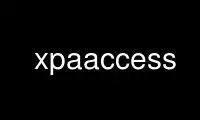
This is the command xpaaccess that can be run in the OnWorks free hosting provider using one of our multiple free online workstations such as Ubuntu Online, Fedora Online, Windows online emulator or MAC OS online emulator
PROGRAM:
NAME
xpaaccess - see if template matches registered XPA access points
SYNOPSIS
xpaaccess [\-c] [\-h] [\-i nsinet] [\-m method] [\-n] [\-t sval,lval] [\-u users] \-v
<template> [type]
OPTIONS
\-c contact each access point individually
\-h print help message
\-i access XPA point on different machine (override XPA_NSINET)
\-m override XPA_METHOD environment variable
\-n return number of matches instead of "yes" or "no"
\-t [s,l] set short and long timeouts (override XPA_[SHORT,LONG]_TIMEOUT)
\-u [users] XPA points can be from specified users (override XPA_NSUSERS)
\-v print info about each successful access point
\-V print info or error about each access point
-\-version display version and exit
DESCRIPTION
xpaaccess returns "yes" to stdout (with a return error code if 1) if there are existing
XPA access points that match the template (and optional access type: g,i,s). Otherwise, it
returns "no" (with a return error code of 0). If \-n is specified, the number of matches
is returned instead (both to stdout and in the returned error code). If \-v is specified,
each access point is displayed to stdout instead of the number of matches.
By default, xpaaccess simply contacts the xpans name server to find the list of registered
access points that match the specified template. It also checks to make sure the specified
types are supported by that access point. This is the fastest way to determine available
access points. However, an access point might registered but not yet available, if, for
example, the server program has not entered its event loop to process XPA requests. To
find access points that are guaranteed to be available for processing, use the \-c
(contact) switch. With this switch, xpaaccess contacts each matching XPA server (rather
than the name server) to make sure the registered access point really is ready for
processing. In this mode, if an access point is registered but not available, xpaaccess
will pause for a period of time equal to the XPA_LONG_TIMEOUT, in order to give the server
a chance to ready itself. By default, this timeout is 30 seconds. You can shorten the time
of delay using the \-t "short,long" switch. For example, to shorten the delay time to 2
seconds, use:
xpaaccess \-c \-t "2,2" ds9
The first argument is the short delay value, and is ignored in this operation. The second
is the long delay timeout.
Note also that the default xpaaccess method (no \-c switch) does not check access control
(acls) but rather only checks whether the access point is both registered with the xpans
name server and provides the specified type of access. In other words, the default
xpaaccess could return 'yes' when you might not actually have access. This mode also
always returns 'yes' for the xpans name server itself, regardless of whether the name
server is active. The \-c (contact) switch, which contacts the access point directly, can
and does check the access control (only for servers using version 2.1 and above) and also
returns the real status of xpans.
Use xpaaccess online using onworks.net services
