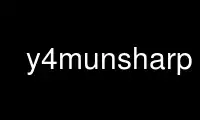
This is the command y4munsharp that can be run in the OnWorks free hosting provider using one of our multiple free online workstations such as Ubuntu Online, Fedora Online, Windows online emulator or MAC OS online emulator
PROGRAM:
NAME
y4munsharp - Unsharp filter for YUV4MPEG2 streams
SYNOPSIS
y4munsharp [options]
DESCRIPTION
y4munsharp is an implementation of the GIMP unsharp filter for YUV4MPEG2 streams. The
usual 3 parameters for unshap mask processing (radius, amount and threshold) are specified
on the command line. By default only the Y' (luma) component is processed although
processing of the CbCr (chroma) may be requested by a commandline option. Output must be
either to a pipe or a file, leaving stdout as a terminal will elicit an error and the
program will exit.
OPTIONS
y4munsharp accepts the following options:
-v num
Set verbosity level (0 = quiet, 1 = normal, 2 = debug) (default: 1)
-h Print a suage summary and exit
-L radius,amount,threshold
Y' (luma) unsharp parameters. The radius and amount" arguments are floating point
numbers. The threshold argument is an integer. (default: 3.0,0.3,4) -C
radius,amount,threshold CbCr (chroma) unsharp parameters. The chroma is not
processed unless this option is given. Arguments are the same type as for the -L
option above. (default: none)
-N Filtering can produce output outside the 16 to 240 range for Y' and 16 to 235 for
CbCr. By default values outside the legal range are clipped/cored (values over 240
for Y' are set to 240 for example). Using -N the limits 0 and 255 are used instead.
EXAMPLES
A mild setting:
y4munsharp -L 2.0,0.3,0
An aggressive setting:
y4munsharp -L 5.0,0.5,0
NOTES
The radius, amount, threshold parameters have the same meaning as the GIMP's unsharp
plugin. This means you can use the GIMP on selected frame still images to determine
suitable settings for y4munsharp. The key thing to remember is to be subtle - you just
barely want to notice the sharpening effect. If the effect is obvious ("jumps out at
you") then the parameters are set too aggressively.
The chroma is not processed for a several reasons: 1) The eye is much more sensitive to
changes in brightness, 2) the chroma is usually subsampled and doesn't contribute much to
the perceived sharpness of an image - so not processing the chroma provides a boost in
speed of processing the image, and 3) possible artifacting - changes in Y' just make an
image brighter/darker but changes in Cb or Cr can change colors and possibly lead to
shifts in hue. Use the -C option to enable processing of the chroma planes.
Use y4munsharp online using onworks.net services
