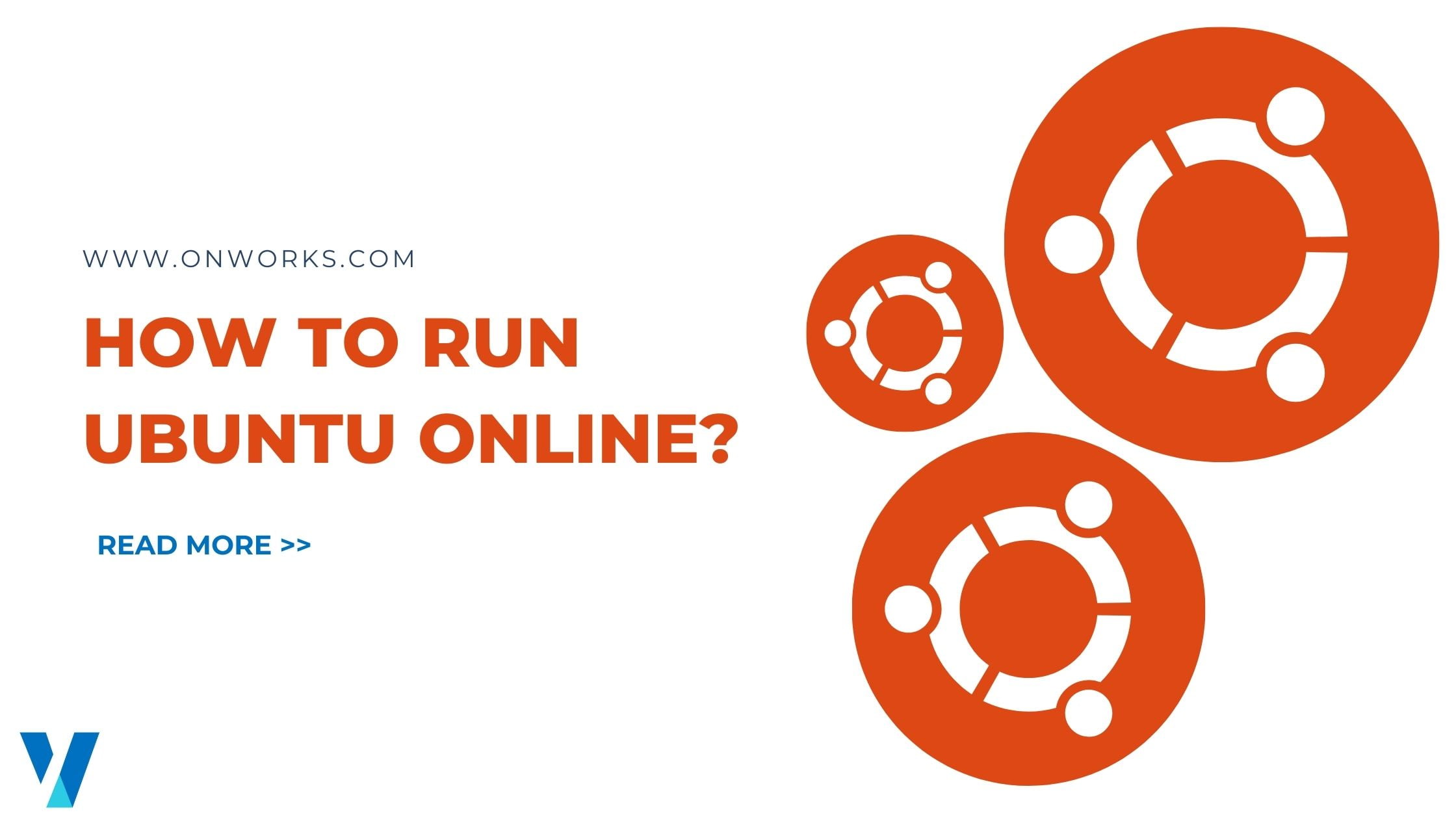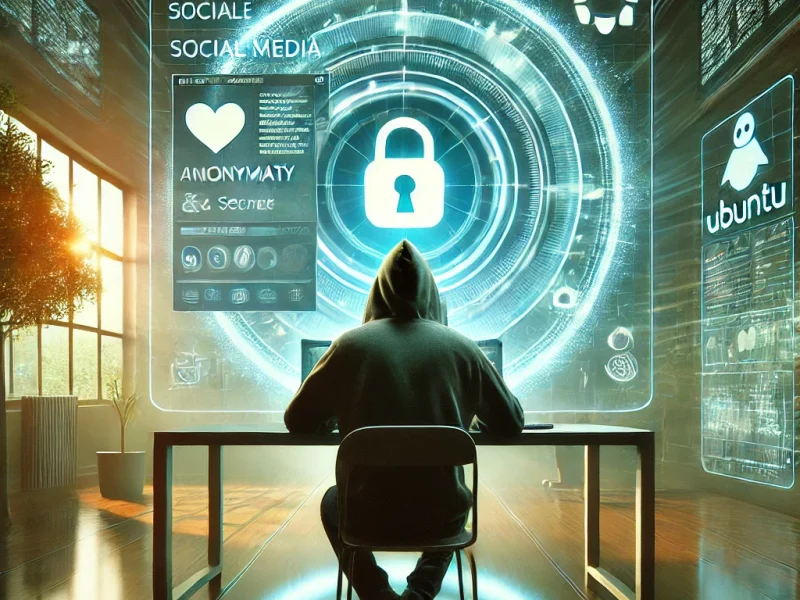Desktop OS often needs proper installation to use on your computer. A popular Linux distribution Ubuntu provides a starting point for trying out Linux. However, you might be confused about how you can run one of the distributions from Linux. This guide will show you can run the OS online with the help of the OnWorks platform.
What is Ubuntu?
Ubuntu is an open-source operating system based on Linux. It belongs to the Debian family, and Canonical develops Linux. Most Linux users start here due to the ease of use of this operating system.
Linux distribution is a compilation of various elements from many open source projects. These projects and programs of the distribution include Linux Kernel, The GNU shell Utilities, and UNIX by Linus Torvalds. Operating systems based on Linux are usually free and open source. Moreover, they are also a suitable alternative to Windows and macOS.
The idea of the foundation was set up back in 2004 by Mark Shuttleworth. He aims to create a more friendly user experience OS than Debian. Debian is a Linux OS based on UNIX. In addition, Debian was also hard to install on computers. As a result, people started to shift their attention toward Ubuntu OS.
On a more exciting note, Debian is still up and running to this day; however, Shuttleworth uses Debian as a base for the Ubuntu foundation.
Linux Based Software
Ubuntu online is a platform where you can use Linux-based Ubuntu software in your web browser. The application is directly available on Onworksplatform and can be started within the website. Moreover, you can also run online centOS and Online Fedora.
Ubuntu 20.04 comes with exciting features, including three new variants of the default Yaru theme. Moreover, version 20.04 also comes with a unique visual focusing more on aubergine.
You can use the common sets of GNOME applications with Ubuntu online. GNOME is more prevalent than other desktop environments because it is made for non-programmers. Moreover, it is desktop friendly with ease of use. The icons are classic desktop-style, and a traditional clock is present on the left. After that, GNOME flavour also has a customised window look. You will find standard sets of system tools and office utilities preinstalled in the latest version.
Visit OnWorks to use Ubuntu online and learn more about what Linux online OS can offer.
Important Features
Following are the features of the latest Ubuntu 20
- It has three variants of the default Yaru theme consisting of Light, Dark, and Standard. In the previous version, Ubuntu 19.10, the Yaru theme introduced only the dark version. Check out version GNOME 16 here.
- It comes with GNOME 3.36, which is the latest version of GNOME. You will be able to experience what GNOME 3.36 has to offer. For instance, you will see a new lock screen and other exciting visual changes. Moreover, you don’t need to access the lock screen to log in. With a single click and you’ll be logged in.
- Now you can get rid of distracting desktop notifications by disabling all notifications with the “Do Not Disturb” button.
- You can permanently hide the dock in version 20.04. On the other hand, you can only change the location of the dock in previous versions.
- You can snap before apts with the 20.04 version. As a result, the system does not suggest apt commands after you try to run a program that is not installed.
- It also has the latest LTS kernel, 5.4, which has more performance and hardware support.
- There is no support for python2, so you have to resort to Python 3.
- It has support for ZFS that shows improved overall support for ZFS.
How to run Ubuntu Online
Follow the guide below step by step to understand how to execute it. It is very simple to run any operating system directly from the OnWorks platform.
- Click here to enter the page where you can run the OS online.
- Click on the run online and then click on “Start” when you reach the next page
- Now wait for 20 seconds and then click on the “Enter” button.
- The page will prepare the server for you, along with other important processes. After that, You will see the OS environment in a few seconds.
Conclusion
Linux operating systems have drawbacks in terms of privacy and snaps. Particularly in Ubuntu, you can expect the privacy protocol not as strong as in other OS. However, it is an amazing place to learn about Linux OS.
With OnWorks, you can directly use different OS from your web browser. You do not need to install any desktop software to run applications on Linux.