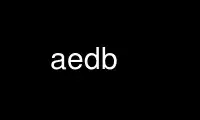
This is the command aedb that can be run in the OnWorks free hosting provider using one of our multiple free online workstations such as Ubuntu Online, Fedora Online, Windows online emulator or MAC OS online emulator
PROGRAM:
NAME
aegis develop begin - begin development of a change
SYNOPSIS
aegis -Develop_Begin change-number [ option... ]
aegis -Develop_Begin -List [ option... ]
aegis -Develop_Begin -Help
DESCRIPTION
The aegis -Develop_Begin command is used to commence development of a change.
The development directory for the change will be created automatically; below the
directory specified in the default_development_directory field of aeuconf(5), or if not
set below the directory specified in the default_development_directory field of
aepattr(5), or if not set below the current user's home directory. It is rare to need to
know the exact pathname of the development directory, as the aecd(1) command can take you
there at any time.
Successful execution of this command will move the specified change from the awaiting
development state to the being developed state. boxwid = 1 down S1: box "awaiting"
"development" arrow " develop" ljust " begin" ljust S2: box "being" "developed" T1:
spline -> from S2.w then left 0.75 then up 11/12 then to 1/3<S1.sw,S1.nw> " develop"
ljust " begin" ljust " undo" ljust at T1.c - (0.75,0)
Notification
The develop_begin_command in the project configuration file (see aepconf(5) for more
information) will be run, if specified. This is run after the aegis locks are released,
so additional aegis commands may be run from here, if used with care. The symbolic links
(see below) have not yet been created.
Development Directory Location
Please Note: Aegis also consults the underlying file system, to determine its notion of
maximum file size. Where the file system's maximum file size is less than
maximum_filename_length, the filesystem wins. This can happen, for example, when you are
using the Linux UMSDOS file system, or when you have an NFS mounted an ancient V7
filesystem. Setting maximum_filename_length to 255 in these cases does not alter the
fact that the underlying file systems limits are far smaller (12 and 14, respectively).
If your development directories (or your whole project) is on filesystems with filename
limitations, or a portion of the heterogeneous builds take place in such an environment,
it helps to tell Aegis what they are (using the project config file's fields) so that you
don't run into the situation where the project builds on the more permissive
environments, but fails with mysterious errors in the more limited environments.
If your development directories are routinely on a Linux UMSDOS filesystem, you would
probably be better off setting dos_filename_required = true, and also changing the
development_directory_template field. Heterogeneous development with various Windows
environments may also require this.
ADMINISTRATOR OVERRIDE
It is possible for project administrators to use the -User option to force a developer to
start developing a change. Some sites prefer to work this way. Note that developers
still have the ability to use the aedbu(1) command.
Warning: capricious use of this command will rapidly alienate developers. The defaulting
rules, particularly for the change number, depend on aegis and the developer agreeing on
what the developer is currently working on.
The forced_develop_begin_notify_command project attribute (see aepattr(5) for more
information) will be run when an administrator uses the -User option, in an attempt to
minimize the surprises for developers. A suitable command is
forced_develop_begin_notify_command =
"$datadir/db_forced.sh $p $c $developer";
This command will send e-mail to the developer, informing her that the change has been
assigned to her.
SYMBOLIC LINKS
Many dependency maintenance tools, and indeed some compilers, have little or no support
for include file search paths, and thus for the concept of the two-level directory
hierarchy employed by Aegis. (It becomes multi-level when Aegis' branching functionality
is used.) To allow these tools to be used, Aegis provides the ability to maintain a set
of symbolic links between the development directory of a change and the baseline of a
project, so it appears to these tools that all of the project's files are present in the
development directory.
Project Configuration
The development_directory_style field of the project configuration file controls the
appearance of the development directory. See aepconf(5) for more information.
By using a setting such as
development_directory_style =
{
source_file_symlink = true;
during_build_only = true;
};
the user never sees the symbolic links, because they are added purely for the benefit of
the dependency maintenance tool during the execution of the aeb(1) command.
By using a setting such as
development_directory_style =
{
source_file_symlink = true;
};
(the other will default to false) the symbolic links will be created at develop begin
time (see aedb(1) for more information) and also maintained by each aeb(1) invocation.
Note that the symbolic links are only maintained at these times, so project integrations
during the course of editing change sourec files may leave the symbolic links in an
inconsistent state until the next build.
When files are copied from the baseline into a change, using the aecp(1) command, the
symbolic link pointing into the baseline, if any, will be removed before the file is
copied.
Note: Using this functionality in either form has implications for how the rules file of
the dependency maintenance tool is written. Rules must remove their targets before
creating them (usually with an rm -f command) if you use any of the link sub-fields (both
hard links and symbolic links). This is to avoid attempting to write the result on the
symbolic link, which will point at a read-only file in the project baseline. This is
similar to the same requirement for using the link_integration_directory field of the
project configuration file.
User Configuration
There is a symbolic_link_preference field in the user configuration file (see aeuconf(5)
for more information). This controls whether aeb(1) will verify the symbolic links
before the build (default) or whether it will assume they are up-to-date. (This field is
only relevant if development_directory__style.source_file_symlink is true.)
For medium-to-large projects, verifying the symbolic links can take as long as the build
itself. Assuming the symbolic links are up-to-date can be a large time-saving for these
projects. It may be advisable to review your choice of DMT in such a situation.
The aedb(1) command does not consult this preference. Thus, in most situations, the
symbolic links will be up-to-date when the build is performed. The only Aegis function
which may result in the symbolic links becoming out-of-date is the integration of another
change, as this may alter the presence or absence of files in the baseline. In this
situation, the default aeb(1) action is to ignore the user preference and the verify
symbolic links.
There are two command line options which modify aeb(1) behavior further: the -Verify-
Symbolic-Links option says to verify the symbolic links; and the -Assume-Symbolic-Links
option says to assume the symbolic links are up-to-date. In each case the option over-
rides the default and the user preference.
It is possible to obtain behaviour similar to Tom Lord'a Arch by using a setting such as:
development_directory_style =
{
source_file_link = true;
source_file_symlink = true;
};
It is possible to obtain behaviour similar to CVS by using a setting such as:
development_directory_style =
{
source_file_copy = true;
};
There are many more possible configurations of the development_directory_style, usually
with helpful build side-effects. See aepconf(1) and the Depenedency Maintenance Tool
chapter of the User Guide for more information.
The symbolic link command line options and preferences apply equally to hard links and
file copies (the names have historical origins).
OPTIONS
The following options are understood:
-Change number
This option may be used to specify a particular change within a project. See
aegis(1) for a complete description of this option.
-DIRectory path
This option may be used to specify which directory is to be used. It is an error
if the current user does not have appropriate permissions to create the directory
path given. This must be an absolute path.
Caution: If you are using an automounter do not use `pwd` to make an absolute
path, it usually gives the wrong answer.
-Help
This option may be used to obtain more information about how to use the aegis
program.
-List
This option may be used to obtain a list of suitable subjects for this command.
The list may be more general than expected.
-Project name
This option may be used to select the project of interest. When no -Project
option is specified, the AEGIS_PROJECT environment variable is consulted. If
that does not exist, the user's $HOME/.aegisrc file is examined for a default
project field (see aeuconf(5) for more information). If that does not exist,
when the user is only working on changes within a single project, the project
name defaults to that project. Otherwise, it is an error.
-REAson text
This option may be used to attach a comment to the change history generated by
this command. You will need to use quotes to insulate the spaces from the shell.
-TERse
This option may be used to cause listings to produce the bare minimum of
information. It is usually useful for shell scripts.
-User name
This option is used to specify the user who is to develop the change. This
option may only be used by a project administrator.
-Verbose
This option may be used to cause aegis to produce more output. By default aegis
only produces output on errors. When used with the -List option this option
causes column headings to be added.
-Wait This option may be used to require Aegis commands to wait for access locks, if
they cannot be obtained immediately. Defaults to the user's lock_wait_preference
if not specified, see aeuconf(5) for more information.
-No_Wait
This option may be used to require Aegis commands to emit a fatal error if access
locks cannot be obtained immediately. Defaults to the user's
lock_wait_preference if not specified, see aeuconf(5) for more information.
See also aegis(1) for options common to all aegis commands.
All options may be abbreviated; the abbreviation is documented as the upper case letters,
all lower case letters and underscores (_) are optional. You must use consecutive
sequences of optional letters.
All options are case insensitive, you may type them in upper case or lower case or a
combination of both, case is not important.
For example: the arguments "-project, "-PROJ" and "-p" are all interpreted to mean the
-Project option. The argument "-prj" will not be understood, because consecutive
optional characters were not supplied.
Options and other command line arguments may be mixed arbitrarily on the command line,
after the function selectors.
The GNU long option names are understood. Since all option names for aegis are long,
this means ignoring the extra leading '-'. The "--option=value" convention is also
understood.
RECOMMENDED ALIAS
The recommended alias for this command is
csh% alias aedb 'aegis -db \!* -v'
sh$ aedb(){aegis -db "$@" -v}
ERRORS
It is an error if the change does not exist.
It is an error if the change is not in the awaiting development state.
It is an error if the current user is not a developer of the specified project.
EXIT STATUS
The aegis command will exit with a status of 1 on any error. The aegis command will only
exit with a status of 0 if there are no errors.
ENVIRONMENT VARIABLES
See aegis(1) for a list of environment variables which may affect this command. See
aepconf(5) for the project configuration file's project_specific field for how to set
environment variables for all commands executed by Aegis.
Use aedb online using onworks.net services
