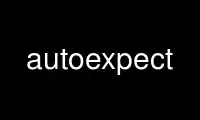
This is the command autoexpect that can be run in the OnWorks free hosting provider using one of our multiple free online workstations such as Ubuntu Online, Fedora Online, Windows online emulator or MAC OS online emulator
PROGRAM:
NAME
autoexpect - generate an Expect script from watching a session
SYNOPSIS
autoexpect [ args ] [ program args... ]
INTRODUCTION
autoexpect watches you interacting with another program and creates an Expect script that
reproduces your interactions. For straightline scripts, autoexpect saves substantial time
over writing scripts by hand. Even if you are an Expect expert, you will find it
convenient to use autoexpect to automate the more mindless parts of interactions. It is
much easier to cut/paste hunks of autoexpect scripts together than to write them from
scratch. And if you are a beginner, you may be able to get away with learning nothing
more about Expect than how to call autoexpect.
The simplest way to use autoexpect is to call it from the command line with no arguments.
For example:
% autoexpect
By default, autoexpect spawns a shell for you. Given a program name and arguments,
autoexpect spawns that program. For example:
% autoexpect ftp ftp.cme.nist.gov
Once your spawned program is running, interact normally. When you have exited the shell
(or program that you specified), autoexpect will create a new script for you. By default,
autoexpect writes the new script to "script.exp". You can override this with the -f flag
followed by a new script name.
The following example runs "ftp ftp.cme.nist.gov" and stores the resulting Expect script
in the file "nist".
% autoexpect -f nist ftp ftp.cme.nist.gov
It is important to understand that autoexpect does not guarantee a working script because
it necessarily has to guess about certain things - and occasionally it guesses wrong.
However, it is usually very easy to identify and fix these problems. The typical problems
are:
· Timing. A surprisingly large number of programs (rn, ksh, zsh, telnet, etc.)
and devices (e.g., modems) ignore keystrokes that arrive "too quickly" after
prompts. If you find your new script hanging up at one spot, try adding a
short sleep just before the previous send.
You can force this behavior throughout by overriding the variable
"force_conservative" near the beginning of the generated script. This
"conservative" mode makes autoexpect automatically pause briefly (one tenth of
a second) before sending each character. This pacifies every program I know
of.
This conservative mode is useful if you just want to quickly reassure yourself
that the problem is a timing one (or if you really don't care about how fast
the script runs). This same mode can be forced before script generation by
using the -c flag.
Fortunately, these timing spots are rare. For example, telnet ignores
characters only after entering its escape sequence. Modems only ignore
characters immediately after connecting to them for the first time. A few
programs exhibit this behavior all the time but typically have a switch to
disable it. For example, rn's -T flag disables this behavior.
The following example starts autoexpect in conservative mode.
autoexpect -c
The -C flag defines a key to toggle conservative mode. The following example
starts autoexpect (in non-conservative mode) with ^L as the toggle. (Note that
the ^L is entered literally - i.e., enter a real control-L).
autoexpect -C ^L
The following example starts autoexpect in conservative mode with ^L as the
toggle.
autoexpect -c -C ^L
· Echoing. Many program echo characters. For example, if you type "more" to a
shell, what autoexpect actually sees is:
you typed 'm',
computer typed 'm',
you typed 'o',
computer typed 'o',
you typed 'r',
computer typed 'r',
...
Without specific knowledge of the program, it is impossible to know if you are
waiting to see each character echoed before typing the next. If autoexpect
sees characters being echoed, it assumes that it can send them all as a group
rather than interleaving them the way they originally appeared. This makes the
script more pleasant to read. However, it could conceivably be incorrect if
you really had to wait to see each character echoed.
· Change. Autoexpect records every character from the interaction in the script.
This is desirable because it gives you the ability to make judgements about
what is important and what can be replaced with a pattern match.
On the other hand, if you use commands whose output differs from run to run,
the generated scripts are not going to be correct. For example, the "date"
command always produces different output. So using the date command while
running autoexpect is a sure way to produce a script that will require editing
in order for it to work.
The -p flag puts autoexpect into "prompt mode". In this mode, autoexpect will
only look for the the last line of program output - which is usually the
prompt. This handles the date problem (see above) and most others.
The following example starts autoexpect in prompt mode.
autoexpect -p
The -P flag defines a key to toggle prompt mode. The following example starts
autoexpect (in non-prompt mode) with ^P as the toggle. Note that the ^P is
entered literally - i.e., enter a real control-P.
autoexpect -P ^P
The following example starts autoexpect in prompt mode with ^P as the toggle.
autoexpect -p -P ^P
OTHER FLAGS
The -quiet flag disables informational messages produced by autoexpect.
The -Q flag names a quote character which can be used to enter characters that autoexpect
would otherwise consume because they are used as toggles.
The following example shows a number of flags with quote used to provide a way of entering
the toggles literally.
autoexpect -P ^P -C ^L -Q ^Q
STYLE
I don't know if there is a "style" for Expect programs but autoexpect should definitely
not be held up as any model of style. For example, autoexpect uses features of Expect
that are intended specifically for computer-generated scripting. So don't try to
faithfully write scripts that appear as if they were generated by autoexpect. This is not
useful.
On the other hand, autoexpect scripts do show some worthwhile things. For example, you
can see how any string must be quoted in order to use it in a Tcl script simply by running
the strings through autoexpect.
Use autoexpect online using onworks.net services
