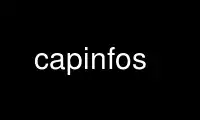
This is the command capinfos that can be run in the OnWorks free hosting provider using one of our multiple free online workstations such as Ubuntu Online, Fedora Online, Windows online emulator or MAC OS online emulator
PROGRAM:
NAME
capinfos - Prints information about capture files
SYNOPSIS
capinfos [ -a ] [ -A ] [ -b ] [ -B ] [ -c ] [ -C ] [ -d ] [ -e ] [ -E ] [ -F ] [ -h ]
[ -H ] [ -i ] [ -I ] [ -l ] [ -L ] [ -m ] [ -M ] [ -N ] [ -o ] [ -q ] [ -Q ] [ -r ] [ -R ]
[ -s ] [ -S ] [ -t ] [ -T ] [ -u ] [ -v ] [ -x ] [ -y ] [ -z ] <infile> ...
DESCRIPTION
Capinfos is a program that reads one or more capture files and returns some or all
available statistics (infos) of each <infile> in one of two types of output formats: long
or table.
The long output is suitable for a human to read. The table output is useful for
generating a report that can be easily imported into a spreadsheet or database.
The user specifies what type of output (long or table) and which statistics to display by
specifying flags (options) that corresponding to the report type and desired infos. If no
options are specified, Capinfos will report all statistics available in "long" format.
Options are processed from left to right order with later options superseding or adding to
earlier options.
Capinfos is able to detect and read the same capture files that are supported by
Wireshark. The input files don't need a specific filename extension; the file format and
an optional gzip compression will be automatically detected. Near the beginning of the
DESCRIPTION section of wireshark(1) or
<https://www.wireshark.org/docs/man-pages/wireshark.html> is a detailed description of the
way Wireshark handles this, which is the same way Capinfos handles this.
OPTIONS
-a Displays the start time of the capture. Capinfos considers the earliest timestamp
seen to be the start time, so the first packet in the capture is not necessarily the
earliest - if packets exist "out-of-order", time-wise, in the capture, Capinfos
detects this.
-A Generate all infos. By default capinfos will display all infos values for each input
file, but enabling any of the individual display infos options will disable the
generate all option.
-b Separate infos with ASCII SPACE (0x20) characters. This option is only useful when
generating a table style report (-T). The various info values will be separated
(delimited) from one another with a single ASCII SPACE character.
NOTE: Since some of the header labels as well as some of the value fields contain
SPACE characters. This option is of limited value unless one of the quoting options
(-q or -Q) is also specified.
-B Separate the infos with ASCII TAB characters. This option is only useful when
generating a table style report (-T). The various info values will be separated
(delimited) from one another with a single ASCII TAB character. The TAB character is
the default delimiter when -T style report is enabled.
-c Displays the number of packets in the capture file.
-C Cancel processing any additional files if and when capinfos should fail to open an
input file. By default capinfos will attempt to open each and every file name
argument.
Note: An error message will be written to stderr whenever capinfos fails to open a
file regardless of whether the -C option is specified or not. Upon exit, capinfos
will return an error status if any errors occurred during processing.
-d Displays the total length of all packets in the file, in bytes. This counts the size
of the packets as they appeared in their original form, not as they appear in this
file. For example, if a packet was originally 1514 bytes and only 256 of those bytes
were saved to the capture file (if packets were captured with a snaplen or other
slicing option), Capinfos will consider the packet to have been 1514 bytes.
-e Displays the end time of the capture. Capinfos considers the latest timestamp seen to
be the end time, so the last packet in the capture is not necessarily the latest - if
packets exist "out-of-order", time-wise, in the capture, Capinfos detects this.
-E Displays the per-file encapsulation of the capture file.
-F Displays additional capture file information.
-h Prints the help listing and exits.
-H Displays the SHA1, RIPEMD160, and MD5 hashes for the file.
-i Displays the average data rate, in bits/sec
-I Displays detailed capture file interface information. This information is not
available in table format.
-k Displays the capture comment. For pcapng files, this is the comment from the section
header block.
-l Display the snaplen (if any) for a file. snaplen (if available) is determined from
the capture file header and by looking for truncated records in the capture file.
-L Generate long report. Capinfos can generate two different styles of reports. The
"long" report is the default style of output and is suitable for a human to use.
-m Separate the infos with comma (,) characters. This option is only useful when
generating a table style report (-T). The various info values will be separated
(delimited) from one another with a single comma "," character.
-M Print raw (machine readable) numeric values in long reports. By default capinfos
prints human-readable values with SI suffixes. Table reports (-T) always print raw
values.
-N Do not quote the infos. This option is only useful when generating a table style
report (-T). Excluding any quoting characters around the various values and using a
TAB delimiter produces a very "clean" table report that is easily parsed with CLI
tools. By default infos are NOT quoted.
-o Displays "True" if packets exist in strict chronological order or "False" if one or
more packets in the capture exists "out-of-order" time-wise.
-q Quote infos with single quotes ('). This option is only useful when generating a table
style report (-T). When this option is enabled, each value will be encapsulated
within a pair of single quote (') characters. This option (when used with the -m
option) is useful for generating one type of CSV style file report.
-Q Quote infos with double quotes ("). This option is only useful when generating a
table style report (-T). When this option is enabled, each value will be encapsulated
within a pair of double quote (") characters. This option (when used with the -m
option) is useful for generating the most common type of CSV style file report.
-r Do not generate header record. This option is only useful when generating a table
style report (-T). If this option is specified then no header record will be
generated within the table report.
-R Generate header record. This option is only useful when generating a table style
report (-T). A header is generated by default. A header record (if generated) is the
first line of data reported and includes labels for all the columns included within
the table report.
-s Displays the size of the file, in bytes. This reports the size of the capture file
itself.
-S Display the start and end times as seconds since January 1, 1970. Handy for
synchronizing dumps using editcap -t.
-t Displays the capture type of the capture file.
-T Generate a table report. A table report is a text file that is suitable for importing
into a spreadsheet or database. Capinfos can build a tab delimited text file (the
default) or several variations on Comma-separated values (CSV) files.
-u Displays the capture duration, in seconds. This is the difference in time between the
earliest packet seen and latest packet seen.
-v Displays the tool's version and exits.
-x Displays the average packet rate, in packets/sec
-y Displays the average data rate, in bytes/sec
-z Displays the average packet size, in bytes
EXAMPLES
To see a description of the capinfos options use:
capinfos -h
To generate a long form report for the capture file mycapture.pcap use:
capinfos mycapture.pcap
To generate a TAB delimited table form report for the capture file mycapture.pcap use:
capinfos -T mycapture.pcap
To generate a CSV style table form report for the capture file mycapture.pcap use:
capinfos -T -m -Q mycapture.pcap
or
capinfos -TmQ mycapture.pcap
To generate a TAB delimited table style report with just the filenames, capture type,
capture encapsulation type and packet count for all the pcap files in the current
directory use:
capinfos -T -t -E -c *.pcap
or
capinfos -TtEs *.pcap
Note: The ability to use of filename globbing characters are a feature of *nix style
command shells.
To generate a CSV delimited table style report of all infos for all pcap files in the
current directory and write it to a text file called mycaptures.csv use:
capinfos -TmQ *.pcap >mycaptures.csv
The resulting mycaptures.csv file can be easily imported into spreadsheet applications.
Use capinfos online using onworks.net services
