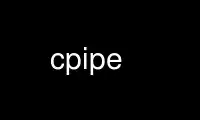
This is the command cpipe that can be run in the OnWorks free hosting provider using one of our multiple free online workstations such as Ubuntu Online, Fedora Online, Windows online emulator or MAC OS online emulator
PROGRAM:
NAME
cpipe - copy stdin to stdout while counting bytes and reporting progress
SYNOPSIS
cpipe [-b bsize] [-vt] [-vr] [-vw] [-ngr] [-s speed]
OPTIONS
-b buffer size in kB,
1 Int value between 1 and oo.
Default: `128'
-vt show throughput.
-vr show read-times.
-vw show write-times.
-ngr non-greedy read. Don't enforce a full buffer on read before starting to write.
-s throughput speed limit in kB/s,
1 Double value between 1 and oo.
DESCRIPTION
Cpipe copies its standard input to its standard output while measuring the time it takes
to read an input buffer and write an output buffer. If one or more of the -vx options is
given, statistics of average throughput and the total amount of bytes copied are printed
to the standard error output.
Non Greedy Read
Normally, cpipe does its best to totally fill its buffer (option -b) before it starts
writing. In some situations however, e.g. if you talk to an interactive program via cpipe,
this deadlocks the communication: said program waits for input which it will never see,
because the input is stuck in cpipe's buffer. But cpipe itself will not see more input
before the program does not respond.
To get around this, try using -ngr. When issuing a read call, cpipe is then satisfied as
soon as it gets at least one byte. Instead of filling the buffer, it stops reading and
writes whatever it got to the output. Note, however, that the throughput measurements will
be less exact if the number of bytes transferred in one read/write pair becomes small,
because cpipe will spent relatively more time working on every byte.
Limiting Throughput
If a throughput limit is specified with option -s, cpipe calls usleep(3) in between
copying buffers, thereby artificially extending the duration of a read/write-cycle. Since
on most systems there is a certain minimum time usleep() sleeps, e.g. 0.01s, it is
impossible to reach high limits with a small buffer size. In this case increasing the
buffer size (option -b) might help. However, keep in mind that this limits the throughput
only on the average. Every single buffer is copied as fast as possible.
EXAMPLE
The command
tar cCf / - usr | cpipe -vr -vw -vt > /dev/null
results in an output like
...
in: 19.541ms at 6.4MB/s ( 4.7MB/s avg) 2.0MB
out: 0.004ms at 30.5GB/s ( 27.1GB/s avg) 2.0MB
thru: 19.865ms at 6.3MB/s ( 4.6MB/s avg) 2.0MB
...
The first column shows the times it takes to handle one buffer of data (128kB by default).
The read-call took 19.541ms, the write-call to /dev/null took just 0.004ms and from the
start of the read to the end of write, it took 19.865ms.
The second column shows the result of dividing the buffer size (128kB by default) by the
times in the first column.
The third column contains the average over all measured values from the start of the
program.
Finally, the last column shows the total number of bytes transferred, which is of course
the same for reading and writing.
Use cpipe online using onworks.net services
