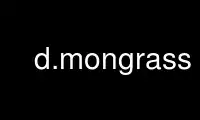
This is the command d.mongrass that can be run in the OnWorks free hosting provider using one of our multiple free online workstations such as Ubuntu Online, Fedora Online, Windows online emulator or MAC OS online emulator
PROGRAM:
NAME
d.mon - Controls graphics display monitors from the command line.
KEYWORDS
display, graphics, monitors
SYNOPSIS
d.mon
d.mon --help
d.mon [-lpcsrtu] [start=string] [stop=string] [select=string] [width=value]
[height=value] [resolution=value] [bgcolor=name] [output=name] [--overwrite]
[--help] [--verbose] [--quiet] [--ui]
Flags:
-l
List running monitors and exit
-p
Print name of currently selected monitor and exit
-c
Print commands for currently selected monitor and exit
-s
Do not automatically select when starting
-r
Release and stop currently selected monitor and exit
-t
Disable true colors
-u
Open output file in update mode
Requires --overwrite flag
--overwrite
Allow output files to overwrite existing files
--help
Print usage summary
--verbose
Verbose module output
--quiet
Quiet module output
--ui
Force launching GUI dialog
Parameters:
start=string
Name of monitor to start
Options: wx0, wx1, wx2, wx3, wx4, wx5, wx6, wx7, png, ps, html, cairo
stop=string
Name of monitor to stop
Options: wx0, wx1, wx2, wx3, wx4, wx5, wx6, wx7, png, ps, html, cairo
select=string
Name of monitor to select
Options: wx0, wx1, wx2, wx3, wx4, wx5, wx6, wx7, png, ps, html, cairo
width=value
Width for display monitor if not set by GRASS_RENDER_WIDTH
Default value: 640
height=value
Height for display monitor if not set by GRASS_RENDER_HEIGHT
Default value: 480
resolution=value
Dimensions of display monitor versus current size
Example: resolution=2 enlarge display monitor twice to 1280x960
bgcolor=name
Background color
Either a standard color name, R:G:B triplet, or "none"
Default: white
output=name
Name for output file (when starting new monitor)
Ignored for ’wx’ monitors
DESCRIPTION
d.mon allows the user to start, select, list, release, and stop available graphics
monitors.
Starting a monitor
In order to display on-screen GRASS graphics, the user must start and select a graphics
monitor. By default, the start command actually runs two commands, to both start and
select whatever monitor is named by the user. The user can get a list of running monitors
by setting the -l flag on the command line. Note that some monitor drivers use environment
variables or the specific driver documentation.
When a monitor is started, it is therefore also (automatically) selected for output,
unless the -s flag is set by the user; the user can also explicitly select a monitor that
has been started.
The desired monitor should be started once and need not be restarted unless it is stopped
for some reason. A monitor may continue to run for any length of time, even when no GRASS
session is being run.
Stopping a monitor
A graphics monitor has two different types of status: monitor program not running, and
monitor running. A monitor that has been started and/or selected will be listed as
running; a monitor that has been stopped (or not started) will be listed as not running.
The -l flag will list all currently running monitors.
Selecting a monitor
When the user starts a monitor, it is also (automatically) selected for graphics output
unless the user sets the -s flag. In order to use (direct graphics output to) a monitor,
the user must select that monitor for use, either by simply starting the monitor without
the -s flag or by explicitly selecting the monitor for output. Only running monitors can
be selected for graphics output.
The user can run multiple graphics monitors by simply starting each of the graphics
monitors he wishes to direct output to.
Releasing (unselecting) a monitor
Currently selected a monitor can be released by -r flag.
EXAMPLES
wx0 monitor
To start interactive wxGUI map display, run
d.mon start=wx0
All data will be rendered on wx0 display.
CAIRO file renderer monitor
A new CAIRO monitor can be started (and selected) by
d.mon start=cairo output=out.pdf
From this moment all data will be rendered into file output.pdf.
List running monitors
To list running monitors, use
d.mon -l
List of running monitors:
wx0
cairo
Show currently selected monitor
To determine currently selected monitor
d.mon -p
cairo
Switching between monitors
To switch back to interactive, earlier started and still running wxGUI monitor
d.mon select=wx0
Stopping a monitor
To close the wxGUI monitor
d.mon stop=wx0
Use d.mongrass online using onworks.net services
