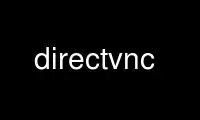
This is the command directvnc that can be run in the OnWorks free hosting provider using one of our multiple free online workstations such as Ubuntu Online, Fedora Online, Windows online emulator or MAC OS online emulator
PROGRAM:
NAME
directvnc - a vnc client for the linux framebuffer device
SYNOPSIS
directvnc server:display [options]
DESCRIPTION
DirectVNC is a client implementing the remote framebuffer protocol (rfb) which is used by
VNC servers. If a VNC server is running on a machine you can connect to it using this
client and have the contents of its display shown on your screen. Keyboard and mouse
events are sent to the server, so you can basically control a VNC server remotely. There
are servers (and other clients) freely available for all operating systems.
What makes DirectVNC different from other unix vnc clients is that it uses the linux
framebuffer device through the DirectFB library which enables it to run on anything that
has a framebuffer without the need for a running X server. This includes embedded
devices. DirectFB even uses acceleration features of certain graphics cards. Thus a lot
of configuration can be done by creating the library specific configuration file
/etc/directfbrc or the program-specific configuration file /etc/directfbrc.directvnc. See
directfbrc(5) or find out all about DirectFB here:
www.directfb.org
DirectVNC basically provides a very thin VNC client for unix framebuffer systems.
QUITTING
Hitting <ctrl-q> exits the viewer.
OPTIONS
-h, --help
display help output and exit
-v, --version
output version information and exit
-p, --password
password string to be passed to the server for authentication. Use this with care!
-b, --bpp
the bits per pixel to be used by the client. Currently only 16 and 24 bpp are
available.
-e --encodings
DirectVNC supports several different compression methods to encode screen updates;
this option specifies a set of them to use in order of preference. Encodings are
specified separated with spaces, and must thus be enclosed in quotes if more than one
is specified. Available encodings, in default order for a remote connection, are
"copyrect tight hextile zlib corre rre raw". For a local connection (to the same
machine), the default order to try is "raw copyrect tight hextile zlib corre rre".
Raw encoding is always assumed as a last option if no other encoding can be used for
some reason.
-f --pollfrequency
time in ms to wait between polls for screen updates when no events are to be
processed. This reduces cpu and network load. Default is 50 ms.
-s, --shared (default)
Don't disconnect already connected clients.
-n, --noshared
Disconnect already connected clients.
-n, --nolocalcursor
Disable local cursor tracking By default, and if the server is capable of the
SoftCursor encoding, mouse movements do not generate framebuffer updates and the
cursor state is kept locally. This removes mouse pointer lag and lets the connection
appear faster.
-c --compresslevel level
Use specified compression level (0..9) for "tight" and "zlib" encodings (only usable
with servers capable of those encodings). Level 1 uses minimum of CPU time and
achieves weak compression ratios, while level 9 offers best compression but is slow
in terms of CPU time consumption on the server side. Use high levels with very slow
network connections, and low levels when working over high-speed LANs. It's not
recommended to use compression level 0, reasonable choices start from the level 1.
-q --quality level
Use the specified image quality level (0..9) for "tight" encoding (only usable with
servers capable of those encodings). Specifying this option allows "tight" encoder
to use lossy JPEG compression. Quality level 0 denotes bad image quality but very
impressive compression ratios, while level 9 offers very good image quality at lower
compression ratios. Note that "tight" encoder uses JPEG to encode only those screen
areas that look suitable for lossy compression, so quality level 0 does not always
mean unacceptable image quality.
-m --modmap PATH
Path to the modmap (subset of X-style) file to load. With this option, it is possible
to set an alternative keyboard layout, with ability to support non-latin characters
such as Cyrillic. A plain text file, containing a subset of xmodmap(1) syntax (only
keycode expressions are recognized with up to four KEYSYMNAMEs) can be converted into
the format that directvnc understands, and can be loaded upon directvnc startup with
this option. See directvnc-kbmapping(7).
LIMITATIONS
At the moment, it is still necessary to use the --bpp command line option to set color
depth. When negotiating with the remote VNC server side, color depth supplied by the
server will be used. It is therefore necessary to make sure (at least in the present) that
screen color depth (default, or set in the DirectFB configuration file), color depth
supplied at the command line, and remote VNC server color depth all match.
Use directvnc online using onworks.net services
