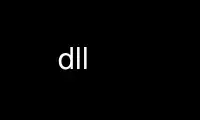
This is the command dll that can be run in the OnWorks free hosting provider using one of our multiple free online workstations such as Ubuntu Online, Fedora Online, Windows online emulator or MAC OS online emulator
PROGRAM:
NAME
dll - A user-program downloader for the RCX.
SYNOPSIS
dll [options] command | {file}.lx
DESCRIPTION
This manual page documents the dll user-program download command.
dll is a program which is used to download user programs written for brickOS to the RCX.
OPTIONS
This program follows the usual GNU command line syntax, with long options starting with
two dashes (`-'). The options supported by dll are:
(run with no parms)
Show built-in help (summary of options)
-e, --execute
Execute program after download.
-i{0|1}, --irmode={0|1}
Set IR mode (on RCX) to near(0) or far(1)
-p{1-8}, --program={1-8}
Download program to program-slot-number {1-8}
NOTE: LegOS supports 8 program slots where the Mindstorms original firmware only
supports 5.
-r{hostaddress}, --rcxaddr={hostaddress}
Send to RCX LNP at host address {0-15}. Default is 0. See also
--node={hostaddress}
-s{srcport}, --srcport={srcport}
Send to RCX LNP source port {0-15}
-t{ttydevice} --tty={ttydevice}
Specify serial tty device where IR tower is connected.
NOTE: The environment variable RCXTTY may be used in place of -tty
-v, --verbose
Enable verbose output
COMMANDS
-d{1-8}, --delete={1-8}
Delete program from program-slot-number {1-8}
-n{hostaddress}, --node={hostaddress}
Set RCX LNP host address to {0-15}
ENVIRONMENT VARIABLES
dll will respond to the environment variable RCXTTY. This should be set to the serial
device to which the IR tower is connected. Use of RCXTTY is equivalent the using the -tty
command-line option.
EXAMPLES
dll is a simple command to use. The following examples show most of the uses.
Ex1: download demo/robots.lx to the RCX as program 0.
$ dll -tty=/dev/ttyS0 demo/robots.lx
$
NOTE: there is no response from dll(1) on a successful download. You can, however watch
the RCX display during the download and see activity.
Ex2: download the demo/linetrack.lx into program-slot 7. (note we are first setting RCXTTY
so we don't have to keep specifying the tty device each download).
$ export RCXTTY=/dev/ttyS1
$ dll -p7 demo/linetrack.lx
$
Ex3: download demo/rover.lx but we are leaving the RCX powered off (assume RCXTTY is
already set).
$ dll -p2 demo/rover.lx
error deleting program
$
NOTE: dll first deletes the existing program from the specified program slot and then
downloads the new one. This error indicates that the first thing dll tried to do did not
succeed.
We'll leave the experiment of running dll with --verbose set as an exercise for you our
reader... (This is actually a combination of progress information and debug output.)
ERROR MESSAGES
Unfortunately, there is basically only one dll error message, and it applies to most
possible errors, including a disconnected IR tower, an RCX that is turned off, an RCX that
doesn't have brickOS, and an RCX that has brickOS and is already running a program. So,
check all those things when dll fails.
Use dll online using onworks.net services
