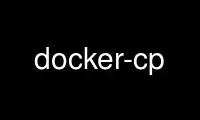
This is the command docker-cp that can be run in the OnWorks free hosting provider using one of our multiple free online workstations such as Ubuntu Online, Fedora Online, Windows online emulator or MAC OS online emulator
PROGRAM:
NAME
docker-cp - Copy files/folders between a container and the local filesystem.
SYNOPSIS
docker cp [--help] CONTAINER:SRC_PATH DEST_PATH|-
docker cp [--help] SRC_PATH|- CONTAINER:DEST_PATH
DESCRIPTION
The docker cp utility copies the contents of SRC_PATH to the DEST_PATH. You can copy from
the container's file system to the local machine or the reverse, from the local filesystem
to the container. If - is specified for either the SRC_PATH or DEST_PATH, you can also
stream a tar archive from STDIN or to STDOUT. The CONTAINER can be a running or stopped
container. The SRC_PATH or DEST_PATH be a file or directory.
The docker cp command assumes container paths are relative to the container's / (root)
directory. This means supplying the initial forward slash is optional; The command sees
compassionate_darwin:/tmp/foo/myfile.txt and compassionate_darwin:tmp/foo/myfile.txt as
identical. Local machine paths can be an absolute or relative value. The command
interprets a local machine's relative paths as relative to the current working directory
where docker cp is run.
The cp command behaves like the Unix cp -a command in that directories are copied
recursively with permissions preserved if possible. Ownership is set to the user and
primary group at the destination. For example, files copied to a container are created
with UID:GID of the root user. Files copied to the local machine are created with the
UID:GID of the user which invoked the docker cp command. If you specify the -L option,
docker cp follows any symbolic link in the SRC_PATH.
Assuming a path separator of /, a first argument of SRC_PATH and second argument of
DEST_PATH, the behavior is as follows:
· SRC_PATH specifies a file
· DEST_PATH does not exist
· the file is saved to a file created at DEST_PATH
· DEST_PATH does not exist and ends with /
· Error condition: the destination directory must exist.
· DEST_PATH exists and is a file
· the destination is overwritten with the source file's contents
· DEST_PATH exists and is a directory
· the file is copied into this directory using the basename from SRC_PATH
· SRC_PATH specifies a directory
· DEST_PATH does not exist
· DEST_PATH is created as a directory and the contents of the source directory are copied
into this directory
· DEST_PATH exists and is a file
· Error condition: cannot copy a directory to a file
· DEST_PATH exists and is a directory
· SRC_PATH does not end with /.
· the source directory is copied into this directory
· SRC_PATH does end with /.
· the content of the source directory is copied into this directory
The command requires SRC_PATH and DEST_PATH to exist according to the above rules. If
SRC_PATH is local and is a symbolic link, the symbolic link, not the target, is copied by
default. To copy the link target and not the link, specify the -L option.
A colon (:) is used as a delimiter between CONTAINER and its path. You can also use : when
specifying paths to a SRC_PATH or DEST_PATH on a local machine, for example
file:name.txt. If you use a : in a local machine path, you must be explicit with a
relative or absolute path, for example:
`/path/to/file:name.txt` or `./file:name.txt`
It is not possible to copy certain system files such as resources under /proc, /sys, /dev,
and mounts created by the user in the container.
Using - as the SRC_PATH streams the contents of STDIN as a tar archive. The command
extracts the content of the tar to the DEST_PATH in container's filesystem. In this case,
DEST_PATH must specify a directory. Using - as DEST_PATH streams the contents of the
resource as a tar archive to STDOUT.
OPTIONS
-L, --follow-link=true|false
Follow symbol link in SRC_PATH
--help
Print usage statement
EXAMPLES
Suppose a container has finished producing some output as a file it saves to somewhere in
its filesystem. This could be the output of a build job or some other computation. You can
copy these outputs from the container to a location on your local host.
If you want to copy the /tmp/foo directory from a container to the existing /tmp directory
on your host. If you run docker cp in your (home) directory on the local host:
$ docker cp compassionate_darwin:tmp/foo /tmp
Docker creates a /tmp/foo directory on your host. Alternatively, you can omit the leading
slash in the command. If you execute this command from your home directory:
$ docker cp compassionate_darwin:tmp/foo tmp
If /tmp does not exist, Docker will create it and copy the contents of /tmp/foo from the
container into this new directory. If /tmp already exists as a directory, then Docker
will copy the contents of /tmp/foo from the container into a directory at /tmp/foo.
When copying a single file to an existing LOCALPATH, the docker cp command will either
overwrite the contents of LOCALPATH if it is a file or place it into LOCALPATH if it is a
directory, overwriting an existing file of the same name if one exists. For example, this
command:
$ docker cp sharp_ptolemy:/tmp/foo/myfile.txt /test
If /test does not exist on the local machine, it will be created as a file with the
contents of /tmp/foo/myfile.txt from the container. If /test exists as a file, it will be
overwritten. Lastly, if /test exists as a directory, the file will be copied to
/test/myfile.txt.
Next, suppose you want to copy a file or folder into a container. For example, this could
be a configuration file or some other input to a long running computation that you would
like to place into a created container before it starts. This is useful because it does
not require the configuration file or other input to exist in the container image.
If you have a file, config.yml, in the current directory on your local host and wish to
copy it to an existing directory at /etc/my-app.d in a container, this command can be
used:
$ docker cp config.yml myappcontainer:/etc/my-app.d
If you have several files in a local directory /config which you need to copy to a
directory /etc/my-app.d in a container:
$ docker cp /config/. myappcontainer:/etc/my-app.d
The above command will copy the contents of the local /config directory into the directory
/etc/my-app.d in the container.
Finally, if you want to copy a symbolic link into a container, you typically want to copy
the linked target and not the link itself. To copy the target, use the -L option, for
example:
$ ln -s /tmp/somefile /tmp/somefile.ln
$ docker cp -L /tmp/somefile.ln myappcontainer:/tmp/
This command copies content of the local /tmp/somefile into the file /tmp/somefile.ln in
the container. Without -L option, the /tmp/somefile.ln preserves its symbolic link but not
its content.
HISTORY
April 2014, Originally compiled by William Henry (whenry at redhat dot com) based on
docker.com source material and internal work. June 2014, updated by Sven Dowideit
⟨[email protected]⟩ May 2015, updated by Josh Hawn ⟨[email protected]⟩
Use docker-cp online using onworks.net services
