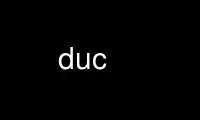
This is the command duc that can be run in the OnWorks free hosting provider using one of our multiple free online workstations such as Ubuntu Online, Fedora Online, Windows online emulator or MAC OS online emulator
PROGRAM:
NAME
duc - index, query and graph disk usage
SYNOPSIS
duc subcommand options
DESCRIPTION
Duc is a collection of tools for inspecting and visualizing disk usage.
Duc maintains an indexed database of accumulated sizes of directories of your file system,
and allows you to query this database with some tools, or create fancy sunburst graphs to
show you where your bytes are.
Duc scales quite well, it has been tested on systems with more then 500 million files and
several petabytes of storage.
USAGE
Duc comes with a command line tool called duc, which is used to create, maintain and query
the disk usage database. run duc help to get a list of available commands. duc help
<subcommand> describes the usage of a specific subcommand. Run duc help --all for an
extensive list of all commands and their options.
Duc allows any option to be placed either on the command line or in a configuration file.
Options on the command line are preceded by a double-leading-dash (--option), some options
have a corresponding short option which can be used as well with a single leading dash.
(-o)
At startup duc tries to read its configuration from three locations in this particular
order: /etc/ducrc, ~/.ducrc and ./.ducrc.
A configuration file consists of sections and parameters. The section names correspond to
the duc subcommands for which the parameters in that section apply. A section begins with
the name of the section in square brackets and continues until the next section
begins.Sections contain parameters, one per line, which consist of a single option name
for boolean flags, or a option name and a value for options which take a value. See the
EXAMPLES section for an example of the configuration file format.
CREATING THE INDEX
Duc needs an index file of the file system before it is able to show any information. To
create the index, run the duc index command. For example, to create an index of your home
directory run duc index ~
$ duc index /usr
Skipping lost+found: Permission denied
Indexed 333823 files and 48200 directories, (35.0GB total) in 1 seconds
The default location of the database is $HOME/.duc.db. To use a different database
location, use the DUC_DATABASE environment variable or specify the database location with
the --database argument.
You can run duc index at any time later to rebuild the index.
QUERYING THE INDEX
Duc has various subcommands for querying or exploring the index:
· duc info shows a list of available directory trees in the database, and the time and
date of the last scan.
· duc ls lists all files and directories under the given path on the console.
· duc ui runs a ncurses based console user interface for exploring the file system usage
· duc gui starts a graphical (X11) interface representing the file system in a sunburst
graph. Click on a directory to redraw the graph from the perspective of the selected
directory. Click in the center of the graph to go up one directory in the tree.
OPTIONS
This section list all available subcommands and describes their usage and options.
Global options
These options apply to all Duc subcommands:
--debug
increase verbosity to debug level
-h, --help
show help
-q, --quiet
quiet mode, do not print any warning
-v, --verbose
increase verbosity
--version
output version information and exit
duc help
Options for command duc help [options]:
-a, --all
show complete help for all commands
duc index
The ´index´ subcommand performs a recursive scan of the given paths on the filesystem and
calculates the inclusive size of all directories. The results are written to the index,
and can later be queried by one of the other duc tools.
Options for command duc index [options] PATH ...:
-b, --bytes
show file size in exact number of bytes
-d, --database=VAL
use database file ARG
-e, --exclude=VAL
exclude files matching ARG
-H, --check-hard-links
count hard links only once. if two or more hard links point to the same file, only
one of the hard links is displayed and counted
-f, --force
force writing in case of corrupted db
--hide-file-names
hide file names in index (privacy). the names of directories will be preserved, but
the names of the individual files will be hidden
-m, --max-depth=VAL
limit directory names to given depth. when this option is given duc will traverse
the complete file system, but will only the first VAL levels of directories in the
database to reduce the size of the index
-x, --one-file-system
skip directories on different file systems
-p, --progress
show progress during indexing
--uncompressed
do not use compression for database. Duc enables compression if the underlying
database supports this. This reduces index size at the cost of slightly longer
indexing time
duc info
Options for command duc info [options]:
-a, --apparent
show apparent instead of actual file size
-b, --bytes
show file size in exact number of bytes
-d, --database=VAL
select database file to use [~/.duc.db]
duc ls
The ´ls´ subcommand queries the duc database and lists the inclusive size of all files and
directories on the given path. If no path is given the current working directory is
listed.
Options for command duc ls [options] [PATH]:
-a, --apparent
show apparent instead of actual file size
--ascii
use ASCII characters instead of UTF-8 to draw tree
-b, --bytes
show file size in exact number of bytes
-F, --classify
append file type indicator (one of */) to entries
-c, --color
colorize output (only on ttys)
-d, --database=VAL
select database file to use [~/.duc.db]
--dirs-only
list only directories, skip individual files
-g, --graph
draw graph with relative size for each entry
-l, --levels=VAL
traverse up to ARG levels deep [4]
-R, --recursive
list subdirectories in a recursive tree view
duc xml
Options for command duc xml [options] [PATH]:
-d, --database=VAL
select database file to use [~/.duc.db]
-x, --exclude-files
exclude file from xml output, only include directories
-s, --min_size=VAL
specify min size for files or directories
duc cgi
Options for command duc cgi [options] [PATH]:
-a, --apparent
Show apparent instead of actual file size
-b, --bytes
show file size in exact number of bytes
--css-url=VAL
url of CSS style sheet to use instead of default CSS
-d, --database=VAL
select database file to use [~/.duc.db]
--fuzz=VAL
use radius fuzz factor when drawing graph [0.7]
-l, --levels=VAL
draw up to ARG levels deep [4]
--list generate table with file list
--palette=VAL
select palette size|rainbow|greyscale|monochrome
--ring-gap=VAL
leave a gap of VAL pixels between rings
-s, --size=VAL
image size [800]
--tooltip
enable tooltip when hovering over the graph. enabling the tooltip will cause an
asynchronous HTTP request every time the mouse is moved and can greatly increas the
HTTP traffic to the web server
duc graph
The ´graph´ subcommand queries the duc database and generates a sunburst graph showing the
disk usage of the given path. If no path is given a graph is created for the current
working directory.
By default the graph is written to the file ´duc.png´, which can be overridden by using
the -o/--output option. The output can be sent to stdout by using the special file name
´-´.
Options for command duc graph [options] [PATH]:
-a, --apparent
Show apparent instead of actual file size
-d, --database=VAL
select database file to use [~/.duc.db]
-f, --format=VAL
select output format png|svg|pdf [png]
--fuzz=VAL
use radius fuzz factor when drawing graph [0.7]
-l, --levels=VAL
draw up to ARG levels deep [4]
-o, --output=VAL
output file name [duc.png]
--palette=VAL
select palette size|rainbow|greyscale|monochrome
--ring-gap=VAL
leave a gap of VAL pixels between rings
-s, --size=VAL
image size [800]
duc gui
The ´gui´ subcommand queries the duc database and runs an interactive graphical utility
for exploring the disk usage of the given path. If no path is given the current working
directory is explored.
The following keys can be used to navigate and alter the graph:
+ increase maximum graph depth
- decrease maximum graph depth
0 Set default graph depth
a Toggle between apparent and actual disk usage
b Toggle between exact byte count and abbreviated sizes
p toggle palettes
f toggle graph fuzz
backspace go up one directory
Options for command duc gui [options] [PATH]:
-a, --apparent
show apparent instead of actual file size
-b, --bytes
show file size in exact number of bytes
--dark use dark background color
-d, --database=VAL
select database file to use [~/.duc.db]
--fuzz=VAL
use radius fuzz factor when drawing graph
-l, --levels=VAL
draw up to VAL levels deep [4]
--palette=VAL
select palette size|rainbow|greyscale|monochrome
--ring-gap=VAL
leave a gap of VAL pixels between rings
duc ui
The ´gui´ subcommand queries the duc database and runs an interactive ncurses utility for
exploring the disk usage of the given path. If no path is given the current working
directory is explored.
The following keys can be used to navigate and alter the file system:
up, pgup, j: move cursor up
down, pgdn, k: move cursor down
left, backspace: go up to parent directory (..)
right, enter: descent into selected directory
a: toggle between actual and apparent disk usage
b: toggle between exact and abbreviated sizes
c: toggle between color and monochrome display
g: toggle graph
h: show help. press ´q´ to return to the main screen
q, escape: quit
Options for command duc ui [options] [PATH]:
-a, --apparent
show apparent instead of actual file size
-b, --bytes
show file size in exact number of bytes
-c, --color
colorize output
-d, --database=VAL
select database file to use [~/.duc.db]
CGI INTERFACING
The duc binary has support for a rudimentary CGI interface, currently only tested with
apache. The CGI interface generates a simple HTML page with a list of indexed directories,
and shows a clickable graph for navigating the file system. If the option --list is given,
a list of top sized files/dirs is also written.
Configuration is done by creating a simple shell script as .cgi in a directory which is
configured for CGI execution by your web server (usually /usr/lib/cgi-bin). The shell
script should simply start duc, and pass the location of the database to navigate.
An example duc.cgi script would be
#!/bin/sh
/usr/local/bin/duc cgi -d /home/jenny/.duc.db
· Make sure the database file is readable by the user (usually www-data)
· Debugging is best done by inspecting the web server´s error log
· Make sure the .cgi script has execute permissions (chmod +x duc.cgi)
Some notes:
· The HTML page is generated with a simple embedded CSS style sheet. If the style is not
to your liking you can provide an external CSS url with the --css-url option which
will then be used instead of the embedded style definition.
· Add the option --list to generate a table of top sized files and directories in the
HTML page.
The current CGI configuration is not very flexible, nor secure. It is not advised to run
the CGI from public reachable web servers, use at your own risk.
A NOTE ON FILE SIZE AND DISK USAGE
The concepts of ´file size´ and ´disk usage´ can be a bit confusing. Files on disk have an
apparent size, which indicates how much bytes are in the file from the users point of
view; this is the size reported by tools like ls -l. The apparent size can be any number,
from 0 bytes up to several TB. The actual number of bytes which are used on the filesystem
to store the file can differ from this apparent size for a number of reasons: disks store
data in blocks, which cause files to always take up a multiple of the block size, files
can have holes (´sparse´ files), and other technical reasons. This number is always a
multiple of 512, which means that the actual size used for a file is almost always a bit
more then its apparent size.
Duc has two modes for counting file sizes:
· apparent size: this is the size as reported by ls. This number indicates the file
length, which is usually smaller then the actual disk usage.
· actual size: this is the size as reported by du and df. The actual file size tells you
how much disk is actually used by a file, and is always a multiple of 512 bytes.
The default mode used by duc is to use the ´actual size´. Most duc commands to report disk
usage (duc ls, duc graph, duc gui, etc) have an option to change between these two modes
(usually the -a), in the gui tool use the ´a´ key to toggle.
EXAMPLES
Index the /usr directory, writing to the default database location ~/.duc.db:
$ duc index /usr
List all files and directories under /usr/local, showing relative file sizes in a graph:
$ duc ls -Fg /usr/local
4.7G lib/ [+++++++++++++++++++++++++++++++++++++++++++]
3.1G share/ [++++++++++++++++++++++++++++ ]
2.7G src/ [++++++++++++++++++++++++ ]
814.9M bin/ [+++++++ ]
196.6M include/ [+ ]
66.6M x86_64-w64-mingw32/ [ ]
59.9M local/ [ ]
38.8M i686-w64-mingw32/ [ ]
20.3M sbin/ [ ]
13.6M lib32/ [ ]
13.3M libx32/ [ ]
or use the -R options for the tree view:
$ duc ls -RF /etc/logcheck
24.0K `+- ignore.d.server/
4.0K | `+- hddtemp
4.0K | |- ntpdate
4.0K | |- lirc
4.0K | |- rsyslog
4.0K | `- libsasl2-modules
8.0K |- ignore.d.workstation/
4.0K | `- lirc
8.0K `- ignore.d.paranoid/
4.0K `- lirc
Start the graphical interface to explore the file system using sunburst graphs:
$ duc gui /usr
Generate a graph of /usr/local in .png format:
$ duc graph -o /tmp/usr.png /usr
The following sample configuration file defines default parameters for the duc ls and duc
gui commands and defines a global option to configure the database path which is used by
all subcommands
[global]
database /var/cache/duc.db
[ls]
recursive
classify
color
[gui]
fuzz 0.7
palette rainbow
levels 4
[ui]
color
Use duc online using onworks.net services
