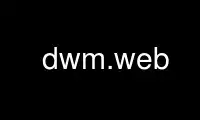
This is the command dwm.web that can be run in the OnWorks free hosting provider using one of our multiple free online workstations such as Ubuntu Online, Fedora Online, Windows online emulator or MAC OS online emulator
PROGRAM:
NAME
dwm - dynamic window manager
SYNOPSIS
dwm [-v]
DESCRIPTION
dwm is a dynamic window manager for X. It manages windows in tiled, monocle and floating
layouts. Either layout can be applied dynamically, optimising the environment for the
application in use and the task performed.
In tiled layouts windows are managed in a master and stacking area. The master area
contains the window which currently needs most attention, whereas the stacking area
contains all other windows. In monocle layout all windows are maximised to the screen
size. In floating layout windows can be resized and moved freely. Dialog windows are
always managed floating, regardless of the layout applied.
Windows are grouped by tags. Each window can be tagged with one or multiple tags.
Selecting certain tags displays all windows with these tags.
Each screen contains a small status bar which displays all available tags, the layout, the
title of the focused window, and the text read from the root window name property, if the
screen is focused. A floating window is indicated with an empty square and a maximised
floating window is indicated with a filled square before the windows title. The selected
tags are indicated with a different color. The tags of the focused window are indicated
with a filled square in the top left corner. The tags which are applied to one or more
windows are indicated with an empty square in the top left corner.
dwm draws a small border around windows to indicate the focus state.
OPTIONS
-v prints version information to standard output, then exits.
USAGE
Status bar
X root window name
is read and displayed in the status text area. It can be set with the xsetroot(1)
command.
Button1
click on a tag label to display all windows with that tag, click on the layout
label toggles between tiled and floating layout.
Button3
click on a tag label adds/removes all windows with that tag to/from the view.
Mod1-Button1
click on a tag label applies that tag to the focused window.
Mod1-Button3
click on a tag label adds/removes that tag to/from the focused window.
Keyboard commands
Mod1-Shift-Return
Start uxterm(1).
Mod1-, Focus previous screen, if any.
Mod1-. Focus next screen, if any.
Mod1-Shift-,
Send focused window to previous screen, if any.
Mod1-Shift-.
Send focused window to next screen, if any.
Mod1-b Toggles bar on and off.
Mod1-t Sets tiled layout.
Mod1-f Sets floating layout.
Mod1-m Sets monocle layout.
Mod1-space
Toggles between current and previous layout.
Mod1-j Focus next window.
Mod1-k Focus previous window.
Mod1-i Increase clients in master area.
Mod1-d Decrease clients in master area.
Mod1-l Increase master area size.
Mod1-h Decrease master area size.
Mod1-Return
Zooms/cycles focused window to/from master area (tiled layouts only).
Mod1-Shift-c
Close focused window.
Mod1-Shift-space
Toggle focused window between tiled and floating state.
Mod1-Tab
Toggles to the previously selected tags.
Mod1-Shift-[1..n]
Apply nth tag to focused window.
Mod1-Shift-0
Apply all tags to focused window.
Mod1-Control-Shift-[1..n]
Add/remove nth tag to/from focused window.
Mod1-[1..n]
View all windows with nth tag.
Mod1-0 View all windows with any tag.
Mod1-Control-[1..n]
Add/remove all windows with nth tag to/from the view.
Mod1-Shift-q
Quit dwm.
Mouse commands
Mod1-Button1
Move focused window while dragging. Tiled windows will be toggled to the floating
state.
Mod1-Button2
Toggles focused window between floating and tiled state.
Mod1-Button3
Resize focused window while dragging. Tiled windows will be toggled to the floating
state.
CUSTOMIZATION
dwm is customized by creating a custom config.h and (re)compiling the source code. This
keeps it fast, secure and simple.
Use dwm.web online using onworks.net services
