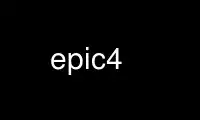
This is the command epic4 that can be run in the OnWorks free hosting provider using one of our multiple free online workstations such as Ubuntu Online, Fedora Online, Windows online emulator or MAC OS online emulator
PROGRAM:
NAME
epic4 — Internet Relay Chat client for UNIX like systems
SYNOPSIS
epic4 [-a] [-b] [-B] [-c chan] [-d] [-f] [-F] [-h] [-H hostname] [-l filename] [-L filename]
[-n nickname] [-o] [-O] [-p port] [-q] [-v] [-x] [-z username] [nickname]
[server description list]
DESCRIPTION
The ircII/EPIC program is a unix-based character oriented user agent ('client') to Internet
Relay Chat. It is a fully functional ircII client with many useful extensions. This
version works with all modern irc server classes as of early 1999.
OPTIONS
-a Append the server description list to the default server list. The default behavior
is for the server description list to replace the default server list.
-b Operate in so called “bot mode.” This implies the [-d] option. EPIC will fork(2)
immediately and the parent process will exit, returning you to your shell. Some
system administrators do not look kindly to their users running bots, and they have
disabled this option. Even if your administrator has not disabled it, you should not
assume this gives you automatic permission to run a bot. If you do run a bot without
permission, your administrator may get very angry with you, and possibly revoke your
account. In addition, most IRC operators on public irc networks have very little
tolerance for people who run bots. So just a word of caution, make sure that your
system administrator and your irc administrator have given you permission before you
run a bot.
-B Force the startup file to be loaded immediately rather than waiting until a connection
to a server is established.
-c chan
Join the specified channel the first time you successfully connect to a server.
-d Operate in “dumb mode.” The client will not put up a full screen display, and will
read from standard input and write to standard output. This is useful if the output
normally looks awful (because you are using an incorrect TERM setting, or your
terminal description is spectacularly broken), or you just don't want to use the
pretty interface. This option will be turned on automatically if your current TERM
setting is not capable of a full screen display.
-f Force use of hardware flow control. With this option, the control-S and control-Q
keys are probably not available to be bound to something else.
-F Disable use of hardware flow control. With this option, the control-S and control-Q
keys are available to be bound to something else. However, you will not have hardware
flow control.
-h Display a moderately concise help message and exit immediately.
-H hostname
Use the IP address of the specified hostname as your default IP address. This can be
used if you have multiple IP addresses on the same machine and you want to use an
address other than the default address. You might need to use this option when
gethostname(3) does not return a hostname (in some poorly configured NIS
environments). The use of multiple IP addresses on a single machine is commonly
referred to as "virtual hosting", and each IP address is a "virtual host". Please
understand that an irc client may not tell the irc server what your hostname should
be: the server alone determines that. Servers typically use the canonical hostname
for an IP address as your hostname. Because of this, this option will not permit you
to use a CNAME (secondary hostname for an IP address), because the server will use the
canonical hostname instead. This option overrides the IRCHOST environment variable.
-l filename,[filename]
Use the specified filename(s) as the startup file. The startup file is loaded the
first time you successfully connect to a server, unless you specify the [-B] option.
This overrides the IRCRC environment variable. If this option is not specified, and
the IRCRC environment variable is not set, then ~/.ircrc is the default startup file.
-n nickname
Use the specified nickname as the default nickname whenever you connect to an irc
server. This option overrides the IRCNICK environment variable. This option can be
overridden if you specify nickname argument in the command line (see below).
-o Force use of IEXTEN termios characters. POSIX systems are allowed to reserve
additional control characters to perform special actions when IEXTEN is turned on. On
4.4BSD, the control-V and control-O keys are used by IEXTEN and thus cannot be used in
key bindings within EPIC since the terminal never sends them to EPIC.
-O Disable use of IEXTEN termios characters. This makes all of the keys reserved by your
system's IEXTEN termios option available to be used in key bindings. On 4.4BSD, this
flag is necessary if you want to use control-V and control-O in your key bindings.
-p port
Use the specified port as the default port for new server connections. The default
port is usually 6667. Make sure that the servers you want to connect to are listening
on this port before you try to connect there.
-q Suppress the loading of any file when you first establish a connection to an irc
server.
-v Output version identification (VID) information and exit.
-x This undocumented feature turns on all of the XDEBUG flags. Refer to the help files
for XDEBUG if you want to know what happens if you use this.
-z username
Use the specified username when negotiating a connection to a new irc server. This
overrides the IRCUSER environment variable. If this option is not specified, then the
user name specified in /etc/passwd for your user is used. This feature was formerly
undocumented, but with the rise and popularity and use of identd(8) this option is
much less useful than it once was. Requests to have this option removed will probably
be ignored. If you don't want your users to spoof their usernames, install identd,
and do everyone on IRC a favor.
nickname
The first bare word found is taken as the default nickname to use. This overrides all
other options, including the -n option and the IRCNICK environment variable. If all
else fails, then the client uses your login name as the default nickname.
server,[server]
After the nickname, a list of one or more server specifications can be listed. Unless
you specify the -a option, this will replace your default server list! The -a option
forces any servers listed here to be appended to the default server list. The format
for server specifications is:
hostname:port:password:nick
Any item can be omitted by leaving the field blank, and any trailing colons can also
be omitted.
DETAILED DESCRIPTION
The Screen:
The screen is split into two parts, separated by an inverse-video status line (if
supported). The upper (larger) part of the screen displays responses from the ircd(8)
server. The lower part of the screen (a single line) accepts keyboard input.
Some terminals do not support certain features required by epic4 , in which case you receive
a message stating this. If this occurs, try changing the terminal type or run epic4 with
the -d option.
Irc Commands:
Any line beginning with the slash character “/” is regarded as an epic4 command (the command
character may be changed). Any line not beginning with this character is treated as a
message to be sent to the current channel. The client has a built in help system. Install
the help files (they should be available at the same place you got the client) and then type
“/help” to open up the help system.
The .ircrc File:
When epic4 is executed, it checks the user's home directory for a ~/.ircrc file, executing
the commands in the file. Commands in this file do not need to have a leading slash
character “/” This allows predefinition of aliases and other features.
PRACTICAL EXAMPLES
Certainly any description of epic4 in this man page will be sorely inadequate because most
of the confusion doesn't even start until after you get the client to connect to a server.
But if you really have problems getting the client to connect to a server, try some of
these:
epic4 Try this first. This will assume all the defaults. If the person who is maintaining
epic4 at your site has done a halfway decent job, this will put you on a server that
is somewhat local to you.
epic4 nickname irc.domain.com
or something similar will attempt to connect to the irc server running on the host
"irc.domain.com" (fill in a real irc server here) with the nickname of well,
"nickname". This is the most common way to specify an alternate server to use.
epic4 nickname irc.domain.com:6664
Sometimes, some servers are really busy, and it can take them a long time to
establish a connection with you on the default port (6667). Most major servers on
big public networks accept connections on many different ports, with the most common
being most or all of the ports between 6660 and 6675. You can usually connect much
faster if you use a port other than 6667, if the server you're connecting to supports
an alternate port.
epic4 nickname irc.efnet.net
If you're totally stumped and trying to get on efnet, try this.
epic4 nickname irc.undernet.org
If you're totally stumped and trying to get on undernet, try this.
epic4 nickname irc.dal.net
If you're totally stumped and trying to get on dalnet, try this.
Use epic4 online using onworks.net services
