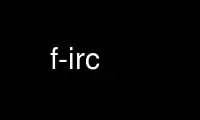
This is the command f-irc that can be run in the OnWorks free hosting provider using one of our multiple free online workstations such as Ubuntu Online, Fedora Online, Windows online emulator or MAC OS online emulator
PROGRAM:
NAME
f-irc - a user friendly irc client for a terminal/command-line/console
SYNOPSIS
f-irc [configurationfile.conf]
options: configurationfile.conf
DESCRIPTION
The program f-irc Is an irc client for a terminal/command-line/console. Its goal is to be
as user friendly as possible with easy navigation and keyboard shortcuts for quick
navigation. The learning curve should be as shallow as possible.
CONFIGURATION
Create ~/.firc or firc.conf. ~/.firc will be automatically found at start, else enter it
on the command-line: f-irc my-fi-config.conf
server=host:port
An IRC server to connect to.
auto_join=...
Channel to automatically join.
send_after_login=...
Command to send to the IRC server after connection setup. E.g. PRIVMSG #NickServ
IDENTIFY my_password
username=... password=...
Used for authentication against IRC server
nick=... name=...
Identification settings.
description=...
Will be shown instead of server name (if used).
part_message=...
Message to send to the channel when leaving a channel.
server_exit_message=...
Message to send to all channels when leaving a server.
allow_invite=true/false
Should f-irc automatically open a channel when it receives an INVITE message?
ignore_mouse=true/false
Wether to ignore mouse clicks(!). Default is true which makes f-irc ignore the
mouse.
favorite=... ...
This defines a favorite channel. First parameter is the server hostname or
description, the second parameter the channel name (e.g. #linux.nl). Jump through
your favorite channels using ^Q.
store_config_on_exit=true/false
Wether to update the configuration-file at exit. Useful when adding channels and/or
servers or changing nicks.
notice_in_serverchannel=true/false
Most (all?) "NOTICE" messages are not personal messages but are from e.g. chanserv
and nickserv and friends. If this parameter is set to true, no new channel-windows
are created for them; they are put in the server-channel window instead.
highlight=on/off
Wether lines with your nick name in them should be highlighted (green on black).
meta-colors=true/false
Show server-messages and personal messages in a different color than generic
messages.
all-colors=true/false
Global color-switch.
nick-color=true/false
When enabled, each line spoken will be colored with the color depending on who said
it.
use_nonbasic_colors=true/false
Use more than the 16 standard colors. Useful for "nick-color".
inverse_window_heading=true/false
Show window-heading in reverse (true) or with ASCII-art (false).
show_parts=true/false
Should f-irc show a message when someone leaves a channel?
show_mode_changes=true/false
Should f-irc show a message when there's a mode change?
show_nick_change=true/false
Should f-irc show a message when someone changes his/hers nick?
show_joins=true/false
Should f-irc show a message when someone joins a channel?
auto_rejoin=true/false
Allows you to automatically re-join a channel when you're kicked.
remember_channels=true/false
Store any channels you were in when f-irc terminates.
grep_filter=server,channel,file,reg-exp
If a line written in a server/channel with the specified regular expression, write
that line to "file". server and or channel can be omitted but the comma needs to
stay. For the server, f-irc looks at the "description"-field of a server.
ignore_file=...
Points to a file with nicks to ignore: #channel nick etc.
auto_private_channel=on/off
Automatically create a new channel window when using /MSG
dcc_path=...
Path where to store files received via DCC.
max_channel_record_lines=...
How many lines of text to store in the scroll-back buffer.
partial_highlight_match=yes/no
Draw the whole line in green or only the parts that match the search term.
word_cloud_n=...
How many items to put in the word-cloud window. Set to 0 to completely disable the
word-cloud.
word_cloud_win_height=...
Height of the word-cloud window. This excludes the 2 rows for the border.
word_cloud_refresh=...
Interval in which to restart the word-cloud. Value is in seconds.
word_cloud_min_word_size=...
Minimum size (in characters) of the words evaluated. A sensible value is 4.
default_colorpair=...,...
Set the default color pair. Used for generic texts and borders. First is
foreground, second is background. Note that you can either use a color name ("red",
"green", etc.) or a hexadecimal color triplet with values 000...3e7 (that may sound
strange but ncurses use the range 0...999) with a '#' in front of it. E.g.
#1230fe2fa,white
highlight_colorpair=...,...
Color pair used when your nick is mentioned.
meta_colorpair=...,...
Color pair used when server messages are shown (joins, parts, etc)
error_colorpair=...,...
Colors to use when there's an error to show
jumpy_navigation=true/false
^W/R/Z/X: jumpy navigation
temp_colorpair=...,...
Temporary color;
dictionary_file=...
Dictionary file to use for tab completion, see below.
log_dir=
Path where to store chats logging.
mark_personal_messages=yes/no
If someone send you a message in a personal channel ("query"), should f-irc then
highlight that channel as if a personal message was sent (default is no).
COLORS
Available colors: black, blue, cyan, default, green, magenta, red, white, yellow.
DICTIONARY
F-irc can, apart from channel/nick/command also do tab-completion on a configurable list
of words. With "dictionary_file=..." you can select a text-file with 2 or more columns. In
the first column you put the word that f-irc needs to look for when pressing tab. Then
when there's a match, that word will be replaced by what's in the 2nd (and 3d, etc.)
column.
USAGE
When F-IRC is started, you'll see a list of channels and servers on the right. On the left
a large box with what is written by people. The line at the top is the topic of that
channel and the line at the bottom is where you write the things you would like to appear
in the channels.
If there's a reverse color border around the channel-list, then it is selected. That means
that you can navigate through it with the cursor keys. Press right to enter a channel.
Press right again on that channel to get a list of names in that channel. Press right once
again to get a list of actions to perform on that user. Press left to exit the actions
menu. Another left to return to the channel-list. Use up cursor/down cursor keys to
navigate through the list. 'home' jumps to the top of the list, 'end' to the bottom.
Press left on a server to "fold it": this hides the channels. Press the right cursor key
to unfold it. When a server is not folded and it is already selected, press "right" again
to get a menu with server-options: reconnect a server for example and disconnect it.
In the "scroll back"/"search" windows you can press '/' to search in that window and 'w'
to write the contents of a window to a file.
^X means: press ctrl key and press x while still holding ctrl.
If the channel/name-list is selected, you can enter ^N: you can then move the cursor from
right to left and back to navigate through the sentence you're typing. If the edit-line is
selected, then the border around the names/channels is no longer reverse, also the '>'
left from- and the '>' right from the edit line are in reverse video.
If the edit-line is selected, you can press up cursor key and down left cursor key to
browse through older lines you wrote. Also "home" and "end" work like they should.
^A moves the cursor to the left, ^E moves the cursor to the right ^D deletes the
character under the cursor. This is like how the bash-shell behaves.
^U Clear input line. Press second time to undo clear.
If there's something new in a channel, a '*' is put in front of the server or channel
name.
^Q jump to your next favorite channel (see the "favorite=... ..." configuration file
parameter).
^W lets you jump to the next channel in which new lines were written.
^R like ^W but searching backwards
^Z lets you jump to the next channel in which your (nick-)name was mentioned
^X like ^Z but searching backwards
^T jump back to the previously selected channel
^O lets f-irc remove all the *'s
^F lets you scroll-back in what was written by others
^B lets you scroll-back in what you wrote. you can then select a line and press enter
to copy it to your edit-line
^Y Enable/disable "only show channels with new messages".
^V Enter 1 character. Used when entering ascii values < 32, e.g. ^B for bold.
Press TAB for auto-completion of commands (e.g. /TOPIC, /TIME, etc.) and nick names
Press ^G to close a channel.
Press ^L to redraw the screen.
Press ^C to terminate the program. Or enter /EXIT (or /exit, commands are not case
sensitive).
When you enter:
@/... then /... is send
@@... then @... is send
@... then the program will look for a channel/server with '...' in its name and
then change the channel to that one. you can enter ^J to let it jump to the next
channel with that
^P add a markerline to the current channel
F2 Store current configuration on disk
F3 Add a new server
F4 Switch to edit-line (shortcut for ^N)
F5 Redraw screen
F6 Search in all windows
F7 Close all channels with only "NOTICE" messages. Those are most oftehn the channels
with messages that come from bots and servers.
F8 Configure f-irc
F9 Undo the close of the last closed channel
F10 ^N Toggle between channel-list, edit-line and word-cloud (if enabled)
F12 Add markerline to all channels on all servers
USAGE
Not only messages but also commands can be entered in the line at the bottom. Above @...
was mentioned and also the TAB-completion was mentioned. Apart from that also a couple of
commands weere implemented: /ADDSERVER Adds a server
/AWAY Set yout away status.
/BAN Ban a user from the current channel.
/CTCP Send a CTCP command. E.g. /CTCP flok VERSION
/DCCSEND
Send a file to a user using DCC.
/EXIT Terminate the program.
/IGNORE
Ignore a user.
/INFO This asks info of an IRC server.
/INVITE
Invite a user to a channel.
/JOIN Enter a channel.
/KICK Kick a user from a channel
/LEAVE Leave a channel. Short-cut is ^G.
/LINKS Lists servers to which this irc server is connected.
/LIST Ask server for a list of channels.
/MODE Sets a mode on a user.
/MSG Send a private message to a user.
/NICK Set your nick for that server.
/NOTICE
Send a notice to a user.
/PING Ping a user.
/SAVECONFIG
Store current configuration on disk.
/SEARCHALL
Search for a text in all channels and servers.
/SPAM Send a private message to everybody in a channel. People don't like it and you will
probably be banned.
/TIME Ask an IRC server for its notion of time.
/TOPIC Set the topic of a channel
/UNIGNORE
Un-ignore a user.
/VERSION
Ask parameters of a server.
/WHOIS x
Asks the server who 'x' is.
Use f-irc online using onworks.net services
