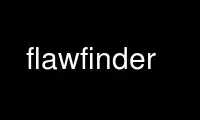
This is the command flawfinder that can be run in the OnWorks free hosting provider using one of our multiple free online workstations such as Ubuntu Online, Fedora Online, Windows online emulator or MAC OS online emulator
PROGRAM:
NAME
flawfinder - lexically find potential security flaws ("hits") in source code
SYNOPSIS
flawfinder [--help|-h] [--version] [--listrules]
[--allowlink] [--followdotdir] [--nolink]
[--patch=filename|-P filename]
[--inputs|-I] [ --minlevel=X | -m X ] [--falsepositive|-F]
[--neverignore|-n]
[--regex=PATTERN | -e PATTERN]
[--context|-c] [--columns|-C] [--dataonly|-D] [--html|-H] [--immediate|-i]
[--singleline|-S] [--omittime] [--quiet|-Q]
[--loadhitlist=F] [--savehitlist=F] [--diffhitlist=F]
[--] [ source code file or source root directory ]+
DESCRIPTION
Flawfinder searches through C/C++ source code looking for potential security flaws. To
run flawfinder, simply give flawfinder a list of directories or files. For each directory
given, all files that have C/C++ filename extensions in that directory (and its
subdirectories, recursively) will be examined. Thus, for most projects, simply give
flawfinder the name of the source code's topmost directory (use ``.'' for the current
directory), and flawfinder will examine all of the project's C/C++ source code. If you
only want to have changes reviewed, save a unified diff of those changes (created by GNU
"diff -u" or "svn diff" or "git diff") in a patch file and use the --patch (-P) option.
Flawfinder will produce a list of ``hits'' (potential security flaws), sorted by risk; the
riskiest hits are shown first. The risk level is shown inside square brackets and varies
from 0, very little risk, to 5, great risk. This risk level depends not only on the
function, but on the values of the parameters of the function. For example, constant
strings are often less risky than fully variable strings in many contexts, and in those
contexts the hit will have a lower risk level. Flawfinder knows about gettext (a common
library for internationalized programs) and will treat constant strings passed through
gettext as though they were constant strings; this reduces the number of false hits in
internationalized programs. Flawfinder will do the same sort of thing with _T() and
_TEXT(), common Microsoft macros for handling internationalized programs. Flawfinder
correctly ignores most text inside comments and strings. Normally flawfinder shows all
hits with a risk level of at least 1, but you can use the --minlevel option to show only
hits with higher risk levels if you wish. Hit descriptions also note the relevant Common
Weakness Enumeration (CWE) identifier(s) in parentheses, as discussed below. Flawfinder
is officially CWE-Compatible.
Not every hit is actually a security vulnerability, and not every security vulnerability
is necessarily found. Nevertheless, flawfinder can be an aid in finding and removing
security vulnerabilities. A common way to use flawfinder is to first apply flawfinder to
a set of source code and examine the highest-risk items. Then, use --inputs to examine
the input locations, and check to make sure that only legal and safe input values are
accepted from untrusted users.
Once you've audited a program, you can mark source code lines that are actually fine but
cause spurious warnings so that flawfinder will stop complaining about them. To mark a
line so that these warnings are suppressed, put a specially-formatted comment either on
the same line (after the source code) or all by itself in the previous line. The comment
must have one of the two following formats:
· // Flawfinder: ignore
· /* Flawfinder: ignore */
For compatibility's sake, you can replace "Flawfinder:" with "ITS4:" or "RATS:" in these
specially-formatted comments. Since it's possible that such lines are wrong, you can use
the --neverignore option, which causes flawfinder to never ignore any line no matter what
the comment directives say (more confusingly, --neverignore ignores the ignores).
Flawfinder uses an internal database called the ``ruleset''; the ruleset identifies
functions that are common causes of security flaws. The standard ruleset includes a large
number of different potential problems, including both general issues that can impact any
C/C++ program, as well as a number of specific Unix-like and Windows functions that are
especially problematic. The --listrules option reports the list of current rules and
their default risk levels. As noted above, every potential security flaw found in a given
source code file (matching an entry in the ruleset) is called a ``hit,'' and the set of
hits found during any particular run of the program is called the ``hitlist.'' Hitlists
can be saved (using --savehitlist), reloaded back for redisplay (using --loadhitlist), and
you can show only the hits that are different from another run (using --diffhitlist).
Flawfinder is a simple tool, leading to some fundamental pros and cons. Flawfinder works
by doing simple lexical tokenization (skipping comments and correctly tokenizing strings),
looking for token matches to the database (particularly to find function calls).
Flawfinder is thus similar to RATS and ITS4, which also use simple lexical tokenization.
Flawfinder then examines the text of the function parameters to estimate risk. Unlike
tools such as splint, gcc's warning flags, and clang, flawfinder does not use or have
access to information about control flow, data flow, or data types when searching for
potential vulnerabilities or estimating the level of risk. Thus, flawfinder will
necessarily produce many false positives for vulnerabilities and fail to report many
vulnerabilities. On the other hand, flawfinder can find vulnerabilities in programs that
cannot be built or cannot be linked. It can often work with programs that cannot even be
compiled (at least by the reviewer's tools). Flawfinder also doesn't get as confused by
macro definitions and other oddities that more sophisticated tools have trouble with.
Flawfinder can also be useful as a simple introduction to static analysis tools in
general, since it is easy to start using and easy to understand.
Any filename given on the command line will be examined (even if it doesn't have a usual
C/C++ filename extension); thus you can force flawfinder to examine any specific files you
desire. While searching directories recursively, flawfinder only opens and examines
regular files that have C/C++ filename extensions. Flawfinder presumes that files are
C/C++ files if they have the extensions ".c", ".h", ".ec", ".ecp", ".pgc", ".C", ".cpp",
".CPP", ".cxx", ".cc", ".CC", ".pcc", ".hpp", or ".H". The filename ``-'' means the
standard input. To prevent security problems, special files (such as device special files
and named pipes) are always skipped, and by default symbolic links are skipped (the
--allowlink option follows symbolic links).
After the list of hits is a brief summary of the results (use -D to remove this
information). It will show the number of hits, lines analyzed (as reported by wc -l), and
the physical source lines of code (SLOC) analyzed. A physical SLOC is a non-blank, non-
comment line. It will then show the number of hits at each level; note that there will
never be a hit at a level lower than minlevel (1 by default). Thus, "[0] 0 [1] 9"
means that at level 0 there were 0 hits reported, and at level 1 there were 9 hits
reported. It will next show the number of hits at a given level or larger (so level 3+
has the sum of the number of hits at level 3, 4, and 5). Thus, an entry of "[0+] 37"
shows that at level 0 or higher there were 37 hits (the 0+ entry will always be the same
as the "hits" number above). Hits per KSLOC is next shown; this is each of the "level or
higher" values multiplied by 1000 and divided by the physical SLOC. If symlinks were
skipped, the count of those is reported. If hits were suppressed (using the "ignore"
directive in source code comments as described above), the number suppressed is reported.
The minimum risk level to be included in the report is displayed; by default this is 1
(use --minlevel to change this). The summary ends with important reminders: Not every hit
is necessarily a security vulnerability, and there may be other security vulnerabilities
not reported by the tool.
Flawfinder is released under the GNU GPL license version 2 or later (GPLv2+).
Flawfinder works similarly to another program, ITS4, which is not fully open source
software (as defined in the Open Source Definition) nor free software (as defined by the
Free Software Foundation). The author of Flawfinder has never seen ITS4's source code.
BRIEF TUTORIAL
Here's a brief example of how flawfinder might be used. Imagine that you have the C/C++
source code for some program named xyzzy (which you may or may not have written), and
you're searching for security vulnerabilities (so you can fix them before customers
encounter the vulnerabilities). For this tutorial, I'll assume that you're using a Unix-
like system, such as Linux, OpenBSD, or MacOS X.
If the source code is in a subdirectory named xyzzy, you would probably start by opening a
text window and using flawfinder's default settings, to analyze the program and report a
prioritized list of potential security vulnerabilities (the ``less'' just makes sure the
results stay on the screen):
flawfinder xyzzy | less
At this point, you will see a large number of entries. Each entry has a filename, a
colon, a line number, a risk level in brackets (where 5 is the most risky), a category,
the name of the function, and a description of why flawfinder thinks the line is a
vulnerability. Flawfinder normally sorts by risk level, showing the riskiest items first;
if you have limited time, it's probably best to start working on the riskiest items and
continue until you run out of time. If you want to limit the display to risks with only a
certain risk level or higher, use the --minlevel option. If you're getting an
extraordinary number of false positives because variable names look like dangerous
function names, use the -F option to remove reports about them. If you don't understand
the error message, please see documents such as the Writing Secure Programs for Linux and
Unix HOWTO ⟨http://www.dwheeler.com/secure-programs⟩ at http://www.dwheeler.com/secure-
programs which provides more information on writing secure programs.
Once you identify the problem and understand it, you can fix it. Occasionally you may
want to re-do the analysis, both because the line numbers will change and to make sure
that the new code doesn't introduce yet a different vulnerability.
If you've determined that some line isn't really a problem, and you're sure of it, you can
insert just before or on the offending line a comment like
/* Flawfinder: ignore */
to keep them from showing up in the output.
Once you've done that, you should go back and search for the program's inputs, to make
sure that the program strongly filters any of its untrusted inputs. Flawfinder can
identify many program inputs by using the --inputs option, like this:
flawfinder --inputs xyzzy
Flawfinder can integrate well with text editors and integrated development environments;
see the examples for more information.
Flawfinder includes many other options, including ones to create HTML versions of the
output (useful for prettier displays). The next section describes those options in more
detail.
OPTIONS
Flawfinder has a number of options, which can be grouped into options that control its own
documentation, select input data, select which hits to display, select the output format,
and perform hitlist management. Flawfinder supports the standard syntax defined in the
POSIX (Issue 7, 2013 Edition) section ``Utility Conventions''. It also supports the GNU
long options (double-dash options of form --option) as defined in the GNU C Library
Reference Manual ``Program Argument Syntax Conventions'' and GNU Coding Standards
``Standards for Command Line Interfaces''. Long option arguments can be provided as
``--name=value'' or ``-name value''. Some options can only be accessed using the more
readable GNU long option conventions; common options are also supported by the older
single-letter option convention.
Documentation
--help
-h Show usage (help) information.
--version Shows (just) the version number and exits.
--listrules List the terms (tokens) that trigger further examination, their default risk
level, and the default warning (including the CWE identifier(s), if
applicable), all tab-separated. The terms are primarily names of potentially-
dangerous functions. Note that the reported risk level and warning for some
specific code may be different than the default, depending on how the term is
used. Combine with -D if you do not want the usual header. Flawfinder
version 1.29 changed the separator from spaces to tabs, and added the default
warning field.
Selecting Input Data
--allowlink Allow the use of symbolic links; normally symbolic links are skipped. Don't
use this option if you're analyzing code by others; attackers could do many
things to cause problems for an analysis with this option enabled. For
example, an attacker could insert symbolic links to files such as /etc/passwd
(leaking information about the file) or create a circular loop, which would
cause flawfinder to run ``forever''. Another problem with enabling this
option is that if the same file is referenced multiple times using symbolic
links, it will be analyzed multiple times (and thus reported multiple times).
Note that flawfinder already includes some protection against symbolic links
to special file types such as device file types (e.g., /dev/zero or
C:\mystuff\com1). Note that for flawfinder version 1.01 and before, this was
the default.
--followdotdir
Enter directories whose names begin with ".". Normally such directories are
ignored, since they normally include version control private data (such as
.git/ or .svn/), configurations, and so on.
--nolink Ignored. Historically this disabled following symbolic links; this behavior
is now the default.
--patch=patchfile
-P patchfile
Examine the selected files or directories, but only report hits in lines that
are added or modified by the given patch file. The patch file must be in a
recognized unified diff format (e.g., the output of GNU "diff -u old new",
"svn diff", or "git diff [commit]"). Flawfinder assumes that the patch has
already been applied to the files. The patch file can also include changes to
irrelevant files (they will simply be ignored). The line numbers given in the
patch file are used to determine which lines were changed, so if you have
modified the files since the patch file was created, regenerate the patch file
first. Beware that the file names of the new files given in the patch file
must match exactly, including upper/lower case, path prefix, and directory
separator (\ vs. /). Only unified diff format is accepted (GNU diff, svn
diff, and git diff output is okay); if you have a different format, again
regenerate it first. Only hits that occur on resultant changed lines, or
immediately above and below them, are reported. This option implies
--neverignore.
Selecting Hits to Display
--inputs
-I Show only functions that obtain data from outside the program; this also sets
minlevel to 0.
--minlevel=X
-m X Set minimum risk level to X for inclusion in hitlist. This can be from 0 (``no
risk'') to 5 (``maximum risk''); the default is 1.
--falsepositive
-F Do not include hits that are likely to be false positives. Currently, this means
that function names are ignored if they're not followed by "(", and that
declarations of character arrays aren't noted. Thus, if you have use a variable
named "access" everywhere, this will eliminate references to this ordinary
variable. This isn't the default, because this also increases the likelihood of
missing important hits; in particular, function names in #define clauses and calls
through function pointers will be missed.
--neverignore
-n Never ignore security issues, even if they have an ``ignore'' directive in a
comment.
--regexp=PATTERN
-e PATTERN
Only report hits with text that matches the regular expression pattern PATTERN.
For example, to only report hits containing the text "CWE-120", use ``--regex
CWE-120''. These option flag names are the same as grep.
Selecting Output Format
--columns
-C Show the column number (as well as the file name and line number) of each hit;
this is shown after the line number by adding a colon and the column number in
the line (the first character in a line is column number 1). This is useful
for editors that can jump to specific columns, or for integrating with other
tools (such as those to further filter out false positives).
--context
-c Show context, i.e., the line having the "hit"/potential flaw. By default the
line is shown immediately after the warning.
--dataonly
-D Don't display the header and footer. Use this along with --quiet to see just
the data itself.
--html
-H Format the output as HTML instead of as simple text.
--immediate
-i Immediately display hits (don't just wait until the end).
--singleline
-S Display as single line of text output for each hit. Useful for interacting
with compilation tools.
--omittime Omit timing information. This is useful for regression tests of flawfinder
itself, so that the output doesn't vary depending on how long the analysis
takes.
--quiet
-Q Don't display status information (i.e., which files are being examined) while
the analysis is going on.
Hitlist Management
--savehitlist=F
Save all resulting hits (the "hitlist") to F.
--loadhitlist=F
Load the hitlist from F instead of analyzing source programs. Warning: Do not
load hitlists from untrusted sources (for security reasons).
--diffhitlist=F
Show only hits (loaded or analyzed) not in F. F was presumably created
previously using --savehitlist. Warning: Do not diff hitlists from untrusted
sources (for security reasons). If the --loadhitlist option is not provided,
this will show the hits in the analyzed source code files that were not
previously stored in F. If used along with --loadhitlist, this will show the
hits in the loaded hitlist not in F. The difference algorithm is
conservative; hits are only considered the ``same'' if they have the same
filename, line number, column position, function name, and risk level.
EXAMPLES
Here are various examples of how to invoke flawfinder. The first examples show various
simple command-line options. Flawfinder is designed to work well with text editors and
integrated development environments, so the next sections show how to integrate flawfinder
into vim and emacs.
Simple command-line options
flawfinder /usr/src/linux-3.16
Examine all the C/C++ files in the directory /usr/src/linux-3.16 and all its
subdirectories (recursively), reporting on all hits found. By default
flawfinder will skip symbolic links and directories with names that start with
a period.
flawfinder --minlevel=4 .
Examine all the C/C++ files in the current directory and its subdirectories
(recursively); only report vulnerabilities level 4 and up (the two highest
risk levels).
flawfinder --inputs mydir
Examine all the C/C++ files in mydir and its subdirectories (recursively), and
report functions that take inputs (so that you can ensure that they filter the
inputs appropriately).
flawfinder --neverignore mydir
Examine all the C/C++ files in the directory mydir and its subdirectories,
including even the hits marked for ignoring in the code comments.
flawfinder -QD mydir
Examine mydir and report only the actual results (removing the header and
footer of the output). This form is useful if the output will be piped into
other tools for further analysis. The -C (--columns) and -S (--singleline)
options can also be useful if you're piping the data into other tools.
flawfinder -QDSC mydir
Examine mydir, reporting only the actual results (no header or footer). Each
hit is reported on one line, and column numbers are reported. This can be a
useful command if you are feeding flawfinder output to other tools.
flawfinder --quiet --html --context mydir > results.html
Examine all the C/C++ files in the directory mydir and its subdirectories, and
produce an HTML formatted version of the results. Source code management
systems (such as SourceForge and Savannah) might use a command like this.
flawfinder --quiet --savehitlist saved.hits *.[ch]
Examine all .c and .h files in the current directory. Don't report on the
status of processing, and save the resulting hitlist (the set of all hits) in
the file saved.hits.
flawfinder --diffhitlist saved.hits *.[ch]
Examine all .c and .h files in the current directory, and show any hits that
weren't already in the file saved.hits. This can be used to show only the
``new'' vulnerabilities in a modified program, if saved.hits was created from
the older version of the program being analyzed.
flawfinder --patch recent.patch .
Examine the current directory recursively, but only report lines that were
changed or added in the already-applied patchfile named recent.patch.
flawfinder --regex "CWE-120|CWE-126" src/
Examine directory src recursively, but only report hits where CWE-120 or
CWE-126 apply.
Invoking from vim
The text editor vim includes a "quickfix" mechanism that works well with flawfinder, so
that you can easily view the warning messages and jump to the relevant source code.
First, you need to invoke flawfinder to create a list of hits, and there are two ways to
do this. The first way is to start flawfinder first, and then (using its output) invoke
vim. The second way is to start (or continue to run) vim, and then invoke flawfinder
(typically from inside vim).
For the first way, run flawfinder and store its output in some FLAWFILE (say "flawfile"),
then invoke vim using its -q option, like this: "vim -q flawfile". The second way
(starting flawfinder after starting vim) can be done a legion of ways. One is to invoke
flawfinder using a shell command, ":!flawfinder-command > FLAWFILE", then follow that with
the command ":cf FLAWFILE". Another way is to store the flawfinder command in your
makefile (as, say, a pseudocommand like "flaw"), and then run ":make flaw".
In all these cases you need a command for flawfinder to run. A plausible command, which
places each hit in its own line (-S) and removes headers and footers that would confuse
it, is:
flawfinder -SQD .
You can now use various editing commands to view the results. The command ":cn" displays
the next hit; ":cN" displays the previous hit, and ":cr" rewinds back to the first hit.
":copen" will open a window to show the current list of hits, called the "quickfix
window"; ":cclose" will close the quickfix window. If the buffer in the used window has
changed, and the error is in another file, jumping to the error will fail. You have to
make sure the window contains a buffer which can be abandoned before trying to jump to a
new file, say by saving the file; this prevents accidental data loss.
Invoking from emacs
The text editor / operating system emacs includes "grep mode" and "compile mode"
mechanisms that work well with flawfinder, making it easy to view warning messages, jump
to the relevant source code, and fix any problems you find.
First, you need to invoke flawfinder to create a list of warning messages. You can use
"grep mode" or "compile mode" to create this list. Often "grep mode" is more convenient;
it leaves compile mode untouched so you can easily recompile once you've changed
something. However, if you want to jump to the exact column position of a hit, compile
mode may be more convenient because emacs can use the column output of flawfinder to
directly jump to the right location without any special configuration.
To use grep mode, enter the command "M-x grep" and then enter the needed flawfinder
command. To use compile mode, enter the command "M-x compile" and enter the needed
flawfinder command. This is a meta-key command, so you'll need to use the meta key for
your keyboard (this is usually the ESC key). As with all emacs commands, you'll need to
press RETURN after typing "grep" or "compile". So on many systems, the grep mode is
invoked by typing ESC x g r e p RETURN.
You then need to enter a command, removing whatever was there before if necessary. A
plausible command is:
flawfinder -SQDC .
This command makes every hit report a single line, which is much easier for tools to
handle. The quiet and dataonly options remove the other status information not needed for
use inside emacs. The trailing period means that the current directory and all
descendents are searched for C/C++ code, and analyzed for flaws.
Once you've invoked flawfinder, you can use emacs to jump around in its results. The
command C-x ` (Control-x backtick) visits the source code location for the next warning
message. C-u C-x ` (control-u control-x backtick) restarts from the beginning. You can
visit the source for any particular error message by moving to that hit message in the
*compilation* buffer or *grep* buffer and typing the return key. (Technical note: in the
compilation buffer, this invokes compile-goto-error.) You can also click the Mouse-2
button on the error message (you don't need to switch to the *compilation* buffer first).
If you want to use grep mode to jump to specific columns of a hit, you'll need to
specially configure emacs to do this. To do this, modify the emacs variable "grep-regexp-
alist". This variable tells Emacs how to parse output of a "grep" command, similar to the
variable "compilation-error-regexp-alist" which lists various formats of compilation error
messages.
Invoking from Integrated Development Environments (IDEs)
For (other) IDEs, consult your IDE's set of plug-ins.
COMMON WEAKNESS ENUMERATION (CWE)
The Common Weakness Enumeration (CWE) is ``a formal list or dictionary of common software
weaknesses that can occur in software's architecture, design, code or implementation that
can lead to exploitable security vulnerabilities... created to serve as a common language
for describing software security weaknesses'' (http://cwe.mitre.org/about/faq.html). For
more information on CWEs, see http://cwe.mitre.org.
Flawfinder supports the CWE and is officially CWE-Compatible. Hit descriptions typically
include a relevant Common Weakness Enumeration (CWE) identifier in parentheses where there
is known to be a relevant CWE. For example, many of the buffer-related hits mention
CWE-120, the CWE identifier for ``buffer copy without checking size of input'' (aka
``Classic Buffer Overflow''). In a few cases more than one CWE identifier may be listed.
The HTML report also includes hypertext links to the CWE definitions hosted at MITRE. In
this way, flawfinder is designed to meet the CWE-Output requirement.
Many of the CWEs reported by flawfinder are identified in the CWE/SANS top 25 list 2011
(http://cwe.mitre.org/top25/). Many people will want to search for CWEs in this list,
such as CWE-120 (classic buffer overflow), When flawfinder maps to a CWE that is more
general than a top 25 item, it lists it as more-general:more-specific (e.g.,
CWE-119:CWE-120), where more-general is the actual mapping. If flawfinder maps to a more
specific CWE item that is a specific case of a top 25 item, it is listed in the form
top-25/more-specific (e.g., CWE-362/CWE-367), where the real mapping is the more specific
CWE entry. If the same entry maps to multiple CWEs, the CWEs are separated by commas
(this often occurs with CWE-20, Improper Input Validation). This simplifies searching for
certain CWEs.
CWE version 2.7 (released June 23, 2014) was used for the mapping. The current CWE
mappings select the most specific CWE the tool can determine. In theory, most CWE
security elements (signatures/patterns that the tool searches for) could theoretically be
mapped to CWE-676 (Use of Potentially Dangerous Function), but such a mapping would not be
useful. Thus, more specific mappings were preferred where one could be found. Flawfinder
is a lexical analysis tool; as a result, it is impractical for it to be more specific than
the mappings currently implemented. This also means that it is unlikely to need much
updating for map currency; it simply doesn't have enough information to refine to a
detailed CWE level that CWE changes would typically affect. The list of CWE identifiers
was generated automatically using "make show-cwes", so there is confidence that this list
is correct. Please report CWE mapping problems as bugs if you find any.
Flawfinder may fail to find a vulnerability, even if flawfinder covers one of these CWE
weaknesses. That said, flawfinder does find vulnerabilities listed by the CWEs it covers,
and it will not report lines without those vulnerabilities in many cases. Thus, as
required for any tool intending to be CWE compatible, flawfinder has a rate of false
positives less than 100% and a rate of false negatives less than 100%. Flawfinder almost
always reports whenever it finds a match to a CWE security element (a signature/pattern as
defined in its database), though certain obscure constructs can cause it to fail (see BUGS
below).
Flawfinder can report on the following CWEs (these are the CWEs that flawfinder covers;
``*'' marks those in the CWE/SANS top 25 list):
· CWE-20: Improper Input Validation
· CWE-22: Improper Limitation of a Pathname to a Restricted Directory (``Path Traversal'')
· CWE-78: Improper Neutralization of Special Elements used in an OS Command (``OS Command
Injection'')*
· CWE-119: Improper Restriction of Operations within the Bounds of a Memory Buffer (a
parent of CWE-120*, so this is shown as CWE-119:CWE-120)
· CWE-120: Buffer Copy without Checking Size of Input (``Classic Buffer Overflow'')*
· CWE-126: Buffer Over-read
· CWE-134: Uncontrolled Format String*
· CWE-190: Integer Overflow or Wraparound*
· CWE-250: Execution with Unnecessary Privileges
· CWE-327: Use of a Broken or Risky Cryptographic Algorithm*
· CWE-362: Concurrent Execution using Shared Resource with Improper Synchronization
(``Race Condition'')
· CWE-377: Insecure Temporary File
· CWE-676: Use of Potentially Dangerous Function*
· CWE-732: Incorrect Permission Assignment for Critical Resource*
· CWE-785: Use of Path Manipulation Function without Maximum-sized Buffer (child of
CWE-120*, so this is shown as CWE-120/CWE-785)
· CWE-807: Reliance on Untrusted Inputs in a Security Decision*
· CWE-829: Inclusion of Functionality from Untrusted Control Sphere*
You can select a specific subset of CWEs to report by using the ``--regex'' (-e) option.
This option accepts a regular expression, so you can select multiple CWEs, e.g., ``--regex
"CWE-120|CWE-126"''. If you select multiple CWEs with ``|'' on a command line you will
typically need to quote the parameters (since an unquoted ``|'' is the pipe symbol).
Flawfinder is designed to meet the CWE-Searchable requirement.
If your goal is to report a subset of CWEs that are listed in a file, that can be achieved
on a Unix-like system using the ``--regex'' aka ``-e'' option. The file must be in
regular expression format. For example, ``flawfinder -e $(cat file1)'' would report only
hits that matched the pattern in ``file1''. If file1 contained ``CWE-120|CWE-126'' it
would only report hits matching those CWEs.
A list of all CWE security elements (the signatures/patterns that flawfinder looks for)
can be found by using the ``--listrules'' option. Each line lists the signature token
(typically a function name) that may lead to a hit, the default risk level, and the
default warning (which includes the default CWE identifier). For most purposes this is
also enough if you want to see what CWE security elements map to which CWEs, or the
reverse. For example, to see the most of the signatures (function names) that map to
CWE-327, without seeing the default risk level or detailed warning text, run ``flawfinder
--listrules | grep CWE-327 | cut -f1''. You can also see the tokens without a CWE mapping
this way by running ``flawfinder -D --listrules | grep -v CWE-''. However, while
--listrules lists all CWE security elements, it only lists the default mappings from CWE
security elements to CWE identifiers. It does not include the refinements that flawfinder
applies (e.g., by examining function parameters).
If you want a detailed and exact mapping between the CWE security elements and CWE
identifiers, the flawfinder source code (included in the distribution) is the best place
for that information. This detailed information is primarily of interest to those few
people who are trying to refine the CWE mappings of flawfinder or refine CWE in general.
The source code documents the mapping between the security elements to the respective CWE
identifiers, and is a single Python file. The ``c_rules'' dataset defines most rules,
with reference to a function that may make further refinements. You can search the
dataset for function names to see what CWE it generates by default; if first parameter is
not ``normal'' then that is the name of a refining Python method that may select different
CWEs (depending on additional information). Conversely, you can search for ``CWE-number''
and find what security elements (signatures or patterns) refer to that CWE identifier.
For most people, this is much more than they need; most people just want to scan their
source code to quickly find problems.
SECURITY
The whole point of this tool is to help find vulnerabilities so they can be fixed.
However, developers and reviewers must know how to develop secure software to use this
tool, because otherwise, a fool with a tool is still a fool. My book at
http://www.dwheeler.com/secure-programs may help.
This tool should be, at most, a small part of a larger software development process
designed to eliminate or reduce the impact of vulnerabilities. Developers and reviewers
need know how to develop secure software, and they need to apply this knowledge to reduce
the risks of vulnerabilities in the first place.
Different vulnerability-finding tools tend to find different vulnerabilities. Thus, you
are best off using human review and a variety of tools. This tool can help find some
vulnerabilities, but by no means all.
You should always analyze a copy of the source program being analyzed, not a directory
that can be modified by a developer while flawfinder is performing the analysis. This is
especially true if you don't necessily trust a developer of the program being analyzed.
If an attacker has control over the files while you're analyzing them, the attacker could
move files around or change their contents to prevent the exposure of a security problem
(or create the impression of a problem where there is none). If you're worried about
malicious programmers you should do this anyway, because after analysis you'll need to
verify that the code eventually run is the code you analyzed. Also, do not use the
--allowlink option in such cases; attackers could create malicious symbolic links to files
outside of their source code area (such as /etc/passwd).
Source code management systems (like SourceForge and Savannah) definitely fall into this
category; if you're maintaining one of those systems, first copy or extract the files into
a separate directory (that can't be controlled by attackers) before running flawfinder or
any other code analysis tool.
Note that flawfinder only opens regular files, directories, and (if requested) symbolic
links; it will never open other kinds of files, even if a symbolic link is made to them.
This counters attackers who insert unusual file types into the source code. However, this
only works if the filesystem being analyzed can't be modified by an attacker during the
analysis, as recommended above. This protection also doesn't work on Cygwin platforms,
unfortunately.
Cygwin systems (Unix emulation on top of Windows) have an additional problem if flawfinder
is used to analyze programs that the analyst cannot trust. The problem is due to a design
flaw in Windows (that it inherits from MS-DOS). On Windows and MS-DOS, certain filenames
(e.g., ``com1'') are automatically treated by the operating system as the names of
peripherals, and this is true even when a full pathname is given. Yes, Windows and MS-DOS
really are designed this badly. Flawfinder deals with this by checking what a filesystem
object is, and then only opening directories and regular files (and symlinks if enabled).
Unfortunately, this doesn't work on Cygwin; on at least some versions of Cygwin on some
versions of Windows, merely trying to determine if a file is a device type can cause the
program to hang. A workaround is to delete or rename any filenames that are interpreted
as device names before performing the analysis. These so-called ``reserved names'' are
CON, PRN, AUX, CLOCK$, NUL, COM1-COM9, and LPT1-LPT9, optionally followed by an extension
(e.g., ``com1.txt''), in any directory, and in any case (Windows is case-insensitive).
Do not load or diff hitlists from untrusted sources. They are implemented using the
Python pickle module, and the pickle module is not intended to be secure against erroneous
or maliciously constructed data. Stored hitlists are intended for later use by the same
user who created the hitlist; in that context this restriction is not a problem.
Use flawfinder online using onworks.net services
