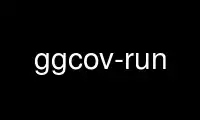
This is the command ggcov-run that can be run in the OnWorks free hosting provider using one of our multiple free online workstations such as Ubuntu Online, Fedora Online, Windows online emulator or MAC OS online emulator
PROGRAM:
NAME
ggcov-run - run an instrumented test program
SYNOPSIS
ggcov-run [options] [--] program args...
DESCRIPTION
Ggcov-run can be used to run a test program, instrumented using gcc --coverage when built,
under certain conditions. It's use is entirely optional, as the default behaviour of the
gcc instrumention is designed to be useful under most conditions.
Ggcov-run takes as arguments a program and it's arguments, and runs the program with some
behavioural modifications (in the manner of strace). If given no options, the program is
run without any modifications.
GCDA FILE LOCATIONS
One problem with the default behaviour of the gcc instrumentation involves the locations
of coverage data. Instrumented test programs will read, modify and re-write .gcda files
when the program exits. The locations of those files are chosen by the compiler at
compile time; the files will be placed in the build directory next to the corresponding .c
file. The compiler saves this information in the .o file. For example, if you compile
the file foo.c in the directory /home/me/software/quux, then the pathname
/home/me/software/quux/foo.gcda is hardcoded in the test program. Of course, programs
that examine coverage data, like ggcov, look for the .gcda files there.
For many test applications this works just fine. Problems arise however when the
instrumented program needs to be run on another machine, or as another userid, or the
build directory is volatile, or in any other test scenario where the build directory
either does not exist or is not writable by the running test program. In these cases, you
need to do some ad-hoc file moving before and after testing in order to get the .gcda
files in the right location on the right machine with the right permissions.
A better approach is to use ggcov-run with the --gcda-prefix option. This option takes as
a value a directory which is prepended to the pathname of each .gcda file the test program
accesses. So, continuing the above example, running the test program like this:
me$ ggcov-run --gcda-prefix=/tmp/gcda ./testprogram test-args...
will result in a .gcda file being written to /tmp/gcda/home/me/software/quux/foo.gcda.
The directory tree will be automatically created as the .gcda files are written, and the
file and directory permissions will allow read access for all users.
Note that ggcov also has a --gcda-prefix option which can be used to search for .gcda
files in locations other than the build directory. In our example:
me$ cd /home/me/software/quux
me$ ggcov --gcda-prefix=/tmp/gcda -r .
OPTIONS
-p dir, --gcda-prefix=dir
Cause the test program, and any child processes it runs, to redirect any absolute
filename ending in .gcda to a filename underneath the directory dir.
CAVEATS
Ggcov-run uses a shared library shim and the LD_PRELOAD feature of the runtime linker to
intercept certain library calls by the instrumented program. For very good security
reasons, LD_PRELOAD is disabled for setuid or setgid programs. So if your test program
relies on setuid behaviour, ggcov-run will not work. One possible workaround is to use
sudo or su to change userid before using ggcov-run, like this:
me$ sudo -u otheruser ggcov-run --gcda-prefix=/foo ./testprogram
Use ggcov-run online using onworks.net services
