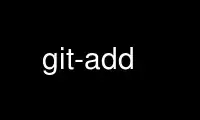
This is the command git-add that can be run in the OnWorks free hosting provider using one of our multiple free online workstations such as Ubuntu Online, Fedora Online, Windows online emulator or MAC OS online emulator
PROGRAM:
NAME
git-add - Add file contents to the index
SYNOPSIS
git add [--verbose | -v] [--dry-run | -n] [--force | -f] [--interactive | -i] [--patch | -p]
[--edit | -e] [--[no-]all | --[no-]ignore-removal | [--update | -u]]
[--intent-to-add | -N] [--refresh] [--ignore-errors] [--ignore-missing]
[--] [<pathspec>...]
DESCRIPTION
This command updates the index using the current content found in the working tree, to
prepare the content staged for the next commit. It typically adds the current content of
existing paths as a whole, but with some options it can also be used to add content with
only part of the changes made to the working tree files applied, or remove paths that do
not exist in the working tree anymore.
The "index" holds a snapshot of the content of the working tree, and it is this snapshot
that is taken as the contents of the next commit. Thus after making any changes to the
working tree, and before running the commit command, you must use the add command to add
any new or modified files to the index.
This command can be performed multiple times before a commit. It only adds the content of
the specified file(s) at the time the add command is run; if you want subsequent changes
included in the next commit, then you must run git add again to add the new content to the
index.
The git status command can be used to obtain a summary of which files have changes that
are staged for the next commit.
The git add command will not add ignored files by default. If any ignored files were
explicitly specified on the command line, git add will fail with a list of ignored files.
Ignored files reached by directory recursion or filename globbing performed by Git (quote
your globs before the shell) will be silently ignored. The git add command can be used to
add ignored files with the -f (force) option.
Please see git-commit(1) for alternative ways to add content to a commit.
OPTIONS
<pathspec>...
Files to add content from. Fileglobs (e.g. *.c) can be given to add all matching
files. Also a leading directory name (e.g. dir to add dir/file1 and dir/file2) can be
given to update the index to match the current state of the directory as a whole (e.g.
specifying dir will record not just a file dir/file1 modified in the working tree, a
file dir/file2 added to the working tree, but also a file dir/file3 removed from the
working tree. Note that older versions of Git used to ignore removed files; use
--no-all option if you want to add modified or new files but ignore removed ones.
-n, --dry-run
Don’t actually add the file(s), just show if they exist and/or will be ignored.
-v, --verbose
Be verbose.
-f, --force
Allow adding otherwise ignored files.
-i, --interactive
Add modified contents in the working tree interactively to the index. Optional path
arguments may be supplied to limit operation to a subset of the working tree. See
“Interactive mode” for details.
-p, --patch
Interactively choose hunks of patch between the index and the work tree and add them
to the index. This gives the user a chance to review the difference before adding
modified contents to the index.
This effectively runs add --interactive, but bypasses the initial command menu and
directly jumps to the patch subcommand. See “Interactive mode” for details.
-e, --edit
Open the diff vs. the index in an editor and let the user edit it. After the editor
was closed, adjust the hunk headers and apply the patch to the index.
The intent of this option is to pick and choose lines of the patch to apply, or even
to modify the contents of lines to be staged. This can be quicker and more flexible
than using the interactive hunk selector. However, it is easy to confuse oneself and
create a patch that does not apply to the index. See EDITING PATCHES below.
-u, --update
Update the index just where it already has an entry matching <pathspec>. This removes
as well as modifies index entries to match the working tree, but adds no new files.
If no <pathspec> is given when -u option is used, all tracked files in the entire
working tree are updated (old versions of Git used to limit the update to the current
directory and its subdirectories).
-A, --all, --no-ignore-removal
Update the index not only where the working tree has a file matching <pathspec> but
also where the index already has an entry. This adds, modifies, and removes index
entries to match the working tree.
If no <pathspec> is given when -A option is used, all files in the entire working tree
are updated (old versions of Git used to limit the update to the current directory and
its subdirectories).
--no-all, --ignore-removal
Update the index by adding new files that are unknown to the index and files modified
in the working tree, but ignore files that have been removed from the working tree.
This option is a no-op when no <pathspec> is used.
This option is primarily to help users who are used to older versions of Git, whose
"git add <pathspec>..." was a synonym for "git add --no-all <pathspec>...", i.e.
ignored removed files.
-N, --intent-to-add
Record only the fact that the path will be added later. An entry for the path is
placed in the index with no content. This is useful for, among other things, showing
the unstaged content of such files with git diff and committing them with git commit
-a.
--refresh
Don’t add the file(s), but only refresh their stat() information in the index.
--ignore-errors
If some files could not be added because of errors indexing them, do not abort the
operation, but continue adding the others. The command shall still exit with non-zero
status. The configuration variable add.ignoreErrors can be set to true to make this
the default behaviour.
--ignore-missing
This option can only be used together with --dry-run. By using this option the user
can check if any of the given files would be ignored, no matter if they are already
present in the work tree or not.
--
This option can be used to separate command-line options from the list of files,
(useful when filenames might be mistaken for command-line options).
CONFIGURATION
The optional configuration variable core.excludesFile indicates a path to a file
containing patterns of file names to exclude from git-add, similar to
$GIT_DIR/info/exclude. Patterns in the exclude file are used in addition to those in
info/exclude. See gitignore(5).
EXAMPLES
· Adds content from all *.txt files under Documentation directory and its
subdirectories:
$ git add Documentation/\*.txt
Note that the asterisk * is quoted from the shell in this example; this lets the
command include the files from subdirectories of Documentation/ directory.
· Considers adding content from all git-*.sh scripts:
$ git add git-*.sh
Because this example lets the shell expand the asterisk (i.e. you are listing the
files explicitly), it does not consider subdir/git-foo.sh.
INTERACTIVE MODE
When the command enters the interactive mode, it shows the output of the status
subcommand, and then goes into its interactive command loop.
The command loop shows the list of subcommands available, and gives a prompt "What now> ".
In general, when the prompt ends with a single >, you can pick only one of the choices
given and type return, like this:
*** Commands ***
1: status 2: update 3: revert 4: add untracked
5: patch 6: diff 7: quit 8: help
What now> 1
You also could say s or sta or status above as long as the choice is unique.
The main command loop has 6 subcommands (plus help and quit).
status
This shows the change between HEAD and index (i.e. what will be committed if you say
git commit), and between index and working tree files (i.e. what you could stage
further before git commit using git add) for each path. A sample output looks like
this:
staged unstaged path
1: binary nothing foo.png
2: +403/-35 +1/-1 git-add--interactive.perl
It shows that foo.png has differences from HEAD (but that is binary so line count
cannot be shown) and there is no difference between indexed copy and the working tree
version (if the working tree version were also different, binary would have been shown
in place of nothing). The other file, git-add--interactive.perl, has 403 lines added
and 35 lines deleted if you commit what is in the index, but working tree file has
further modifications (one addition and one deletion).
update
This shows the status information and issues an "Update>>" prompt. When the prompt
ends with double >>, you can make more than one selection, concatenated with
whitespace or comma. Also you can say ranges. E.g. "2-5 7,9" to choose 2,3,4,5,7,9
from the list. If the second number in a range is omitted, all remaining patches are
taken. E.g. "7-" to choose 7,8,9 from the list. You can say * to choose everything.
What you chose are then highlighted with *, like this:
staged unstaged path
1: binary nothing foo.png
* 2: +403/-35 +1/-1 git-add--interactive.perl
To remove selection, prefix the input with - like this:
Update>> -2
After making the selection, answer with an empty line to stage the contents of working
tree files for selected paths in the index.
revert
This has a very similar UI to update, and the staged information for selected paths
are reverted to that of the HEAD version. Reverting new paths makes them untracked.
add untracked
This has a very similar UI to update and revert, and lets you add untracked paths to
the index.
patch
This lets you choose one path out of a status like selection. After choosing the path,
it presents the diff between the index and the working tree file and asks you if you
want to stage the change of each hunk. You can select one of the following options and
type return:
y - stage this hunk
n - do not stage this hunk
q - quit; do not stage this hunk or any of the remaining ones
a - stage this hunk and all later hunks in the file
d - do not stage this hunk or any of the later hunks in the file
g - select a hunk to go to
/ - search for a hunk matching the given regex
j - leave this hunk undecided, see next undecided hunk
J - leave this hunk undecided, see next hunk
k - leave this hunk undecided, see previous undecided hunk
K - leave this hunk undecided, see previous hunk
s - split the current hunk into smaller hunks
e - manually edit the current hunk
? - print help
After deciding the fate for all hunks, if there is any hunk that was chosen, the index
is updated with the selected hunks.
You can omit having to type return here, by setting the configuration variable
interactive.singleKey to true.
diff
This lets you review what will be committed (i.e. between HEAD and index).
EDITING PATCHES
Invoking git add -e or selecting e from the interactive hunk selector will open a patch in
your editor; after the editor exits, the result is applied to the index. You are free to
make arbitrary changes to the patch, but note that some changes may have confusing
results, or even result in a patch that cannot be applied. If you want to abort the
operation entirely (i.e., stage nothing new in the index), simply delete all lines of the
patch. The list below describes some common things you may see in a patch, and which
editing operations make sense on them.
added content
Added content is represented by lines beginning with "+". You can prevent staging any
addition lines by deleting them.
removed content
Removed content is represented by lines beginning with "-". You can prevent staging
their removal by converting the "-" to a " " (space).
modified content
Modified content is represented by "-" lines (removing the old content) followed by
"+" lines (adding the replacement content). You can prevent staging the modification
by converting "-" lines to " ", and removing "+" lines. Beware that modifying only
half of the pair is likely to introduce confusing changes to the index.
There are also more complex operations that can be performed. But beware that because the
patch is applied only to the index and not the working tree, the working tree will appear
to "undo" the change in the index. For example, introducing a new line into the index that
is in neither the HEAD nor the working tree will stage the new line for commit, but the
line will appear to be reverted in the working tree.
Avoid using these constructs, or do so with extreme caution.
removing untouched content
Content which does not differ between the index and working tree may be shown on
context lines, beginning with a " " (space). You can stage context lines for removal
by converting the space to a "-". The resulting working tree file will appear to
re-add the content.
modifying existing content
One can also modify context lines by staging them for removal (by converting " " to
"-") and adding a "+" line with the new content. Similarly, one can modify "+" lines
for existing additions or modifications. In all cases, the new modification will
appear reverted in the working tree.
new content
You may also add new content that does not exist in the patch; simply add new lines,
each starting with "+". The addition will appear reverted in the working tree.
There are also several operations which should be avoided entirely, as they will make the
patch impossible to apply:
· adding context (" ") or removal ("-") lines
· deleting context or removal lines
· modifying the contents of context or removal lines
Use git-add online using onworks.net services
