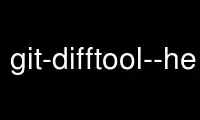
This is the command git-difftool--helper that can be run in the OnWorks free hosting provider using one of our multiple free online workstations such as Ubuntu Online, Fedora Online, Windows online emulator or MAC OS online emulator
PROGRAM:
NAME
git-cola - The highly caffeinated Git GUI
SYNOPSIS
git cola [options] [sub-command]
DESCRIPTION
git cola is a sleek and powerful Git GUI.
OPTIONS
--amend
Start git cola in amend mode.
--prompt
Prompt for a Git repository. Defaults to the current directory.
-r, --repo <path>
Open the Git repository at <path>. Defaults to the current directory.
-s, --status-filter <filter>
Apply the path filter to the status widget.
--version
Print the git cola version and exit.
-h, --help
Show usage and optional arguments.
--help-commands
Show available sub-commands.
SUB-COMMANDS
am
Apply patches.
archive
Export tarballs from Git.
branch
Create branches.
browse
Browse tracked files.
config
Configure settings.
dag
Start the git dag Git history browser.
diff
Diff changed files.
fetch
Fetch history from remote repositories.
grep
Use git grep to search for content.
merge
Merge branches.
pull
Fetch and merge remote branches.
push
Push branches to remotes.
rebase
Start an interactive rebase.
remote
Create and edit remotes.
search
Search for commits.
stash
Stash uncommitted modifications.
tag
Create tags.
version
Print the git cola version.
CONFIGURE YOUR EDITOR
The editor used by Ctrl-e is configured from the Preferences screen. The environment
variable $VISUAL is consulted when no editor has been configured.
ProTip: Configuring your editor to gvim -f -p will open multiple tabs when editing files.
gvim -f -o uses splits.
git cola is {vim, emacs, textpad, notepad++}-aware. When you select a line in the grep
screen and press any of Enter, Ctrl-e, or the Edit button, you are taken to that exact
line.
The editor preference is saved in the gui.editor variable using git config.
KEYBOARD SHORTCUTS
git cola has many useful keyboard shortcuts.
You can see the available shortcuts by pressing the ? key, choosing Help -> Keyboard
shortcuts from the main menu, or by consulting the git cola keyboard shortcuts reference.
TOOLS
The git cola interface is composed of various cooperating tools. Double-clicking a tool
opens it in its own subwindow. Dragging it around moves and places it within the window.
Tools can be hidden and rearranged however you like. git cola carefully remembers your
window layout and restores it the next time it is launched.
The Control-{1, 2, 3, ...} hotkey gives focus to a specific tool. A hidden tool can be
re-opened using the Tools menu or the Shift+Control-{1, 2, 3, ...} shortcut keys.
STATUS
The Status tool provides a visual analog to the git status command.
Status displays files that are modified relative to the staging area, staged for the next
commit, unmerged files from an in-progress merge, and files that are untracked to git.
These are the same categories one sees when running git status on the command line.
You can navigate through the list of files using keyboard arrows as well as the
ergonomical and vim-like j and k shortcut keys.
There are several convenient ways to interact with files in the Status tool.
Selecting a file displays its diff in the DIFF viewer. Double-clicking a file stages its
contents, as does the the Ctrl-s shortcut key.
Ctrl-e opens selected files in the conifgured editor, and Ctrl-d opens selected files
using git difftool
Additional actions can be performed using the right-click context menu.
Actions
Clicking the Staged folder shows a diffstat for the index.
Clicking the Modified folder shows a diffstat for the worktree.
Clicking individual files sends diffs to the Diff Display.
Double-clicking individual files adds and removes their content from the index.
Various actions are available through the right-click context menu. Different actions are
available depending a file's status.
Stage Selected
Add to the staging area using git add Marks unmerged files as resolved.
Launch Editor
Launches the configured visual text editor
Launch Difftool
Visualize changes using git difftool.
Revert Unstaged Edits
Reverts unstaged content by checking out selected paths from the index/staging area
Revert Uncommited Edits
Throws away uncommitted edits
Unstage Selected
Remove from the index/staging area with git reset
Launch Merge Tool
Resolve conflicts using git mergetool.
Delete File(s)
Delete untracked files from the filesystem.
Add to .gitignore
Adds untracked files to to the .gitignore file.
DIFF
The diff viewer/editor displays diffs for selected files. Additions are shown in green
and removals are displayed in light red. Extraneous whitespace is shown with a pure-red
background.
Right-clicking in the diff provides access to additional actions that use either the
cursor location or text selection.
Staging content for commit
The @@ patterns denote a new diff hunk. Selecting lines of diff and using the Stage
Selected Lines command will stage just the selected lines. Clicking within a diff hunk
and selecting Stage Diff Hunk stages the entire patch diff hunk.
The corresponding opposite commands can be performed on staged files as well, e.g. staged
content can be selectively removed from the index when we are viewing diffs for staged
content.
COMMIT MESSAGE EDITOR
The commit message editor is a simple text widget for entering commit messages.
You can navigate between the Subject and Extended description... fields using the
keyboard arrow keys.
Pressing enter when inside the Subject field jumps down to the extended description field.
The Options button menu to the left of the subject field provides access to the additional
actions.
The Ctrl+i keyboard shortcut adds a standard "Signed-off-by: " line, and Ctrl+Enter
creates a new commit using the commit message and staged content.
Sign Off
The Sign Off button adds a standard:
Signed-off-by: A. U. Thor <[email protected]>
line to the bottom of the commit message.
Invoking this action is equivalent to passing the -s option to git commit.
Commit
The commit button runs git commit. The contents of the commit message editor is provided
as the commit message.
Only staged files are included in the commit -- this is the same behavior as running git
commit on the command-line.
Line and Column Display
The current line and column number is displayed by the editor. E.g. a 5,0 display means
that the cursor is located at line five, column zero.
The display changes colors when lines get too long. Yellow indicates the safe boundary
for sending patches to a mailing list while keeping space for inline reply markers.
Orange indicates that the line is starting to run a bit long and should break soon.
Red indicates that the line is running up against the standard 80-column limit for commit
messages.
Keeping commit messages less than 76-characters wide is encouraged. git log is a great
tool but long lines mess up its formatting for everyone else, so please be mindful when
writing commit messages.
Amend Last Commit
Clicking on Amend Last Commit makes git cola amend the previous commit instead of creating
a new one. git cola loads the previous commit message into the commit message editor when
this option is selected.
The Status tool will display all of the changes for the amended commit.
Create Signed Commit
Tell git commit and git merge to sign commits using GPG.
Using this option is equivalent to passing the --gpg-sign option to git commit and git
merge.
This option's default value can be configured using the cola.signcommits configuration
variable.
APPLY PATCHES
Use the File -> Apply Patches menu item to begin applying patches.
Dragging and dropping patches onto the git cola interface adds the patches to the list of
patches to apply using git am.
You can drag either a set of patches or a directory containing patches. Patches can be
sorted using in the interface and are applied in the same order as is listed in the list.
When a directory is dropped git cola walks the directory tree in search of patches. git
cola sorts the list of patches after they have all been found. This allows you to control
the order in which patchs are applied by placing patchsets into alphanumerically-sorted
directories.
CUSTOM WINDOW SETTINGS
git cola remembers modifications to the layout and arrangement of tools within the git
cola interface. Changes are saved and restored at application shutdown/startup.
git cola can be configured to not save custom layouts by unsetting the Save Window
Settings option in the git cola preferences.
CONFIGURATION VARIABLES
These variables can be set using git config or from the settings.
cola.blameviewer
The command used to blame files. Defaults to git gui blame.
cola.browserdockable
Whether to create a dock widget with the Browser tool. Defaults to false to speedup
startup time.
cola.checkconflicts
Inspect unmerged files for conflict markers before staging them. This feature helps
prevent accidental staging of unresolved merge conflicts. Defaults to true.
cola.defaultrepo
git cola, when run outside of a Git repository, prompts the user for a repository. Set
cola.defaultrepo to the path of a Git repostiory to make git cola attempt to use that
repository before falling back to prompting the user for a repository.
cola.fileattributes
Enables per-file gitattributes encoding support when set to true. This tells git cola to
honor the configured encoding when displaying and applying diffs.
cola.fontdiff
Specifies the font to use for git cola's diff display.
cola.inotify
Set to false to disable file system change monitoring. Defaults to true, but also
requires either Linux with inotify support or Windows with pywin32 installed for file
system change monitoring to actually function.
cola.refreshonfocus
Set to true to automatically refresh when git cola gains focus. Defaults to false because
this can cause a pause whenever switching to git cola from another application.
cola.linebreak
Whether to automatically break long lines while editing commit messages. Defaults to
true. This setting is configured using the Preferences dialog, but it can be toggled for
one-off usage using the commit message editor's options sub-menu.
cola.dragencoding
git cola encodes paths dragged from its widgets into utf-16 when adding them to the
drag-and-drop mime data (specifically, the text/x-moz-url entry). utf-16 is used to make
gnome-terminal see the right paths, but other terminals may expect a different encoding.
If you are using a terminal that expects a modern encoding, e.g. terminator, then set this
value to utf-8.
cola.readsize
git cola avoids reading large binary untracked files. The maximum size to read is
controlled by cola.readsize and defaults to 2048.
cola.savewindowsettings
git cola will remember its window settings when set to true. Window settings and X11
sessions are saved in $HOME/.config/git-cola.
cola.signcommits
git cola will sign commits by default when set true. Defaults to false. See the section
below on setting up GPG for more details.
cola.tabwidth
The number of columns occupied by a tab character. Defaults to 8.
cola.terminal
The command to use when launching commands within a graphical terminal.
cola.terminal defaults to xterm -e when unset. e.g. when opening a shell, git cola will
run xterm -e $SHELL.
If either gnome-terminal, xfce4-terminal, or konsole are installed then they will be
preferred over xterm when cola.terminal is unset.
cola.textwidth
The number of columns used for line wrapping. Tabs are counted according to
cola.tabwidth.
cola.color.text
The default diff text color, in hexadecimal RRGGBB notation. Defaults to "030303".
cola.color.add
The default diff "add" background color, in hexadecimal RRGGBB notation. Defaults to
"d2ffe4".
cola.color.remove
The default diff "remove" background color, in hexadecimal RRGGBB notation. Defaults to
"fee0e4".
cola.color.header
The default diff header text color, in hexadecimal RRGGBB notation. Defaults to "bbbbbb".
gui.diffcontext
The number of diff context lines to display.
gui.displayuntracked
git cola avoids showing untracked files when set to false.
gui.editor
The default text editor to use is defined in gui.editor. The config variable overrides
the VISUAL environment variable. e.g. gvim -f -p.
gui.historybrowser
The history browser to use when visualizing history. Defaults to gitk.
diff.tool
The default diff tool to use.
merge.tool
The default merge tool to use.
user.email
Your email address to be recorded in any newly created commits. Can be overridden by the
'GIT_AUTHOR_EMAIL', 'GIT_COMMITTER_EMAIL', and 'EMAIL' environment variables.
user.name
Your full name to be recorded in any newly created commits. Can be overridden by the
'GIT_AUTHOR_NAME' and 'GIT_COMMITTER_NAME' environment variables.
ENVIRONMENT VARIABLES
GIT_COLA_SCALE
git cola can be made to scale its interface for HiDPI displays. When defined, git cola
will scale icons, radioboxes, and checkboxes according to the scale factor. The default
value is 1. A good value is 2 for high-resolution displays.
Fonts are not scaled, as their size can already be set in the settings.
GIT_COLA_TRACE
When defined, git cola logs git commands to stdout. When set to full, git cola also logs
the exit status and output. When set to trace, git cola logs to the Console widget.
VISUAL
Specifies the default editor to use. This is ignored when the gui.editor configuration
variable is defined.
LANGUAGE SETTINGS
git cola automatically detects your language and presents some translations when
available. This may not be desired, or you may want git cola to use a specific language.
You can make git cola use an alternative language by creating a
~/.config/git-cola/language file containing the standard two-letter gettext language code,
e.g. "en", "de", "ja", "zh", etc.:
mkdir -p ~/.config/git-cola &&
echo en >~/.config/git-cola/language
Alternatively you may also use LANGAUGE environmental variable to temporarily change git
cola's language just like any other gettext-based program. For example to temporarily
change git cola's language to English:
LANGUAGE=en git cola
To make git cola use the zh_TW translation with zh_HK, zh, and en as a fallback.:
LANGUAGE=zh_TW:zh_HK:zh:en git cola
CUSTOM GUI ACTIONS
git cola allows you to define custom GUI actions by setting git config variables. The
"name" of the command appears in the "Actions" menu.
guitool.<name>.cmd
Specifies the shell command line to execute when the corresponding item of the Tools menu
is invoked. This option is mandatory for every tool. The command is executed from the root
of the working directory, and in the environment it receives the name of the tool as
GIT_GUITOOL, the name of the currently selected file as FILENAME, and the name of the
current branch as CUR_BRANCH (if the head is detached, CUR_BRANCH is empty).
guitool.<name>.background
Run the command in the background (similar to editing and difftool actions). This avoids
blocking the GUI. Setting background to true implies noconsole and norescan.
guitool.<name>.needsfile
Run the tool only if a diff is selected in the GUI. It guarantees that FILENAME is not
empty.
guitool.<name>.noconsole
Run the command silently, without creating a window to display its output.
guitool.<name>.norescan
Don’t rescan the working directory for changes after the tool finishes execution.
guitool.<name>.confirm
Show a confirmation dialog before actually running the tool.
guitool.<name>.argprompt
Request a string argument from the user, and pass it to the tool through the ARGS
environment variable. Since requesting an argument implies confirmation, the confirm
option has no effect if this is enabled. If the option is set to true, yes, or 1, the
dialog uses a built-in generic prompt; otherwise the exact value of the variable is used.
guitool.<name>.revprompt
Request a single valid revision from the user, and set the REVISION environment variable.
In other aspects this option is similar to argprompt, and can be used together with it.
guitool.<name>.revunmerged
Show only unmerged branches in the revprompt subdialog. This is useful for tools similar
to merge or rebase, but not for things like checkout or reset.
guitool.<name>.title
Specifies the title to use for the prompt dialog. Defaults to the tool name.
guitool.<name>.prompt
Specifies the general prompt string to display at the top of the dialog, before
subsections for argprompt and revprompt. The default value includes the actual command.
guitool.<name>.shortcut
Specifies a keyboard shortcut for the custom tool.
The value must be a valid string understood by the QAction::setShortcut() API. See
http://qt-project.org/doc/qt-4.8/qkeysequence.html#QKeySequence-2 for more details about
the supported values.
Avoid creating shortcuts that conflict with existing built-in git cola shortcuts.
Creating a conflict will result in no action when the shortcut is used.
SETTING UP GPG FOR SIGNED COMMITS
When creating signed commits gpg will attempt to read your password from the terminal from
which git cola was launched. The way to make this work smoothly is to use a GPG agent so
that you can avoid needing to re-enter your password every time you commit.
This also gets you a graphical passphrase prompt instead of getting prompted for your
password in the terminal.
Install gpg-agent and friends
On Mac OS X, you may need to brew install gpg-agent and install the Mac GPG Suite.
On Linux use your package manager to install gnupg2, gnupg-agent and pinentry-qt, e.g.:
sudo apt-get install gnupg2 gnupg-agent pinentry-qt
On Linux, you should also configure Git so that it uses gpg2 (gnupg2), otherwise you will
get errors mentioning, "unable to open /dev/tty". Set Git's gpg.program to gpg2:
git config --global gpg.program gpg2
Configure gpg-agent and a pin-entry program
On Mac OS X, edit ~/.gnupg/gpg.conf to include the line,:
use-agent
This is typically not needed on Linux, where gpg2 is used, as this is the default value
when using gpg2.
Next, edit ~/.gnupg/gpg-agent.conf to contain a pinentry-program line pointing to the
pinentry program for your platform.
The following example ~/.gnupg/gpg-agent.conf shows how to use pinentry-qt on Linux:
pinentry-program /usr/bin/pinentry-qt
default-cache-ttl 3600
enable-ssh-support
use-standard-socket
This following example .gnupg/gpg-agent.conf shows how to use MacGPG2's pinentry app on On
Mac OS X:
pinentry-program /usr/local/MacGPG2/libexec/pinentry-mac.app/Contents/MacOS/pinentry-mac
default-cache-ttl 3600
enable-ssh-support
use-standard-socket
Once this has been setup then you will need to start the gpg-agent daemon. First, check
if it is already running.:
env | grep GPG_AGENT_INFO
echo bye | gpg-connect-agent
If you see the following output:
GPG_AGENT_INFO=...
OK closing connection
Then the daemon is already running, and you do not need to start it yourself.
If it is not running, eval the output of gpg-agent --daemon in your shell prior to
launching git cola.:
eval $(gpg-agent --daemon)
git cola
WINDOWS NOTES
Git Installation
If Git is installed in a custom location, e.g. not installed in C:/Git or Program Files,
then the path to Git must be configured by creating a file in your home directory
~/.config/git-cola/git-bindir that points to your git installation. e.g.:
C:/Tools/Git/bin
LINKS
Git Cola's Git Repository
https://github.com/git-cola/git-cola/
Git Cola Homepage
https://git-cola.github.io/
Mailing List
https://groups.google.com/group/git-cola
Use git-difftool--helper online using onworks.net services
