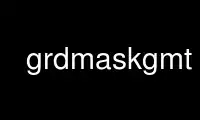
This is the command grdmaskgmt that can be run in the OnWorks free hosting provider using one of our multiple free online workstations such as Ubuntu Online, Fedora Online, Windows online emulator or MAC OS online emulator
PROGRAM:
NAME
grdmask - Create mask grid from polygons or point coverage
SYNOPSIS
grdmask pathfiles mask_grd_file] increment region [ [m|p|x|y] ] [ [z|Z|p|P]values ] [
search_radius[unit] ] [ [level] ] [ -bi<binary> ] [ -di<nodata> ] [ -f<flags> ] [ -g<gaps>
] [ -h<headers> ] [ -i<flags> ] [ -r ] [ -x[[-]n] ] [ -:[i|o] ]
Note: No space is allowed between the option flag and the associated arguments.
DESCRIPTION
grdmask can operate in two different modes. 1. It reads one or more pathfiles that each
define a closed polygon. The nodes defined by the specified region and lattice spacing
will be set equal to one of three possible values depending on whether the node is
outside, on the polygon perimeter, or inside the polygon. The resulting mask may be used
in subsequent operations involving grdmath to mask out data from polygonal areas. 2. The
pathfiles simply represent data point locations and the mask is set to the inside or
outside value depending on whether a node is within a maximum distance from the nearest
data point. If the distance specified is zero then only the nodes nearest each data point
are considered "inside".
REQUIRED ARGUMENTS
pathfiles
The name of 1 or more ASCII [or binary, see -bi] files holding the polygon(s) or
data points.
-Gmask_grd_file]
Name of resulting output mask grid file. (See GRID FILE FORMATS below).
-Ixinc[unit][=|+][/yinc[unit][=|+]]
x_inc [and optionally y_inc] is the grid spacing. Optionally, append a suffix
modifier. Geographical (degrees) coordinates: Append m to indicate arc minutes or s
to indicate arc seconds. If one of the units e, f, k, M, n or u is appended
instead, the increment is assumed to be given in meter, foot, km, Mile, nautical
mile or US survey foot, respectively, and will be converted to the equivalent
degrees longitude at the middle latitude of the region (the conversion depends on
PROJ_ELLIPSOID). If /y_inc is given but set to 0 it will be reset equal to x_inc;
otherwise it will be converted to degrees latitude. All coordinates: If = is
appended then the corresponding max x (east) or y (north) may be slightly adjusted
to fit exactly the given increment [by default the increment may be adjusted
slightly to fit the given domain]. Finally, instead of giving an increment you may
specify the number of nodes desired by appending + to the supplied integer
argument; the increment is then recalculated from the number of nodes and the
domain. The resulting increment value depends on whether you have selected a
gridline-registered or pixel-registered grid; see App-file-formats for details.
Note: if -Rgrdfile is used then the grid spacing has already been initialized; use
-I to override the values.
-R[unit]xmin/xmax/ymin/ymax[r] (more ...)
Specify the region of interest.
OPTIONAL ARGUMENTS
-A[m|p|x|y]
If the input data are geographic (as indicated by -f) then the sides in the
polygons will be approximated by great circle arcs. When using the -A sides will
be regarded as straight lines. Alternatively, append m to have sides first follow
meridians, then parallels. Or append p to first follow parallels, then meridians.
For Cartesian data, points are simply connected, unless you append x or y to
construct stair-case paths whose first move is along x or y, respectively.
-N[z|Z|p|P]values
Sets the out/edge/in that will be assigned to nodes that are outside the polygons,
on the edge, or inside. Values can be any number, including the textstring NaN
[Default is 0/0/1]. Optionally, use Nz to set polygon insides to the z-value
obtained from the data (either segment header -Zzval, -Lheader or via -aZ=name);
use -NZ to consider the polygon boundary as part of the inside. Alternatively, use
-Np to use a running number as polygon ID; optionally append start of the sequence
[0]. Here, -NP includes the polygon perimeter as inside. Note: -Nz|Z|p|P cannot be
used in conjunction with -S; they also all optionally accept /out [0].
-Ssearch_radius[unit]
Set nodes to inside, on edge, or outside depending on their distance to the nearest
data point. Nodes within radius [0] from the nearest data point are considered
inside; append a distance unit (see UNITS). If radius is given as z then we instead
read individual radii from the 3rd input column. If -S is not set then we consider
the input data to define closed polygon(s) instead.
-V[level] (more ...)
Select verbosity level [c].
-bi[ncols][t] (more ...)
Select native binary input. [Default is 2 input columns].
-dinodata (more ...)
Replace input columns that equal nodata with NaN.
-f[i|o]colinfo (more ...)
Specify data types of input and/or output columns.
-g[a]x|y|d|X|Y|D|[col]z[+|-]gap[u] (more ...)
Determine data gaps and line breaks.
-h[i|o][n][+c][+d][+rremark][+rtitle] (more ...)
Skip or produce header record(s).
-icols[l][sscale][ooffset][,...] (more ...)
Select input columns (0 is first column).
-r (more ...)
Set pixel node registration [gridline].
-x[[-]n] (more ...)
Limit number of cores used in multi-threaded algorithms (OpenMP required).
-^ or just -
Print a short message about the syntax of the command, then exits (NOTE: on Windows
use just -).
-+ or just +
Print an extensive usage (help) message, including the explanation of any
module-specific option (but not the GMT common options), then exits.
-? or no arguments
Print a complete usage (help) message, including the explanation of options, then
exits.
--version
Print GMT version and exit.
--show-datadir
Print full path to GMT share directory and exit.
UNITS
For map distance unit, append unit d for arc degree, m for arc minute, and s for arc
second, or e for meter [Default], f for foot, k for km, M for statute mile, n for nautical
mile, and u for US survey foot. By default we compute such distances using a spherical
approximation with great circles. Prepend - to a distance (or the unit is no distance is
given) to perform "Flat Earth" calculations (quicker but less accurate) or prepend + to
perform exact geodesic calculations (slower but more accurate).
GRID FILE FORMATS
By default GMT writes out grid as single precision floats in a COARDS-complaint netCDF
file format. However, GMT is able to produce grid files in many other commonly used grid
file formats and also facilitates so called "packing" of grids, writing out floating point
data as 1- or 2-byte integers. To specify the precision, scale and offset, the user should
add the suffix =id[/scale/offset[/nan]], where id is a two-letter identifier of the grid
type and precision, and scale and offset are optional scale factor and offset to be
applied to all grid values, and nan is the value used to indicate missing data. See
grdconvert and Section grid-file-format of the GMT Technical Reference and Cookbook for
more information.
When writing a netCDF file, the grid is stored by default with the variable name "z". To
specify another variable name varname, append ?varname to the file name. Note that you may
need to escape the special meaning of ? in your shell program by putting a backslash in
front of it, or by placing the filename and suffix between quotes or double quotes.
GEOGRAPHICAL AND TIME COORDINATES
When the output grid type is netCDF, the coordinates will be labeled "longitude",
"latitude", or "time" based on the attributes of the input data or grid (if any) or on the
-f or -R options. For example, both -f0x -f1t and -R90w/90e/0t/3t will result in a
longitude/time grid. When the x, y, or z coordinate is time, it will be stored in the grid
as relative time since epoch as specified by TIME_UNIT and TIME_EPOCH in the gmt.conf file
or on the command line. In addition, the unit attribute of the time variable will indicate
both this unit and epoch.
EXAMPLES
To set all nodes inside and on the polygons coastline_*.xy to 0, and outside points to 1,
do
gmt grdmask coastline_*.xy -R-60/-40/-40/-30 -I5m -N1/0/0 -Gland_mask.nc=nb -V
To set nodes within 50 km of data points to 1 and other nodes to NaN, do
gmt grdmask data.xyz -R-60/-40/-40/-30 -I5m -NNaN/1/1 -S50k -Gdata_mask.nc=nb -V
To assign polygon IDs to the gridnodes using the insides of the polygons in plates.gmt,
based on the attribute POL_ID, do
gmt grdmask plates.gmt -R-40/40/-40/40 -I2m -Nz -Gplate_IDs.nc -aZ=POL_ID -V
Same exercise, but instead compute running polygon IDs starting at 100, do
gmt grdmask plates.gmt -R-40/40/-40/40 -I2m -Np100 -Gplate_IDs.nc -V
Use grdmaskgmt online using onworks.net services
