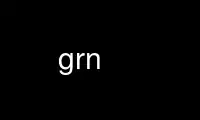
This is the command grn that can be run in the OnWorks free hosting provider using one of our multiple free online workstations such as Ubuntu Online, Fedora Online, Windows online emulator or MAC OS online emulator
PROGRAM:
NAME
grn - groff preprocessor for gremlin files
SYNOPSIS
grn [ -Cv ] [ -Tdev ] [ -Mdir ] [ -Fdir ] [ file... ]
DESCRIPTION
grn is a preprocessor for including gremlin pictures in groff input. grn writes to
standard output, processing only input lines between two that start with .GS and .GE.
Those lines must contain grn commands (see below). These commands request a gremlin file,
and the picture in that file is converted and placed in the troff input stream. The .GS
request may be followed by a C, L, or R to center, left, or right justify the whole
gremlin picture (default justification is center). If no file is mentioned, the standard
input is read. At the end of the picture, the position on the page is the bottom of the
gremlin picture. If the grn entry is ended with .GF instead of .GE, the position is left
at the top of the picture.
Please note that currently only the -me macro package has support for .GS, .GE, and .GF.
The following command-line options are understood:
-Tdev Prepare output for printer dev. The default device is ps. See groff(1) for
acceptable devices.
-Mdir Prepend dir to the default search path for gremlin files. The default path is (in
that order) the current directory, the home directory, /usr/lib/groff/site-tmac,
/usr/share/groff/site-tmac, and /usr/share/groff/1.22.3/tmac.
-Fdir Search dir for subdirectories devname (name is the name of the device) for the DESC
file before the default font directories /usr/share/groff/site-font,
/usr/share/groff/1.22.3/font, and /usr/lib/font.
-C Recognize .GS and .GE (and .GF) even when followed by a character other than space
or newline.
-v Print the version number.
It is possible to have whitespace between a command line option and its parameter.
GRN COMMANDS
Each input line between .GS and .GE may have one grn command. Commands consist of one or
two strings separated by white space, the first string being the command and the second
its operand. Commands may be upper or lower case and abbreviated down to one character.
Commands that affect a picture's environment (those listed before default, see below) are
only in effect for the current picture: The environment is reinitialized to the defaults
at the start of the next picture. The commands are as follows:
1 N
2 N
3 N
4 N Set gremlin's text size number 1 (2, 3, or 4) to N points. The default is 12 (16,
24, and 36, respectively).
roman f
italics f
bold f
special f
Set the roman (italics, bold, or special) font to troff's font f (either a name or
number). The default is R (I, B, and S, respectively).
l f
stipple f
Set the stipple font to troff's stipple font f (name or number). The command
stipple may be abbreviated down as far as ‘st’ (to avoid confusion with special).
There is no default for stipples (unless one is set by the default command), and it
is invalid to include a gremlin picture with polygons without specifying a stipple
font.
x N
scale N
Magnify the picture (in addition to any default magnification) by N, a floating
point number larger than zero. The command scale may be abbreviated down to ‘sc’.
narrow N
medium N
thick N
Set the thickness of gremlin's narrow (medium and thick, respectively) lines to N
times 0.15pt (this value can be changed at compile time). The default is 1.0 (3.0
and 5.0, respectively), which corresponds to 0.15pt (0.45pt and 0.75pt,
respectively). A thickness value of zero selects the smallest available line
thickness. Negative values cause the line thickness to be proportional to the
current point size.
pointscale <off/on>
Scale text to match the picture. Gremlin text is usually printed in the point size
specified with the commands 1, 2, 3, or 4, regardless of any scaling factors in the
picture. Setting pointscale will cause the point sizes to scale with the picture
(within troff's limitations, of course). An operand of anything but off will turn
text scaling on.
default
Reset the picture environment defaults to the settings in the current picture.
This is meant to be used as a global parameter setting mechanism at the beginning
of the troff input file, but can be used at any time to reset the default settings.
width N
Forces the picture to be N inches wide. This overrides any scaling factors present
in the same picture. ‘width 0’ is ignored.
height N
Forces picture to be N inches high, overriding other scaling factors. If both
‘width’ and ‘height’ are specified the tighter constraint will determine the scale
of the picture. Height and width commands are not saved with a default command.
They will, however, affect point size scaling if that option is set.
file name
Get picture from gremlin file name located the current directory (or in the library
directory; see the -M option above). If two file commands are given, the second
one overrides the first. If name doesn't exist, an error message is reported and
processing continues from the .GE line.
NOTES ABOUT GROFF
Since grn is a preprocessor, it doesn't know about current indents, point sizes, margins,
number registers, etc. Consequently, no troff input can be placed between the .GS and .GE
requests. However, gremlin text is now processed by troff, so anything valid in a single
line of troff input is valid in a line of gremlin text (barring ‘.’ directives at the
beginning of a line). Thus, it is possible to have equations within a gremlin figure by
including in the gremlin file eqn expressions enclosed by previously defined delimiters
(e.g. $$).
When using grn along with other preprocessors, it is best to run tbl before grn, pic,
and/or ideal to avoid overworking tbl. Eqn should always be run last.
A picture is considered an entity, but that doesn't stop troff from trying to break it up
if it falls off the end of a page. Placing the picture between ‘keeps’ in -me macros will
ensure proper placement.
grn uses troff's number registers g1 through g9 and sets registers g1 and g2 to the width
and height of the gremlin figure (in device units) before entering the .GS request (this
is for those who want to rewrite these macros).
GREMLIN FILE FORMAT
There exist two distinct gremlin file formats, the original format from the AED graphic
terminal version, and the SUN or X11 version. An extension to the SUN/X11 version
allowing reference points with negative coordinates is not compatible with the AED
version. As long as a gremlin file does not contain negative coordinates, either format
will be read correctly by either version of gremlin or grn. The other difference to the
SUN/X11 format is the use of names for picture objects (e.g., POLYGON, CURVE) instead of
numbers. Files representing the same picture are shown in Table 1 in each format.
sungremlinfile gremlinfile
0 240.00 128.00 0 240.00 128.00
CENTCENT 2
240.00 128.00 240.00 128.00
185.00 120.00 185.00 120.00
240.00 120.00 240.00 120.00
296.00 120.00 296.00 120.00
* -1.00 -1.00
2 3 2 3
10 A Triangle 10 A Triangle
POLYGON 6
224.00 416.00 224.00 416.00
96.00 160.00 96.00 160.00
384.00 160.00 384.00 160.00
* -1.00 -1.00
5 1 5 1
0 0
-1 -1
Table 1. File examples
· The first line of each gremlin file contains either the string gremlinfile (AED
version) or sungremlinfile (SUN/X11)
· The second line of the file contains an orientation, and x and y values for a
positioning point, separated by spaces. The orientation, either 0 or 1, is ignored
by the SUN/X11 version. 0 means that gremlin will display things in horizontal
format (drawing area wider than it is tall, with menu across top). 1 means that
gremlin will display things in vertical format (drawing area taller than it is
wide, with menu on left side). x and y are floating point values giving a
positioning point to be used when this file is read into another file. The stuff
on this line really isn't all that important; a value of “1 0.00 0.00” is
suggested.
· The rest of the file consists of zero or more element specifications. After the
last element specification is a line containing the string “-1”.
· Lines longer than 127 characters are chopped to this limit.
ELEMENT SPECIFICATIONS
· The first line of each element contains a single decimal number giving the type of
the element (AED version) or its ASCII name (SUN/X11 version). See Table 2.
gremlin File Format − Object Type Specification
AED Number SUN/X11 Name Description
0 BOTLEFT bottom-left-justified text
1 BOTRIGHT bottom-right-justified text
2 CENTCENT center-justified text
3 VECTOR vector
4 ARC arc
5 CURVE curve
6 POLYGON polygon
7 BSPLINE b-spline
8 BEZIER Bézier
10 TOPLEFT top-left-justified text
11 TOPCENT top-center-justified text
12 TOPRIGHT top-right-justified text
13 CENTLEFT left-center-justified text
14 CENTRIGHT right-center-justified text
15 BOTCENT bottom-center-justified text
Table 2.
Type Specifications in gremlin Files
· After the object type comes a variable number of lines, each specifying a point
used to display the element. Each line contains an x-coordinate and a y-coordinate
in floating point format, separated by spaces. The list of points is terminated by
a line containing the string “-1.0 -1.0” (AED version) or a single asterisk, “*”
(SUN/X11 version).
· After the points comes a line containing two decimal values, giving the brush and
size for the element. The brush determines the style in which things are drawn.
For vectors, arcs, and curves there are six valid brush values:
1 − thin dotted lines
2 − thin dot-dashed lines
3 − thick solid lines
4 − thin dashed lines
5 − thin solid lines
6 − medium solid lines
For polygons, one more value, 0, is valid. It specifies a polygon with an
invisible border. For text, the brush selects a font as follows:
1 − roman (R font in groff)
2 − italics (I font in groff)
3 − bold (B font in groff)
4 − special (S font in groff)
If you're using grn to run your pictures through groff, the font is really just a
starting font: The text string can contain formatting sequences like “\fI” or “\d”
which may change the font (as well as do many other things). For text, the size
field is a decimal value between 1 and 4. It selects the size of the font in which
the text will be drawn. For polygons, this size field is interpreted as a stipple
number to fill the polygon with. The number is used to index into a stipple font
at print time.
· The last line of each element contains a decimal number and a string of characters,
separated by a single space. The number is a count of the number of characters in
the string. This information is only used for text elements, and contains the text
string. There can be spaces inside the text. For arcs, curves, and vectors, this
line of the element contains the string “0”.
NOTES ON COORDINATES
gremlin was designed for AEDs, and its coordinates reflect the AED coordinate space. For
vertical pictures, x-values range 116 to 511, and y-values from 0 to 483. For horizontal
pictures, x-values range from 0 to 511 and y-values range from 0 to 367. Although you
needn't absolutely stick to this range, you'get best results if you at least stay in this
vicinity. Also, point lists are terminated by a point of (-1, -1), so you shouldn't ever
use negative coordinates. gremlin writes out coordinates using format “%f1.2”; it's
probably a good idea to use the same format if you want to modify the grn code.
NOTES ON SUN/X11 COORDINATES
There is no longer a restriction on the range of coordinates used to create objects in the
SUN/X11 version of gremlin. However, files with negative coordinates will cause problems
if displayed on the AED.
Use grn online using onworks.net services
