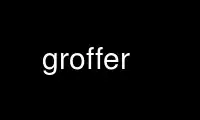
This is the command groffer that can be run in the OnWorks free hosting provider using one of our multiple free online workstations such as Ubuntu Online, Fedora Online, Windows online emulator or MAC OS online emulator
PROGRAM:
NAME
groffer - display groff files and man pages on X and tty
SYNOPSIS
groffer [--] [filespec ....]
groffer [mode-option ....] [groff-options ....] [man-options ....] [X-options ....]
[--] [filespec ....]
groffer -h | --help
groffer -v | --version
DESCRIPTION
The groffer program is the easiest way to use groff(1). It can display arbitrary
documents written in the groff language, see groff(7), or other roff languages, see
roff(7), that are compatible to the original troff language. It finds and runs all
necessary groff preprocessors, such as chem.
The groffer program also includes many of the features for finding and displaying the Unix
manual pages (man pages), such that it can be used as a replacement for a man(1) program.
Moreover, compressed files that can be handled by gzip(1) or bzip2(1) are decompressed on-
the-fly.
The normal usage is quite simple by supplying a file name or name of a man page without
further options. But the option handling has many possibilities for creating special
behaviors. This can be done either in configuration files, with the shell environment
variable $GROFFER_OPT, or on the command line.
The output can be generated and viewed in several different ways available for groff.
This includes the groff native X Window viewer gxditview(1), each Postcript, pdf, or dvi
display program, a web browser by generating html in www mode, or several text modes in
text terminals.
Most of the options that must be named when running groff directly are determined
automatically for groffer, due to the internal usage of the grog(1) program. But all
parts can also be controlled manually by arguments.
Several file names can be specified on the command line arguments. They are transformed
into a single document in the normal way of groff.
Option handling is done in GNU style. Options and file names can be mixed freely. The
option `--' closes the option handling, all following arguments are treated as file names.
Long options can be abbreviated in several ways.
OPTION OVERVIEW
breaking options
[-h | --help] [-v | --version]
groffer mode options
[--auto] [--default] [--default-modes mode1,mode2,....] [--dvi] [--groff]
[--html] [--latin1] [--mode display_mode] [--pdf] [--pdf2] [--ps] [--source]
[--text] [--to-stdout] [--tty] [--utf8] [--viewer prog] [--www] [--x | --X]
options related to groff
[-T | --device device] [-Z | --intermediate-output | --ditroff]
All further groff short options are accepted.
options for man pages
[--apropos] [--apropos-data] [--apropos-devel] [--apropos-progs] [--man]
[--no-man] [--no-special] [--whatis]
long options taken over from GNU man
[--all] [--ascii] [--ditroff] [--extension suffix] [--locale language]
[--local-file] [--location | --where] [--manpath dir1:dir2:....] [--no-location]
[--pager program] [--sections sec1:sec2:....] [--systems sys1,sys2,....]
[--troff-device device]
Further long options of GNU man are accepted as well.
X Window Toolkit options
[--bd | --bordercolor pixels] [--bg | --background color]
[--bw | --borderwidth pixels] [--display X-display] [--fg | --foreground color]
[--fn | --ft | --font font_name] [--geometry size_pos] [--resolution value] [--rv]
[--title string] [--xrm X-resource]
options for development
[--debug] [--debug-filenames] [--debug-grog] [--debug-keep] [--debug-params]
[--debug-tmpdir] [--do-nothing] [--print text] [-V]
filespec arguments
The filespec parameters are all arguments that are neither an option nor an option
argument. They usually mean a file name or a man page searching scheme.
In the following, the term section_extension is used. It means a word that
consists of a man section that is optionally followed by an extension. The name of
a man section is a single character from [1–9on], the extension is some word. The
extension is mostly lacking.
No filespec parameters means standard input.
- stands for standard input (can occur several times).
filename the path name of an existing file.
man:name(section_extension)
man:name.section_extension
name(section_extension)
name.section_extension
section_extension name
search the man page name in the section with optional extension
section_extension.
man:name man page in the lowest man section that has name.
name if name is not an existing file search for the man page name in the
lowest man section.
OPTION DETAILS
The groffer program can usually be run with very few options. But for special purposes,
it supports many options. These can be classified in 5 option classes.
All short options of groffer are compatible with the short options of groff(1). All long
options of groffer are compatible with the long options of man(1).
Arguments for long option names can be abbreviated in several ways. First, the argument
is checked whether it can be prolonged as is. Furthermore, each minus sign - is
considered as a starting point for a new abbreviation. This leads to a set of multiple
abbreviations for a single argument. For example, --de-n-f can be used as an abbreviation
for --debug-not-func, but --de-n works as well. If the abbreviation of the argument leads
to several resulting options an error is raised.
These abbreviations are only allowed in the environment variable $GROFFER_OPT, but not in
the configuration files. In configuration, all long options must be exact.
groffer breaking Options
As soon as one of these options is found on the command line it is executed, printed to
standard output, and the running groffer is terminated thereafter. All other arguments
are ignored.
-h | --help
Print help information with a short explanation of options to standard output.
-v | --version
Print version information to standard output.
groffer Mode Options
The display mode and the viewer programs are determined by these options. If none of
these mode and viewer options is specified groffer tries to find a suitable display mode
automatically. The default modes are mode pdf, mode ps, mode html, mode x, and mode dvi
in X Window with different viewers and mode tty with device utf8 under less on a terminal;
other modes are tested if the programs for the main default mode do not exist.
In X Window, many programs create their own window when called. groffer can run these
viewers as an independent program in the background. As this does not work in text mode
on a terminal (tty) there must be a way to know which viewers are X Window graphical
programs. The groffer script has a small set of information on some viewer names. If a
viewer argument of the command-line chooses an element that is kept as X Window program in
this list it is treated as a viewer that can run in the background. All other, unknown
viewer calls are not run in the background.
For each mode, you are free to choose whatever viewer you want. That need not be some
graphical viewer suitable for this mode. There is a chance to view the output source; for
example, the combination of the options --mode=ps and --viewer=less shows the content of
the Postscript output, the source code, with the pager less.
--auto Equivalent to --mode=auto.
--default
Reset all configuration from previously processed command line options to the
default values. This is useful to wipe out all former options of the
configuration, in $GROFFER_OPT, and restart option processing using only the rest
of the command line.
--default-modes mode1,mode2,....
Set the sequence of modes for auto mode to the comma separated list given in the
argument. See --mode for details on modes. Display in the default manner;
actually, this means to try the modes x, ps, and tty in this sequence.
--dvi Equivalent to --mode=dvi.
--viewer prog
Choose a viewer program for dvi mode. This can be a file name or a program to be
searched in $PATH. Known X Window dvi viewers include xdvi(1) and dvilx(1). In
each case, arguments can be provided additionally.
--groff
Equivalent to --mode=groff.
--html Equivalent to --mode=html.
--viewer
Choose a web browser program for viewing in html mode. It can be the path name of
an executable file or a program in $PATH. In each case, arguments can be provided
additionally.
--mode value
Set the display mode. The following mode values are recognized:
auto Select the automatic determination of the display mode. The sequence of
modes that are tried can be set with the --default-modes option. Useful for
restoring the default mode when a different mode was specified before.
dvi Display formatted input in a dvi viewer program. By default, the formatted
input is displayed with the xdvi(1) program.
groff After the file determination, switch groffer to process the input like
groff(1) would do. This disables the groffer viewing features.
html Translate the input into html format and display the result in a web browser
program. By default, the existence of a sequence of standard web browsers
is tested, starting with konqueror(1) and mozilla(1). The text html viewer
is lynx(1).
pdf Transform roff input files into a PDF file by using the groff (1) device
-Tpdf. This is the default PDF generator. The generated PDF file is
displayed with suitable viewer programs, such as okular(1).
pdf2 This is the traditional pdf mode. Sometimes this mode produces more correct
output than the default PDF mode. By default, the input is formatted by
groff using the Postscript device, then it is transformed into the PDF file
format using gs(1), or ps2pdf(1). If that's not possible, the Postscript
mode (ps) is used instead. Finally it is displayed using different viewer
programs.
ps Display formatted input in a Postscript viewer program. By default, the
formatted input is displayed in one of many viewer programs.
text Format in a groff text mode and write the result to standard output without
a pager or viewer program. The text device, latin1 by default, can be
chosen with option -T.
tty Format in a groff text mode and write the result to standard output using a
text pager program, even when in X Window.
www Equivalent to --mode=html.
x Display the formatted input in a native roff viewer. By default, the
formatted input is displayed with the gxditview(1) program being distributed
together with groff. But the standard X Window tool xditview(1) can also be
chosen with the option --viewer. The default resolution is 75dpi, but
100dpi are also possible. The default groff device for the resolution of
75dpi is X75-12, for 100dpi it is X100. The corresponding groff
intermediate output for the actual device is generated and the result is
displayed. For a resolution of 100dpi, the default width of the geometry of
the display program is chosen to 850dpi.
X Equivalent to --mode=x.
The following modes do not use the groffer viewing features. They are only
interesting for advanced applications.
groff Generate device output with plain groff without using the special viewing
features of groffer. If no device was specified by option -T the groff
default ps is assumed.
source Output the roff source code of the input files without further processing.
--pdf Equivalent to --mode=pdf.
--pdf2 Equivalent to --mode=pdf2.
--viewer prog
Choose a viewer program for pdf mode. This can be a file name or a program to be
searched in $PATH; arguments can be provided additionally.
--ps Equivalent to --mode=ps.
--viewer prog
Choose a viewer program for ps mode. This can be a file name or a program to be
searched in $PATH. Common Postscript viewers include okular(1), evince(1), gv(1),
ghostview(1), and gs(1), In each case, arguments can be provided additionally.
--source
Equivalent to --mode=source.
--text Equivalent to --mode=text.
--to-stdout
The file for the chosen mode is generated and its content is printed to standard
output. It will not be displayed in graphical mode.
--tty Equivalent to --mode=tty.
--viewer prog
Choose a text pager for mode tty. The standard pager is less(1). This option is
equivalent to man option --pager=prog. The option argument can be a file name or a
program to be searched in $PATH; arguments can be provided additionally.
--www Equivalent to --mode=html.
--viewer
prog.
--X | --x
Equivalent to --mode=x.
--viewer prog
Choose a viewer program for x mode. Suitable viewer programs are gxditview(1)
which is the default and xditview(1). The argument can be any executable file or a
program in $PATH; arguments can be provided additionally.
-- Signals the end of option processing; all remaining arguments are interpreted as
filespec parameters.
Besides these, groffer accepts all short options that are valid for the groff(1) program.
All non-groffer options are sent unmodified via grog to groff. So postprocessors, macro
packages, compatibility with classical troff, and much more can be manually specified.
Options related to groff
All short options of groffer are compatible with the short options of groff(1). The
following of groff options have either an additional special meaning within groffer or
make sense for normal usage.
Because of the special outputting behavior of the groff option -Z groffer was designed to
be switched into groff mode; the groffer viewing features are disabled there. The other
groff options do not switch the mode, but allow to customize the formatting process.
--a This generates an ascii approximation of output in the text modes. That could be
important when the text pager has problems with control sequences in tty mode.
--m file
Add file as a groff macro file. This is useful in case it cannot be recognized
automatically.
--P opt_or_arg
Send the argument opt_or_arg as an option or option argument to the actual groff
postprocessor.
--T devname | --device devname
This option determines groff's output device. The most important devices are the
text output devices for referring to the different character sets, such as ascii,
utf8, latin1, utf8, and others. Each of these arguments switches groffer into a
text mode using this device, to mode tty if the actual mode is not a text mode.
The following devname arguments are mapped to the corresponding groffer
--mode=devname option: dvi, html, and ps. All X* arguments are mapped to mode x.
Each other devname argument switches to mode groff using this device.
--X is equivalent to groff -X. It displays the groff intermediate output with
gxditview. As the quality is relatively bad this option is deprecated; use --X
instead because the x mode uses an X* device for a better display.
-Z | --intermediate-output | --ditroff
Switch into groff mode and format the input with the groff intermediate output
without postprocessing; see groff_out(5). This is equivalent to option --ditroff
of man, which can be used as well.
All other groff options are supported by groffer, but they are just transparently
transferred to groff without any intervention. The options that are not explicitly
handled by groffer are transparently passed to groff. Therefore these transparent options
are not documented here, but in groff(1). Due to the automatism in groffer, none of these
groff options should be needed, except for advanced usage.
Options for man pages
--apropos
Start the apropos(1) command or facility of man(1) for searching the filespec
arguments within all man page descriptions. Each filespec argument is taken for
search as it is; section specific parts are not handled, such that 7 groff searches
for the two arguments 7 and groff, with a large result; for the filespec groff.7
nothing will be found. The language locale is handled only when the called
programs do support this; the GNU apropos and man -k do not. The display differs
from the apropos program by the following concepts:
* Construct a groff frame similar to a man page to the output of apropos,
* each filespec argument is searched on its own.
* The restriction by --sections is handled as well,
* wildcard characters are allowed and handled without a further option.
--apropos-data
Show only the apropos descriptions for data documents, these are the man(7)
sections 4, 5, and 7. Direct section declarations are ignored, wildcards are
accepted.
--apropos-devel
Show only the apropos descriptions for development documents, these are the man(7)
sections 2, 3, and 9. Direct section declarations are ignored, wildcards are
accepted.
--apropos-progs
Show only the apropos descriptions for documents on programs, these are the man(7)
sections 1, 6, and 8. Direct section declarations are ignored, wildcards are
accepted.
--whatis
For each filespec argument search all man pages and display their description — or
say that it is not a man page. This is written from anew, so it differs from man's
whatis output by the following concepts
* each retrieved file name is added,
* local files are handled as well,
* the language and system locale is supported,
* the display is framed by a groff output format similar to a man page,
* wildcard characters are allowed without a further option.
The following options were added to groffer for choosing whether the file name arguments
are interpreted as names for local files or as a search pattern for man pages. The
default is looking up for local files.
--man Check the non-option command line arguments (filespecs) first on being man pages,
then whether they represent an existing file. By default, a filespec is first
tested whether it is an existing file.
--no-man | --local-file
Do not check for man pages. --local-file is the corresponding man option.
--no-special
Disable former calls of --all, --apropos*, and --whatis.
Long options taken over from GNU man
The long options of groffer were synchronized with the long options of GNU man. All long
options of GNU man are recognized, but not all of these options are important to groffer,
so most of them are just ignored. These ignored man options are --catman, --troff, and
--update.
In the following, the man options that have a special meaning for groffer are documented.
If your system has GNU man installed the full set of long and short options of the GNU man
program can be passed via the environment variable $MANOPT; see man(1).
--all In searching man pages, retrieve all suitable documents instead of only one.
-7 | --ascii
In text modes, display ASCII translation of special characters for critical
environment. This is equivalent to groff -mtty_char; see groff_tmac(5).
--ditroff
Produce groff intermediate output. This is equivalent to groffer -Z.
--extension suffix
Restrict man page search to file names that have suffix appended to their section
element. For example, in the file name /usr/share/man/man3/terminfo.3ncurses.gz
the man page extension is ncurses.
--locale language
Set the language for man pages. This has the same effect, but overwrites $LANG.
--location
Print the location of the retrieved files to standard error.
--no-location
Do not display the location of retrieved files; this resets a former call to
--location. This was added by groffer.
--manpath 'dir1:dir2:....'
Use the specified search path for retrieving man pages instead of the program
defaults. If the argument is set to the empty string "" the search for man page is
disabled.
--pager
Set the pager program in tty mode; default is less. This can be set with --viewer.
--sections sec1:sec2:....
Restrict searching for man pages to the given sections, a colon-separated list.
--systems sys1,sys2,....
Search for man pages for the given operating systems; the argument systems is a
comma-separated list.
--where
Equivalent to --location.
X Window Toolkit Options
The following long options were adapted from the corresponding X Window Toolkit options.
groffer will pass them to the actual viewer program if it is an X Window program.
Otherwise these options are ignored.
Unfortunately these options use the old style of a single minus for long options. For
groffer that was changed to the standard with using a double minus for long options, for
example, groffer uses the option --font for the X Window option -font.
See X(7) and the documentation on the X Window Toolkit options for more details on these
options and their arguments.
--background color
Set the background color of the viewer window.
--bd pixels
This is equivalent to --bordercolor.
--bg color
This is equivalent to --background.
--bw pixels
This is equivalent to --borderwidth.
--bordercolor pixels
Specifies the color of the border surrounding the viewer window.
--borderwidth pixels
Specifies the width in pixels of the border surrounding the viewer window.
--display X-display
Set the X Window display on which the viewer program shall be started, see the
X Window documentation for the syntax of the argument.
--foreground color
Set the foreground color of the viewer window.
--fg color
This is equivalent to --foreground.
--fn font_name
This is equivalent to --font.
--font font_name
Set the font used by the viewer window. The argument is an X Window font name.
--ft font_name
This is equivalent to --font.
--geometry size_pos
Set the geometry of the display window, that means its size and its starting
position. See X(7) for the syntax of the argument.
--resolution value
Set X Window resolution in dpi (dots per inch) in some viewer programs. The only
supported dpi values are 75 and 100. Actually, the default resolution for groffer
is set to 75dpi. The resolution also sets the default device in mode x.
--rv Reverse foreground and background color of the viewer window.
--title 'some text'
Set the title for the viewer window.
--xrm 'resource'
Set X Window resource.
Options for Development
--debug
Enable all debugging options --debug-type. The temporary files are kept and not
deleted, the grog output is printed, the name of the temporary directory is
printed, the displayed file names are printed, and the parameters are printed.
--debug-filenames
Print the names of the files and man pages that are displayed by groffer.
--debug-grog
Print the output of all grog commands.
--debug-keep
Enable two debugging informations. Print the name of the temporary directory and
keep the temporary files, do not delete them during the run of groffer.
--debug-params
Print the parameters, as obtained from the configuration files, from GROFFER_OPT,
and the command line arguments.
--debug-tmpdir
Print the name of the temporary directory.
--do-nothing
This is like --version, but without the output; no viewer is started. This makes
only sense in development.
--print=text
Just print the argument to standard error. This is good for parameter check.
-V This is an advanced option for debugging only. Instead of displaying the formatted
input, a lot of groffer specific information is printed to standard output:
* the output file name in the temporary directory,
* the display mode of the actual groffer run,
* the display program for viewing the output with its arguments,
* the active parameters from the config files, the arguments in $GROFFER_OPT, and
the arguments of the command line,
* the pipeline that would be run by the groff program, but without executing it.
Other useful debugging options are the groff option -Z and --mode=groff.
Filespec Arguments
A filespec parameter is an argument that is not an option or option argument. In groffer,
filespec parameters are a file name or a template for searching man pages. These input
sources are collected and composed into a single output file such as groff does.
The strange POSIX behavior to regard all arguments behind the first non-option argument as
filespec arguments is ignored. The GNU behavior to recognize options even when mixed with
filespec arguments is used throughout. But, as usual, the double minus argument -- ends
the option handling and interprets all following arguments as filespec arguments; so the
POSIX behavior can be easily adopted.
The options --apropos* have a special handling of filespec arguments. Each argument is
taken as a search scheme of its own. Also a regexp (regular expression) can be used in
the filespec. For example, groffer --apropos '^gro.f$' searches groff in the man page
name, while groffer --apropos groff searches groff somewhere in the name or description of
the man pages.
All other parts of groffer, such as the normal display or the output with --whatis have a
different scheme for filespecs. No regular expressions are used for the arguments. The
filespec arguments are handled by the following scheme.
It is necessary to know that on each system the man pages are sorted according to their
content into several sections. The classical man sections have a single-character name,
either a digit from 1 to 9 or one of the characters n or o.
This can optionally be followed by a string, the so-called extension. The extension
allows to store several man pages with the same name in the same section. But the
extension is only rarely used, usually it is omitted. Then the extensions are searched
automatically by alphabet.
In the following, we use the name section_extension for a word that consists of a single
character section name or a section character that is followed by an extension. Each
filespec parameter can have one of the following forms in decreasing sequence.
* No filespec parameters means that groffer waits for standard input. The minus option -
always stands for standard input; it can occur several times. If you want to look up a
man page called - use the argument man:-.
* Next a filespec is tested whether it is the path name of an existing file. Otherwise it
is assumed to be a searching pattern for a man page.
* man:name(section_extension), man:name.section_extension, name(section_extension), or
name.section_extension search the man page name in man section and possibly extension of
section_extension.
* Now man:name searches for a man page in the lowest man section that has a document
called name.
* section_extension name is a pattern of 2 arguments that originates from a strange
argument parsing of the man program. Again, this searches the man page name with
section_extension, a combination of a section character optionally followed by an
extension.
* We are left with the argument name which is not an existing file. So this searches for
the man page called name in the lowest man section that has a document for this name.
Several file name arguments can be supplied. They are mixed by groff into a single
document. Note that the set of option arguments must fit to all of these file arguments.
So they should have at least the same style of the groff language.
OUTPUT MODES
By default, the groffer program collects all input into a single file, formats it with the
groff program for a certain device, and then chooses a suitable viewer program. The
device and viewer process in groffer is called a mode. The mode and viewer of a running
groffer program is selected automatically, but the user can also choose it with options.
The modes are selected by option the arguments of --mode=anymode. Additionally, each of
this argument can be specified as an option of its own, such as anymode. Most of these
modes have a viewer program, which can be chosen by the option --viewer.
Several different modes are offered, graphical modes for X Window, text modes, and some
direct groff modes for debugging and development.
By default, groffer first tries whether x mode is possible, then ps mode, and finally
tty mode. This mode testing sequence for auto mode can be changed by specifying a comma
separated list of modes with the option --default-modes.
The searching for man pages and the decompression of the input are active in every mode.
Graphical Display Modes
The graphical display modes work mostly in the X Window environment (or similar
implementations within other windowing environments). The environment variable $DISPLAY
and the option --display are used for specifying the X Window display to be used. If this
environment variable is empty groffer assumes that no X Window is running and changes to a
text mode. You can change this automatic behavior by the option --default-modes.
Known viewers for the graphical display modes and their standard X Window viewer programs
are
* in a PDF viewer (pdf mode)
* in a web browser (html or www mode)
* in a Postscript viewer (ps mode)
* X Window roff viewers such as gxditview(1) or xditview(1) (in x mode)
* in a dvi viewer program (dvi mode)
The pdf mode has a major advantage — it is the only graphical display mode that allows to
search for text within the viewer; this can be a really important feature. Unfortunately,
it takes some time to transform the input into the PDF format, so it was not chosen as the
major mode.
These graphical viewers can be customized by options of the X Window Toolkit. But the
groffer options use a leading double minus instead of the single minus used by the
X Window Toolkit.
Text modes
There are two modes for text output, mode text for plain output without a pager and
mode tty for a text output on a text terminal using some pager program.
If the variable $DISPLAY is not set or empty, groffer assumes that it should use tty mode.
In the actual implementation, the groff output device latin1 is chosen for text modes.
This can be changed by specifying option -T or --device.
The pager to be used can be specified by one of the options --pager and --viewer, or by
the environment variable $PAGER. If all of this is not used the less(1) program with the
option -r for correctly displaying control sequences is used as the default pager.
Special Modes for Debugging and Development
These modes use the groffer file determination and decompression. This is combined into a
single input file that is fed directly into groff with different strategy without the
groffer viewing facilities. These modes are regarded as advanced, they are useful for
debugging and development purposes.
The source mode with option --source just displays the decompressed input.
Option --to-stdout does not display in a graphical mode. It just generates the file for
the chosen mode and then prints its content to standard output.
The groff mode passes the input to groff using only some suitable options provided to
groffer. This enables the user to save the generated output into a file or pipe it into
another program.
In groff mode, the option -Z disables post-processing, thus producing the groff
intermediate output. In this mode, the input is formatted, but not postprocessed; see
groff_out(5) for details.
All groff short options are supported by groffer.
MAN PAGE SEARCHING
The default behavior of groffer is to first test whether a file parameter represents a
local file; if it is not an existing file name, it is assumed to represent the name of a
man page. The following options can be used to determine whether the arguments should be
handled as file name or man page arguments.
--man forces to interpret all file parameters as filespecs for searching man pages.
--no-man
--local-file
disable the man searching; so only local files are displayed.
If neither a local file nor a man page was retrieved for some file parameter a warning is
issued on standard error, but processing is continued.
Search Algorithm
Let us now assume that a man page should be searched. The groffer program provides a
search facility for man pages. All long options, all environment variables, and most of
the functionality of the GNU man(1) program were implemented. The search algorithm shall
determine which file is displayed for a given man page. The process can be modified by
options and environment variables.
The only man action that is omitted in groffer are the preformatted man pages, also called
cat pages. With the excellent performance of the actual computers, the preformatted
man pages aren't necessary any longer. Additionally, groffer is a roff program; it wants
to read roff source files and format them itself.
The algorithm for retrieving the file for a man page needs first a set of directories.
This set starts with the so-called man path that is modified later on by adding names of
operating system and language. This arising set is used for adding the section
directories which contain the man page files.
The man path is a list of directories that are separated by colon. It is generated by the
following methods.
* The environment variable $MANPATH can be set.
* It can be read from the arguments of the environment variable $MANOPT.
* The man path can be manually specified by using the option --manpath. An empty argument
disables the man page searching.
* When no man path was set the manpath(1) program is tried to determine one.
* If this does not work a reasonable default path from $PATH is determined.
We now have a starting set of directories. The first way to change this set is by adding
names of operating systems. This assumes that man pages for several operating systems are
installed. This is not always true. The names of such operating systems can be provided
by 3 methods.
* The environment variable $SYSTEM has the lowest precedence.
* This can be overridden by an option in $MANOPT.
* This again is overridden by the command line option --systems.
Several names of operating systems can be given by appending their names, separated by a
comma.
The man path is changed by appending each system name as subdirectory at the end of each
directory of the set. No directory of the man path set is kept. But if no system name is
specified the man path is left unchanged.
After this, the actual set of directories can be changed by language information. This
assumes that there exist man pages in different languages. The wanted language can be
chosen by several methods.
* Environment variable $LANG.
* This is overridden by $LC_MESSAGES.
* This is overridden by $LC_ALL.
* This can be overridden by providing an option in $MANOPT.
* All these environment variables are overridden by the command line option --locale.
The default language can be specified by specifying one of the pseudo-language parameters
C or POSIX. This is like deleting a formerly given language information. The man pages
in the default language are usually in English.
Of course, the language name is determined by man. In GNU man, it is specified in the
POSIX 1003.1 based format:
<language>[_<territory>[.<character-set>[,<version>]]],
but the two-letter code in <language> is sufficient for most purposes. If for a
complicated language formulation no man pages are found groffer searches the country part
consisting of these first two characters as well.
The actual directory set is copied thrice. The language name is appended as subdirectory
to each directory in the first copy of the actual directory set (this is only done when a
language information is given). Then the 2-letter abbreviation of the language name is
appended as subdirectories to the second copy of the directory set (this is only done when
the given language name has more than 2 letters). The third copy of the directory set is
kept unchanged (if no language information is given this is the kept directory set).
These maximally 3 copies are appended to get the new directory set.
We now have a complete set of directories to work with. In each of these directories, the
man files are separated in sections. The name of a section is represented by a single
character, a digit between 1 and 9, or the character o or n, in this order.
For each available section, a subdirectory man<section> exists containing all man files
for this section, where <section> is a single character as described before. Each man
file in a section directory has the form
man<section>/<name>.<section>[<extension>][.<compression>], where <extension> and
<compression> are optional. <name> is the name of the man page that is also specified as
filespec argument on the command line.
The extension is an addition to the section. This postfix acts like a subsection. An
extension occurs only in the file name, not in name of the section subdirectory. It can
be specified on the command line.
On the other hand, the compression is just an information on how the file is compressed.
This is not important for the user, such that it cannot be specified on the command line.
There are 4 methods to specify a section on the command line:
* Environment variable $MANSECT
* Command line option --sections
* Appendix to the name argument in the form <name>.<section>
* Preargument before the name argument in the form <section> <name>
It is also possible to specify several sections by appending the single characters
separated by colons. One can imagine that this means to restrict the man page search to
only some sections. The multiple sections are only possible for $MANSECT and --sections.
If no section is specified all sections are searched one after the other in the given
order, starting with section 1, until a suitable file is found.
There are 4 methods to specify an extension on the command line. But it is not necessary
to provide the whole extension name, some abbreviation is good enough in most cases.
* Environment variable $EXTENSION
* Command line option --extension
* Appendix to the <name>.<section> argument in the form <name>.<section><extension>
* Preargument before the name argument in the form <section><extension> <name>
For further details on man page searching, see man(1).
Examples of man files
/usr/share/man/man1/groff.1
This is an uncompressed file for the man page groff in section 1. It can be called
by
sh# groffer groff
No section is specified here, so all sections should be searched, but as section 1
is searched first this file will be found first. The file name is composed of the
following components. /usr/share/man/ must be part of the man path; the
subdirectory man1/ and the part .1 stand for the section; groff is the name of the
man page.
/usr/local/share/man/man7/groff.7.gz
The file name is composed of the following components. /usr/local/share/man must
be part of the man path; the subdirectory man7/ and the part .7 stand for the
section; groff is the name of the man page; the final part .gz stands for a
compression with gzip(1). As the section is not the first one it must be specified
as well. This can be done by one of the following commands.
sh# groffer groff.7
sh# groffer 7 groff
sh# groffer --sections=7 groff
/usr/local/man/man1/ctags.1emacs21.bz2
Here /usr/local/man must be in man path; the subdirectory man1/ and the file name
part .1 stand for section 1; the name of the man page is ctags; the section has an
extension emacs21; and the file is compressed as .bz2 with bzip2(1). The file can
be viewed with one of the following commands
sh# groffer ctags.1e
sh# groffer 1e ctags
sh# groffer --extension=e --sections=1 ctags
where e works as an abbreviation for the extension emacs21.
/usr/man/linux/de/man7/man.7.Z
The directory /usr/man is now part of the man path; then there is a subdirectory
for an operating system name linux/; next comes a subdirectory de/ for the German
language; the section names man7 and .7 are known so far; man is the name of the
man page; and .Z signifies the compression that can be handled by gzip(1). We want
now show how to provide several values for some options. That is possible for
sections and operating system names. So we use as sections 5 and 7 and as system
names linux and aix. The command is then
sh# groffer --locale=de --sections=5:7 --systems=linux,aix man
sh# LANG=de MANSECT=5:7 SYSTEM=linux,aix groffer man
DECOMPRESSION
The program has a decompression facility. If standard input or a file that was retrieved
from the command line parameters is compressed with a format that is supported by either
gzip(1) or bzip2(1) it is decompressed on-the-fly. This includes the GNU .gz, .bz2, and
the traditional .Z compression. The program displays the concatenation of all
decompressed input in the sequence that was specified on the command line.
ENVIRONMENT
The groffer program supports many system variables, most of them by courtesy of other
programs. All environment variables of groff(1) and GNU man(1) and some standard system
variables are honored.
Native groffer Variables
$GROFFER_OPT
Store options for a run of groffer. The options specified in this variable are
overridden by the options given on the command line. The content of this variable
is run through the shell builtin `eval'; so arguments containing white-space or
special shell characters should be quoted. Do not forget to export this variable,
otherwise it does not exist during the run of groffer.
System Variables
The following variables have a special meaning for groffer.
$DISPLAY
If this variable is set this indicates that the X Window system is running.
Testing this variable decides on whether graphical or text output is generated.
This variable should not be changed by the user carelessly, but it can be used to
start the graphical groffer on a remote X Window terminal. For example, depending
on your system, groffer can be started on the second monitor by the command
sh# DISPLAY=:0.1 groffer what.ever &
$LC_ALL
$LC_MESSAGES
$LANG If one of these variables is set (in the above sequence), its content is
interpreted as the locale, the language to be used, especially when retrieving
man pages. A locale name is typically of the form
language[_territory[.codeset[@modifier]]], where language is an ISO 639 language
code, territory is an ISO 3166 country code, and codeset is a character set or
encoding identifier like ISO-8859-1 or UTF-8; see setlocale(3). The locale values
C and POSIX stand for the default, i.e. the man page directories without a language
prefix. This is the same behavior as when all 3 variables are unset.
$PAGER This variable can be used to set the pager for the tty output. For example, to
disable the use of a pager completely set this variable to the cat(1) program
sh# PAGER=cat groffer anything
$PATH All programs within the groffer script are called without a fixed path. Thus this
environment variable determines the set of programs used within the run of groffer.
Groff Variables
The groffer program internally calls groff, so all environment variables documented in
groff(1) are internally used within groffer as well. The following variable has a direct
meaning for the groffer program.
$GROFF_TMPDIR
If the value of this variable is an existing, writable directory, groffer uses it
for storing its temporary files, just as groff does. See the groff(1) man page for
more details on the location of temporary files.
Man Variables
Parts of the functionality of the man program were implemented in groffer; support for all
environment variables documented in man(1) was added to groffer, but the meaning was
slightly modified due to the different approach in groffer; but the user interface is the
same. The man environment variables can be overwritten by options provided with $MANOPT,
which in turn is overwritten by the command line.
$EXTENSION
Restrict the search for man pages to files having this extension. This is
overridden by option --extension; see there for details.
$MANOPT
This variable contains options as a preset for man(1). As not all of these are
relevant for groffer only the essential parts of its value are extracted. The
options specified in this variable overwrite the values of the other environment
variables that are specific to man. All options specified in this variable are
overridden by the options given on the command line.
$MANPATH
If set, this variable contains the directories in which the man page trees are
stored. This is overridden by option --manpath.
$MANSECT
If this is a colon separated list of section names, the search for man pages is
restricted to those manual sections in that order. This is overridden by option
--sections.
$SYSTEM
If this is set to a comma separated list of names these are interpreted as man page
trees for different operating systems. This variable can be overwritten by option
--systems; see there for details.
The environment variable $MANROFFSEQ is ignored by groffer because the necessary
preprocessors are determined automatically.
CONFIGURATION FILES
The groffer program can be preconfigured by two configuration files.
/etc/groff/groffer.conf
System-wide configuration file for groffer.
$HOME/.groff/groffer.conf
User-specific configuration file for groffer, where $HOME denotes the user's home
directory. This file is called after the system-wide configuration file to enable
overriding by the user.
Both files are handled for the configuration, but the configuration file in /etc comes
first; it is overwritten by the configuration file in the home directory; both
configuration files are overwritten by the environment variable $GROFFER_OPT; everything
is overwritten by the command line arguments.
The configuration files contain options that should be called as default for every groffer
run. These options are written in lines such that each contains either a long option, a
short option, or a short option cluster; each with or without an argument. So each line
with configuration information starts with a minus character `-'; a line with a long
option starts with two minus characters `--', a line with a short option or short option
cluster starts with a single minus `-'.
The option names in the configuration files may not be abbreviated, they must be exact.
The argument for a long option can be separated from the option name either by an equal
sign `=' or by whitespace, i.e. one or several space or tab characters. An argument for a
short option or short option cluster can be directly appended to the option name or
separated by whitespace. The end of an argument is the end of the line. It is not
allowed to use a shell environment variable in an option name or argument.
It is not necessary to use quotes in an option or argument, except for empty arguments.
An empty argument can be provided by appending a pair of quotes to the separating equal
sign or whitespace; with a short option, the separator can be omitted as well. For a long
option with a separating equal sign `=', the pair of quotes can be omitted, thus ending
the line with the separating equal sign. All other quote characters are cancelled
internally.
In the configuration files, arbitrary whitespace is allowed at the beginning of each line,
it is just ignored. Each whitespace within a line is replaced by a single space character
` ' internally.
All lines of the configuration lines that do not start with a minus character are ignored,
such that comments starting with `#' are possible. So there are no shell commands in the
configuration files.
As an example, consider the following configuration file that can be used either in
/etc/groff/groffer.conf or ~/.groff/groffer.conf .
# groffer configuration file
#
# groffer options that are used in each call of groffer
--foreground=DarkBlue
--resolution=100
--viewer=gxditview -geometry 900x1200
--viewer xpdf -Z 150
The lines starting with # are just ignored, so they act as command lines. This
configuration sets four groffer options (the lines starting with `-'). This has the
following effects:
* Use a text color of DarkBlue in all viewers that support this, such as gxditview.
* Use a resolution of 100dpi in all viewers that support this, such as gxditview. By
this, the default device in x mode is set to X100.
* Force gxditview(1) as the x-mode viewer using the geometry option for setting the width
to 900px and the height to 1200px. This geometry is suitable for a resolution of
100dpi.
* Use xpdf(1) as the pdf-mode viewer with the argument -Z 150.
EXAMPLES
The usage of groffer is very easy. Usually, it is just called with a file name or
man page. The following examples, however, show that groffer has much more fancy
capabilities.
sh# groffer /usr/local/share/doc/groff/meintro.ms.gz
Decompress, format and display the compressed file meintro.ms.gz in the directory
/usr/local/share/doc/groff, using the standard viewer gxditview as graphical viewer when
in X Window, or the less(1) pager program when not in X Window.
sh# groffer groff
If the file ./groff exists use it as input. Otherwise interpret the argument as a search
for the man page named groff in the smallest possible man section, being section 1 in this
case.
sh# groffer man:groff
search for the man page of groff even when the file ./groff exists.
sh# groffer groff.7
sh# groffer 7 groff
search the man page of groff in man section 7. This section search works only for a digit
or a single character from a small set.
sh# groffer fb.modes
If the file ./fb.modes does not exist interpret this as a search for the man page of
fb.modes. As the extension modes is not a single character in classical section style the
argument is not split to a search for fb.
sh# groffer groff ’troff(1)’ man:roff
The arguments that are not existing files are looked-up as the following man pages: groff
(automatic search, should be found in man section 1), troff (in section 1), and roff (in
the section with the lowest number, being 7 in this case). The quotes around ’troff(1)’
are necessary because the parentheses are special shell characters; escaping them with a
backslash character \( and \) would be possible, too. The formatted files are
concatenated and displayed in one piece.
sh# LANG=de groffer --man --viewer=galeon ls
Retrieve the German man page (language de) for the ls program, decompress it, format it to
html format (www mode) and view the result in the web browser galeon. The option --man
guarantees that the man page is retrieved, even when a local file ls exists in the actual
directory.
sh# groffer --source 'man:roff(7)'
Get the man page called roff in man section 7, decompress it, and print its unformatted
content, its source code.
sh# groffer --de-p --in --ap
This is a set of abbreviated arguments, it is determined as
sh# groffer --debug-params --intermediate-output --apropos
sh# cat file.gz | groffer -Z -mfoo
The file file.gz is sent to standard input, this is decompressed, and then this is
transported to the groff intermediate output mode without post-processing (groff option
-Z), using macro package foo (groff option -m).
sh# echo '\f[CB]WOW!' |
> groffer --x --bg red --fg yellow --geometry 200x100 -
Display the word WOW! in a small window in constant-width bold font, using color yellow on
red background.
COMPATIBILITY
The groffer program is written in Perl, the Perl version during writing was v5.8.8.
groffer provides its own parser for command line arguments that is compatible to both
POSIX getopts(1) and GNU getopt(1). It can handle option arguments and file names
containing white space and a large set of special characters. The following standard
types of options are supported.
* The option consisting of a single minus - refers to standard input.
* A single minus followed by characters refers to a single character option or a
combination thereof; for example, the groffer short option combination -Qmfoo is
equivalent to -Q -m foo.
* Long options are options with names longer than one character; they are always preceded
by a double minus. An option argument can either go to the next command line argument
or be appended with an equal sign to the argument; for example, --long=arg is equivalent
to --long arg.
* An argument of -- ends option parsing; all further command line arguments are
interpreted as filespec parameters, i.e. file names or constructs for searching
man pages).
* All command line arguments that are neither options nor option arguments are interpreted
as filespec parameters and stored until option parsing has finished. For example, the
command line
sh# groffer file1 -a -o arg file2
is equivalent to
sh# groffer -a -o arg -- file1 file2
The free mixing of options and filespec parameters follows the GNU principle. That does
not fulfill the strange option behavior of POSIX that ends option processing as soon as
the first non-option argument has been reached. The end of option processing can be
forced by the option `--' anyway.
Use groffer online using onworks.net services
